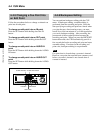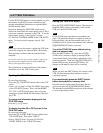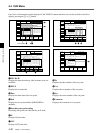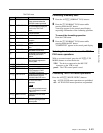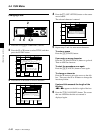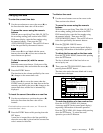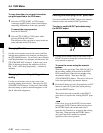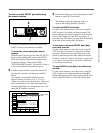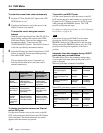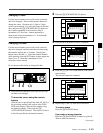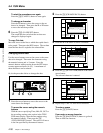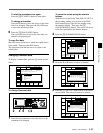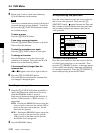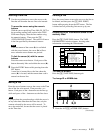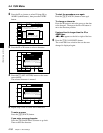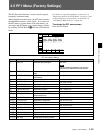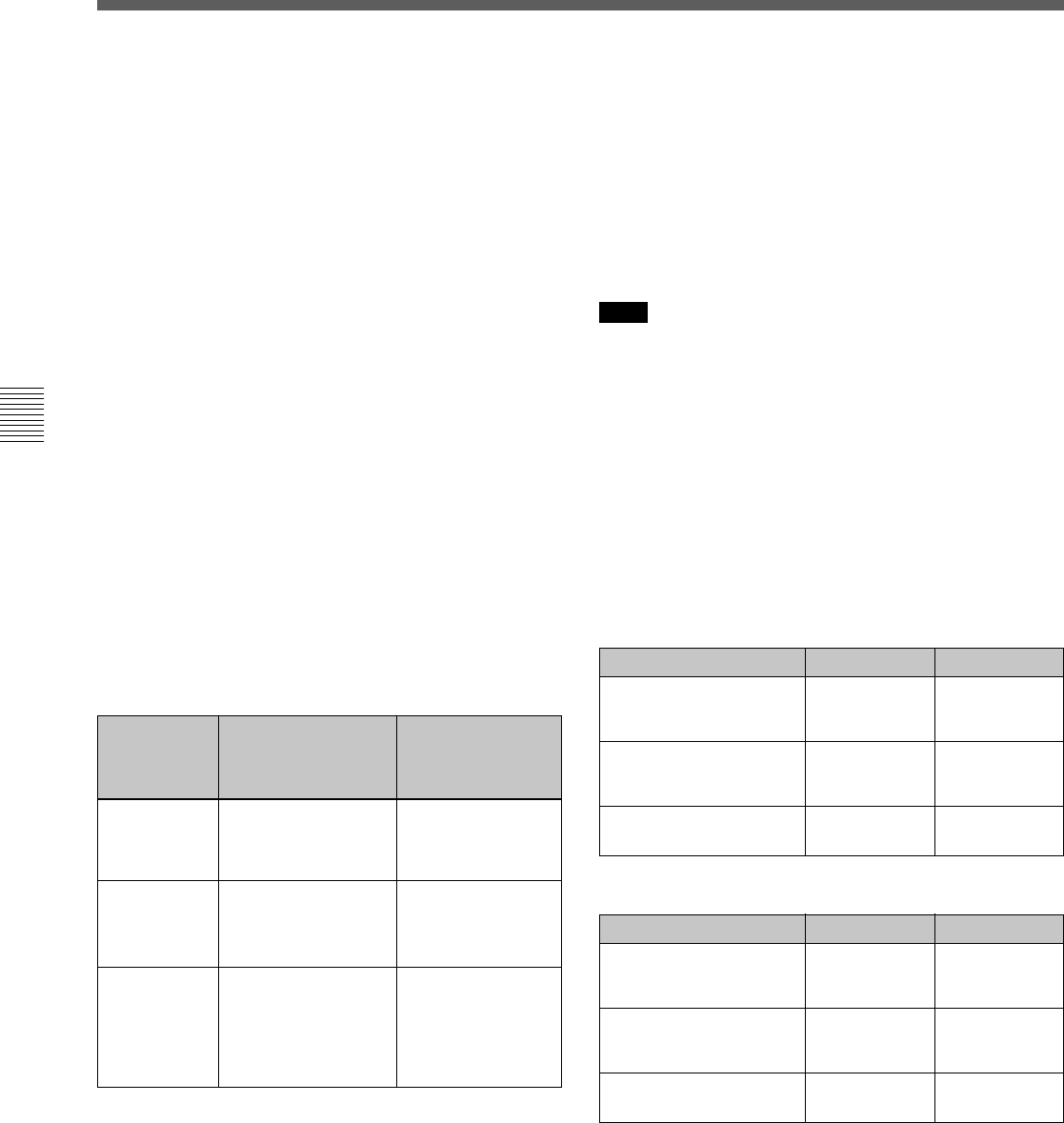
4-4 CUE Menu
4-48 Chapter 4 Menu Settings
Chapter 4 Menu Settings
To enter the current time code continuously
1 Set item 127.Tele-File IN OUT input in the VTR
SETUP menu to “on.”
2 Use the cursor buttons to move the cursor to the
IN/OUT section to be entered.
To move the cursor using the numeric
buttons
With the cursor specifying Time, Mrk, IN, OUT or
the recording starting point section in the TELE
FILE menu display, enter the line number using
the numeric buttons. Then press the [F9]
(CUENUM POINT) button. The cursor will move
to the line specified by the numeric buttons.
3 Press the IN button (to enter IN point data) or OUT
button (to enter OUT point data) while pressing
down the ENTRY button.
The movement of the cursor is automatic (as
described in the table below) and time code is
entered continuously.
Input condition When the IN button is
pressed while
pressing the ENTRY
button
When the OUT
button is pressed
while pressing the
ENTRY button
Only IN point
data has
been entered
IN point data is
modified and the
cursor stays on the IN
point data.
OUT point data is
entered and the
cursor moves to the
next IN point.
Only OUT
point data has
been entered
IN point data is
entered and the
cursor moves to the
next IN point.
OUT point data is
modified and the
cursor stays on the
OUT point.
Both IN/OUT
point data
have not
been entered
or have been
entered
IN point data is
entered or modified
and the cursor stays
on the IN point data.
OUT point data is
entered or modified
and the cursor stays
on the OUT point
data.
To display the duration between an IN point
and an OUT point
Use the cursor buttons to move the cursor to the IN/
OUT section and press the IN button and OUT button
at the same time. The duration between two points
appears while the buttons are pressed.
To preroll to an IN/OUT point
Use the cursor buttons to move the cursor to the IN/
OUT section and press the IN button (to preroll to an
IN point) or OUT button (to preroll to an OUT point)
while pressing the PREROLL button. The VTR
prerolls to the point and stops.
For details on setting the preroll time, see “4-2-7 Setting the
Preroll Time” on page 4-18.
Note
If the cursor is not on the IN/OUT section when
pressing the IN/OUT button while pressing the
PREROLL button, the VTR prerolls to the cue point.
When pressing the PREROLL button only, the VTR
prerolls to the cue point regardless of the cursor
position.
Automatic time data changes during IN/OUT
point data entry or modification
The table below shows the automatic changes that
occur in time data when either the IN point or OUT
point is changed.
When IN point data is entered or modified
Status of input data IN point OUT point
The time sequence of the
IN/OUT point data is
correct.
The data is
changed.
The data is
unchanged.
The time sequence of the
IN/OUT point data is not
correct.
The data is
changed.
The data is
deleted.
The OUT point has not
been input.
The data is
changed.
The data is
unchanged.
When OUT point data is entered or modified
Status of the input data IN point OUT point
The time sequence of the
IN/OUT point data is
correct.
The data is
unchanged.
The data is
changed.
The time sequence of the
IN/OUT point data is not
correct.
The data is
unchanged.
The data is
unchanged.
The IN point has not been
input.
The data is
unchanged.
The data is
changed.