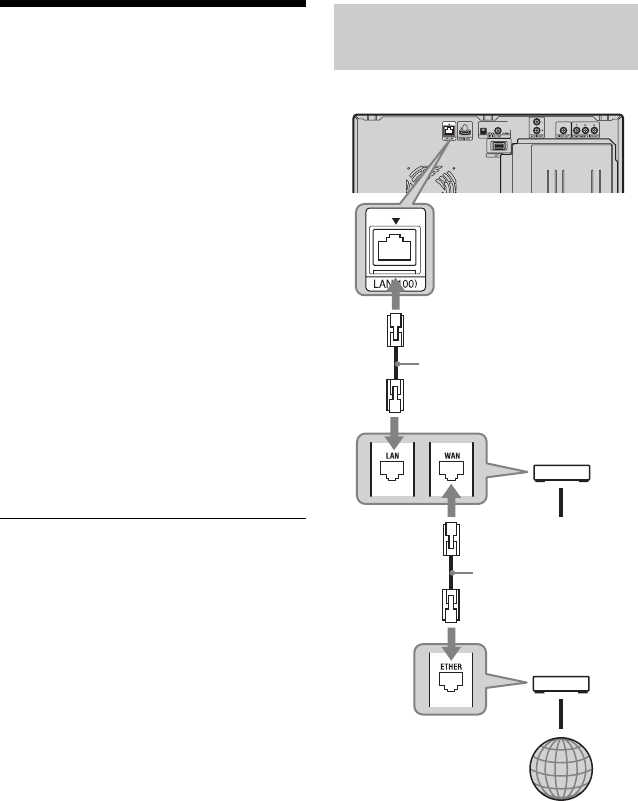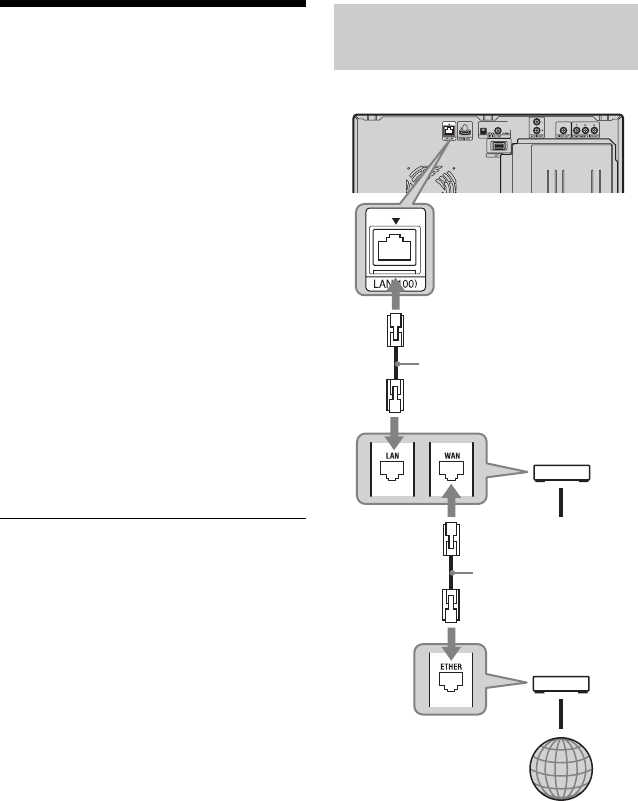
28
US
Step 4: Connecting to
the Network
Connect the LAN (100) terminal of the player
to your Internet source using a network cable
to receive disc information or update the
player’s software. You can also enjoy the
BD-Live function (page 38).
1 Connect the LAN (100) terminal of the
player to your Internet source.
Methods to connect to your Internet
source include:
• Connecting to a broadband router
directly
• Connecting via a wireless LAN router
Refer also to the instructions supplied
with the broadband router or the wireless
LAN router.
2 Make the appropriate settings in
“Internet Settings” under the
“Network Settings” setup (page 73).
To update the player’s software using the
network
See “Network Update” (page 62) and
“Software Update Notification” (page 72).
To enjoy the BD-Live function
See “Enjoying BonusView/BD-Live”
(page 38).
b
• Do not connect a phone line to the LAN (100)
terminal, as it may cause a malfunction.
• For optimal performance of BD-Live functions,
we recommend using an Internet connection with
an effective speed of 1 Mbps or greater.
• To allow Internet connections from BD contents,
select “Allow” in “BD Internet Connection”
during Easy Setup (page 30). To change the
setting, see page 70.
About network (LAN) cables
Depending on the modem or router, the type
of network (LAN) cable, straight or crossing,
differs. For details on network (LAN) cables,
refer to the operating instructions supplied
with the modem or router.
When connecting to a
broadband router directly
Blu-ray Disc/DVD player
Broadband router
to PC
Internet
ADSL modem/
Cable modem
Network cable
(not supplied)
Network cable
(not supplied)