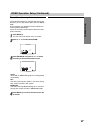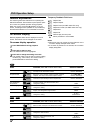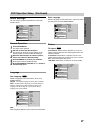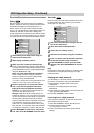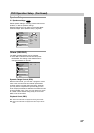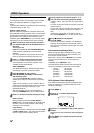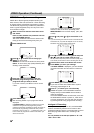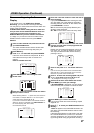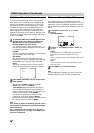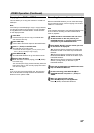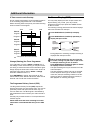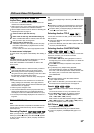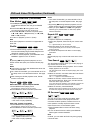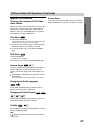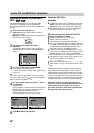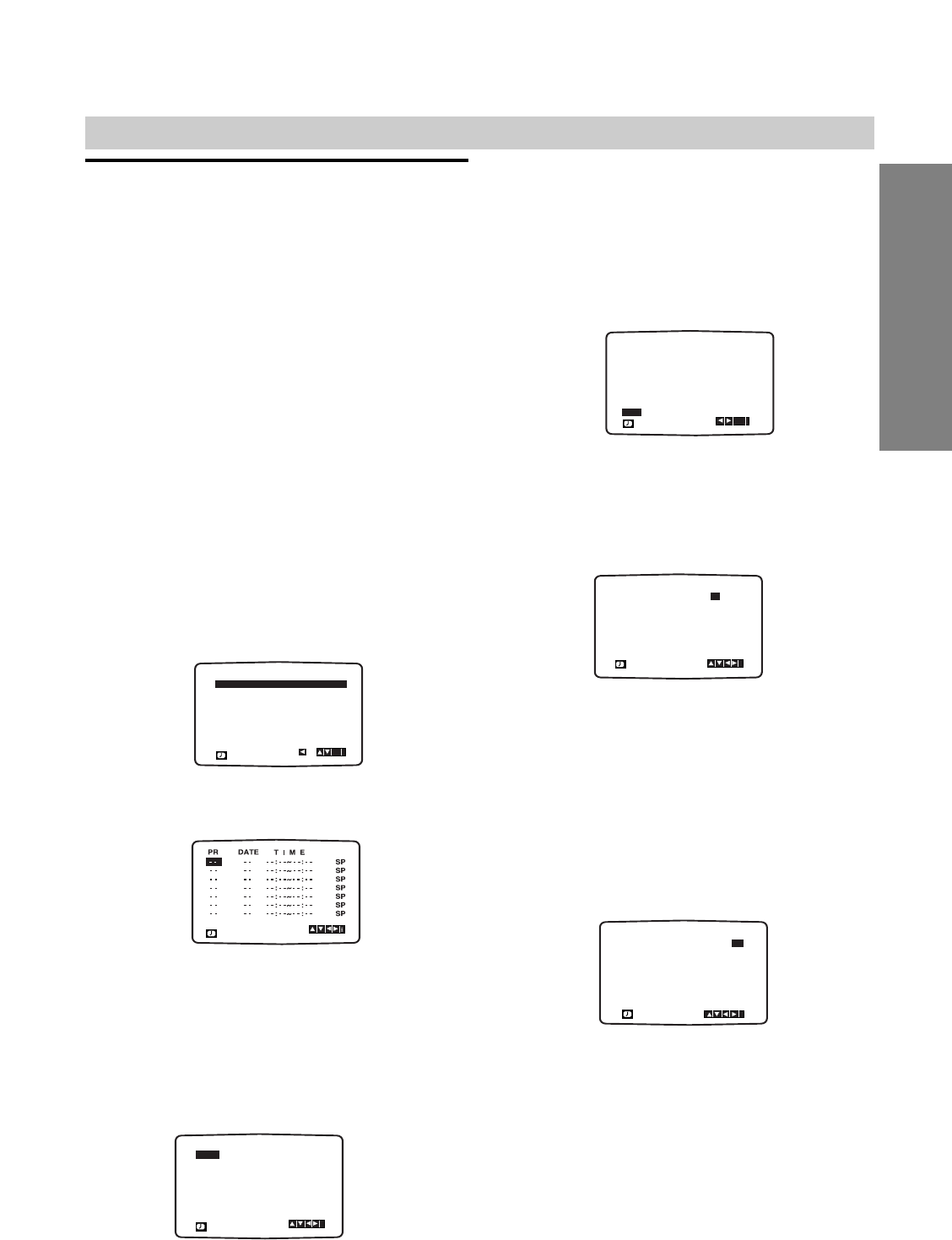
OPERATION
27
GB
VIDEO Operation (Continued)
Timer recording using On Screen
Display
If you choose not to use VIDEO Plus+ System
Recording, you can set timer recordings manually.
You may set up to seven timer record events within one
month of the current date.
PLEASE NOTE! before setting the timer make sure
that you have set the DVD/VCR Receiver clock cor-
rectly and you know which channels on your
DVD/VCR Receiver you have tuned to TV stations.
In a stage 4, if you want to record from either of the
SCART sockets or AV3 on the front, press INPUT
SELECT.
11
Insert a video cassette with protection tab into
your DVD/VCR Receiver.
The video cassette should have the window side
facing up and the arrow facing away from you.
22
Press MENU (i).
Press
B or b
to select REC and press ENTER/OK
If all timer record events are full press V or v to
select the event that you wish to remove and
replace.
Press B to delete the event.
33
Press ENTER/OK to start setting the timer
record event.
44
Press the numerical buttons to enter the station
that you wish to record.
When selecting stations 1 - 9, press 0 first, then the chan-
nel number; for example Stations 3 - 03. You may also
select Channels by pressing
V or v.
If you want to record from either of the SCART sockets or
AV3 IN on the front, repeatedly press INPUT SELECT for
the correct display (AV1, AV2 or AV3).
Once selected press
b.
55
Press the numerical buttons to enter the date of
the programme.
If you press ENTER/OK before entering the date
you may select one of the following automated
recording features. Press B or b to select, then
press ENTER/OK to confirm.
DLY To record every day (except Saturday and
Sunday) at the same time.
SU - SA To record at the same time every week.
66
Press the numerical buttons to enter the record-
ing start and end times of the programme that
you wish to record.
Please note your DVD/VCR Receiver uses a 24-
hour clock. e.g. 1pm will be displayed as 13:00.
You may also select the start and end times by
pressing V or v.
77
Press b and press V or v to switch PDC on or
off.
If you are recording from stations that do not broadcast PDC
switch PDC off! ( * symbol will disappear on the TV screen).
Remember only certain stations transmit PDC.
88
Press
b
to select the recording speed and press
V or v
if you wish to record in SP, IP or LP.
• IP (Intelligent LP recording) on page 26.
99
Check that the timer event details are correct.
Press MENU (i) to save your settings.
If PLEASE CHECK is displayed, you have entered
data incorrectly and will need to re-enter the data.
1100
Press MENU (i) to remove the menus.
If you want to make other timer recordings repeat
stages 2 - 9.
1111
Press @ / 1 to switch your DVD/VCR Receiver to
Standby.
TIMER will appear in the DVD/VCR Receiver’s dis-
play while your DVD/VCR Receiver waits to make
the recording.
If the DVD/VCR Receiver is DVD mode, even with
the DVD/VCR Receiver is power on, it will record
any timer programme. You can clear the recording
by pressing STOP during programmed recording.
PR DATE
T I M E
- - - -
- -
SP
- - - -
SP
- - - -
SP
- - - -
SP
- - - -
SP
- - - -
SP
- -
- - - - - - - -~::
- - - - - - - -~::
- - - - - - - -~::
- - - - - - - -~::
- - - - - - - -~::
- - - - - - - -~::
- - - - - - - -~::
SP
i
,DELETE:
OK
PR DATE T I M E
- - - -
SP
- - - -
SP
- - - -
SP
- - - -
SP
- - - -
SP
- - - -
SP
- - - - - - - -~::
- - - - - - - -~::
- - - - - - - -~::
- - - - - - - -~::
- - - - - - - -~::
- - - - - - - -~::
19
PR01 16
SP
00 20 00~::
i
PR DATE
T I M E
- - - -
- -
SP
- - - - SP
- - - - SP
- - - - SP
- - - - SP
- - - - SP
PR01
- - - - - - - -~::
- - - - - - - -~::
- - - - - - - -~::
- - - - - - - -~::
- - - - - - - -~::
- - - - - - - -~::
- - - - - - - -~::
SP
i
PR DATE
T I M E
- - - -
- -
SP
- - - - SP
- - - - SP
- - - - SP
- - - - SP
- - - - SP
PR01
- - - - - - - -~::
- - - - - - - -~::
- - - - - - - -~::
- - - - - - - -~::
- - - - - - - -~::
- - - - - - - -~::
- - - - - - - -~::
SP
i
OK
DLY SU MO TU WE TH FR SA
PR
DATE
T I M E
- - - -
16
SP
- - - -
SP
- - - -
SP
- - - -
SP
- - - -
SP
- - - -
SP
PR01
- - - - - - - -~::
19 00 20 00~::
- - - - - - - -~::
- - - - - - - -~::
- - - - - - - -~::
- - - - - - - -~::
- - - -
- -
- -~::
SP
i