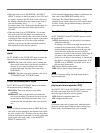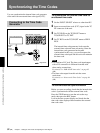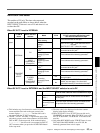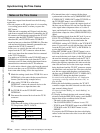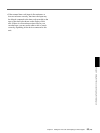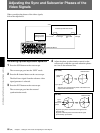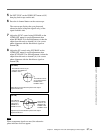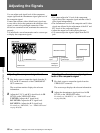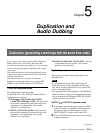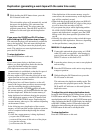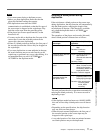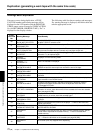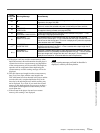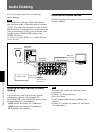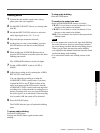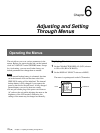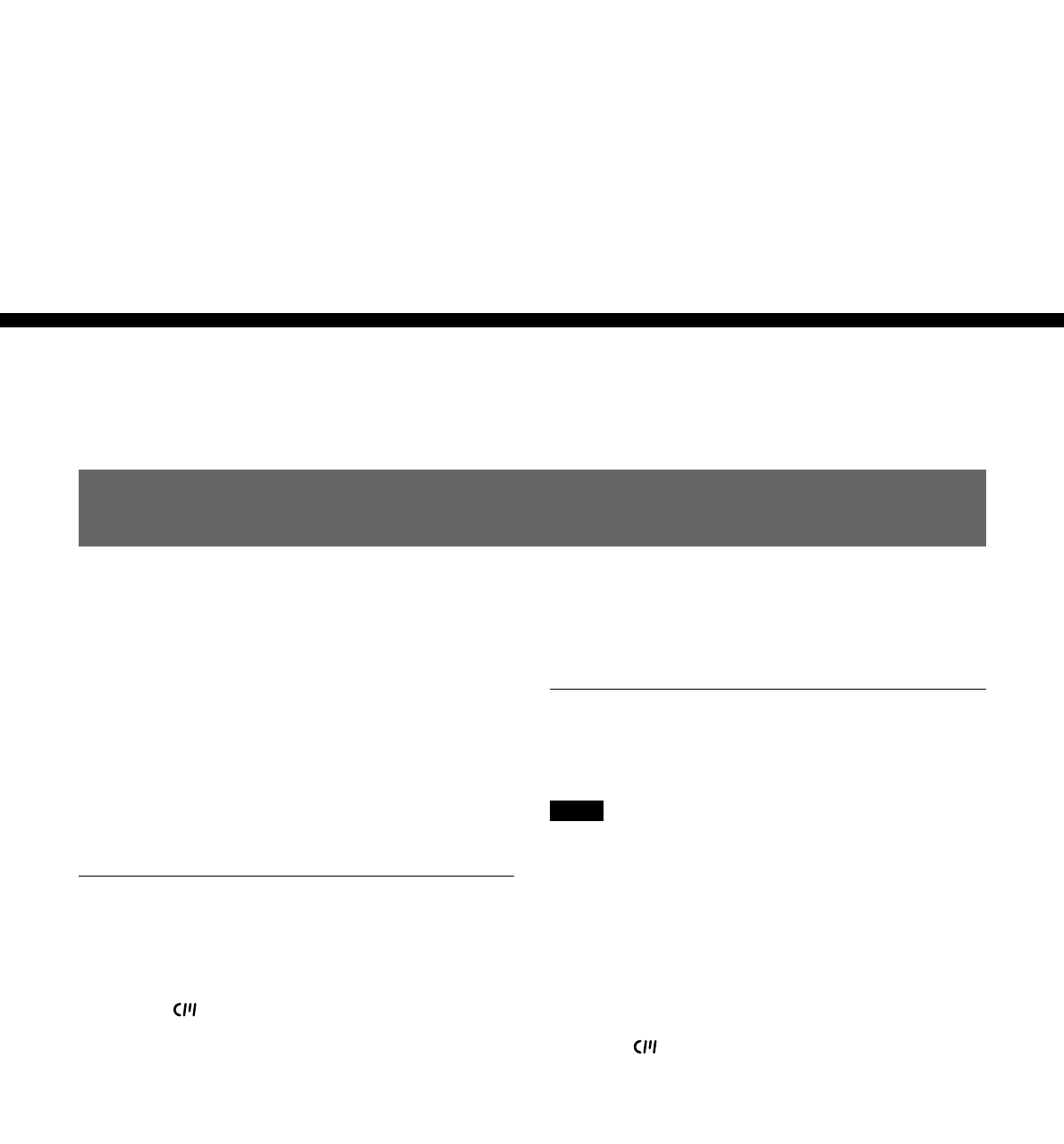
Chapter 5 Duplication and Audio Dubbing
Chapter 5 Duplication and Audio Dubbing 69 (GB)
Chapter5
Duplication and
Audio Dubbing
Duplication (generating a work tape with the same time code)
If you copy a source tape using the DUP (duplicate)
button on this unit, you can copy the time codes
recorded on the source tape as they are. You can easily
make a work tape having the same time codes as the
source tape.
The duplicate function on this unit works only when
using a source tape recorded in DVCAM format and
with DV connections.
This unit functions as a recorder. To perform
duplication on this unit, make sure to change REC
MODE on the VTR SET menu to DVCAM first.
To set the duplicate mode
This unit has three duplicate modes.
Set DUPLICATE on the VTR SET menu to select a
duplicate mode as follows.
AUTOq
(AUTO TAPE COPY WITH
CASSETTE MEMORY COPY): The player and
the recorder automatically rewind the tape to the
beginning to start duplicating. The cassette
memory is also duplicated.
AUTOq (AUTO TAPE COPY): The player and
the recorder automatically rewind the tape to the
beginning to start duplicating. The cassette
memory is not duplicated.
MANUALq (MANUAL TAPE COPY): The tape
is duplicated from any location. The cassette
memory is not duplicated.
Duplicating a tape
The duplicate procedure differs depending on the
duplicate mode.
Notes
• If you operate the player while duplicating, the
duplicate process may be interrupted and the tape
may not be correctly duplicated. Do not operate the
player while duplicating.
• You can duplicate a tape regardless of the DISPLAY
SELECT selector setting, but the duplication screen
will be displayed only when the DISPLAY SELECT
selector has been set to DATA.
AUTOq
or AUTOq duplicate mode
1 Connect this unit and the player using an i.LINK
cable (DV cable, not supplied). After turning on
the power of this unit and the player, set the
INPUT SELECT selector on this unit to DV.
2 Press the STOP button on this unit to stop the tape
transport operation.
(Continued)