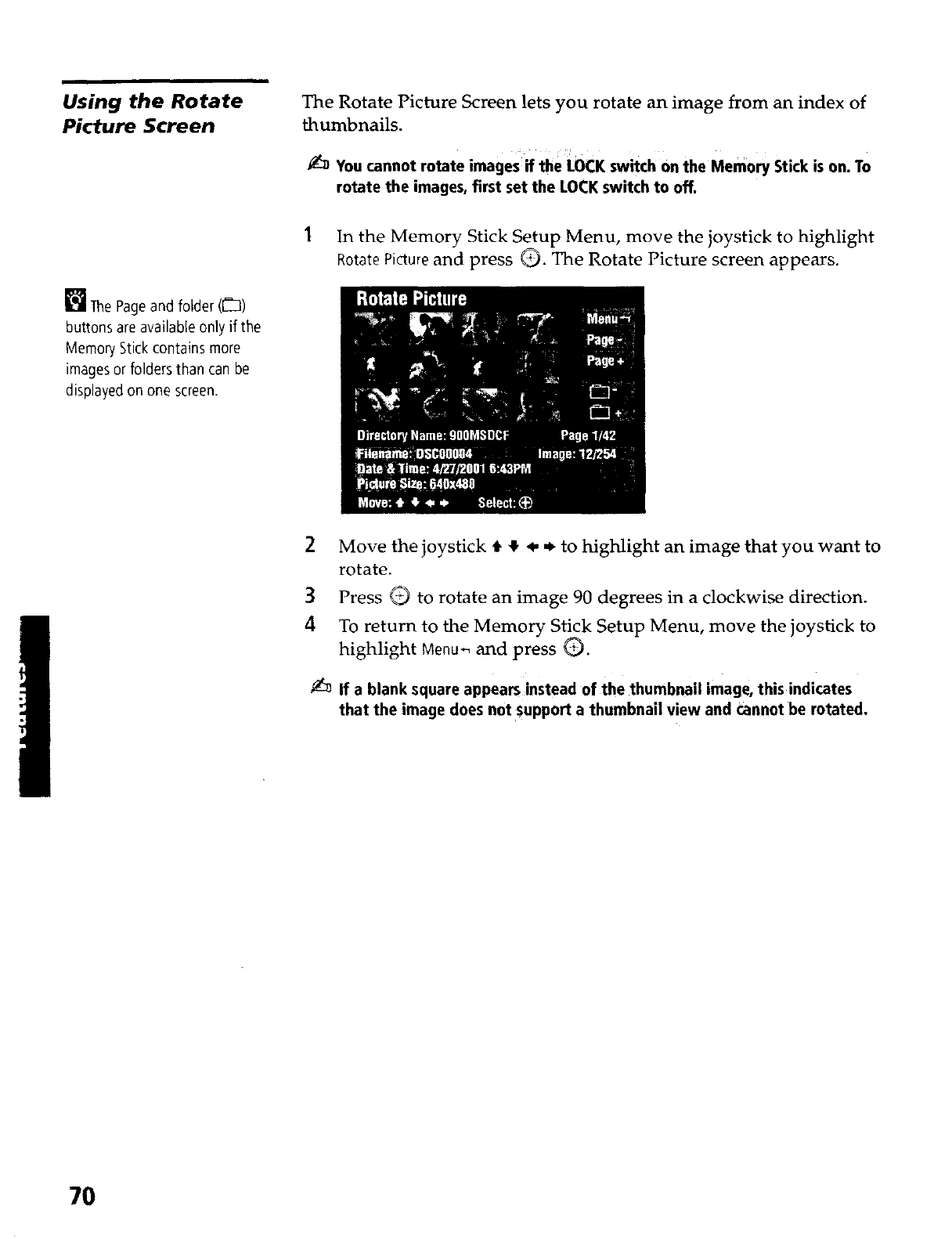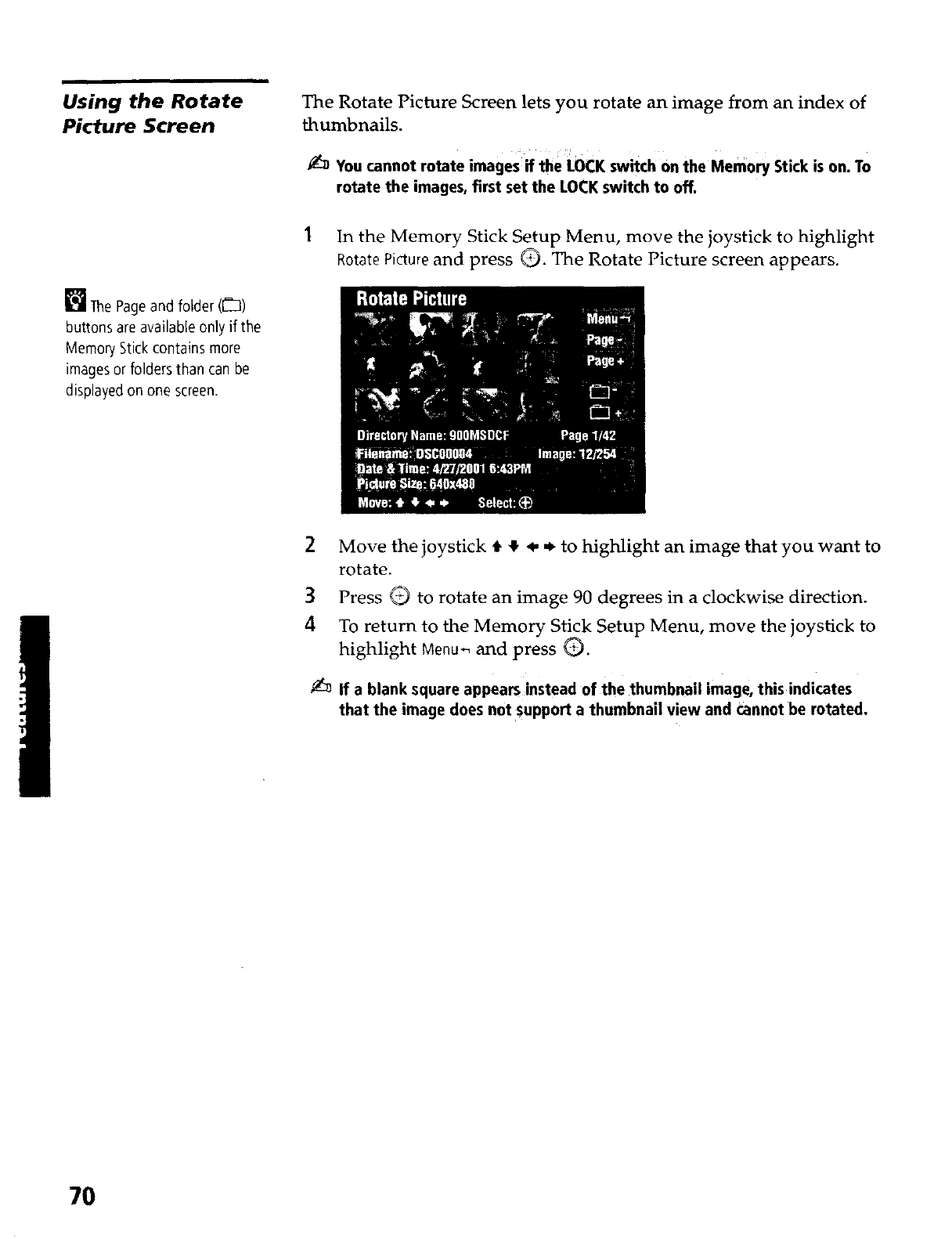
Using the Rotate
Picture Screen
[] ThePageand folder ([_3)
buttons are available only if the
MemoryStickcontains more
imagesor folders than can be
displayedon one screen.
The Rotate Picture Screen lets you rotate an image from an index of
thumbnails.
You cannot rotate images if the LOCK switch on the Memory Stick ison. To
rotate the images, first set the LOCKswitch to off.
1 In the Memory Stick Setup Menu, move the joystick to highlight
Rotate Picture and press C). The Rotate Picture screen appears.
2 Move the joystick t • ,q, ,_ to highlight an image that you want to
rotate.
3 Press Q to rotate an image 90 degrees in a clockwise direction.
4 To return to the Memory Stick Setup Menu, move the joystick to
highlight Menu-_ and press C).
•_ If a blank square appears instead of the thumbnail image, this indicates
that the image does not Support a thumbnail view and cannot be rotated.
7O