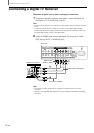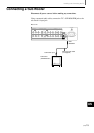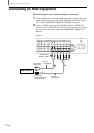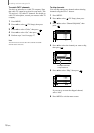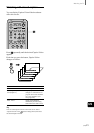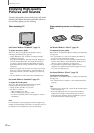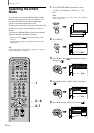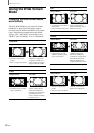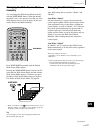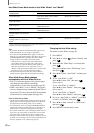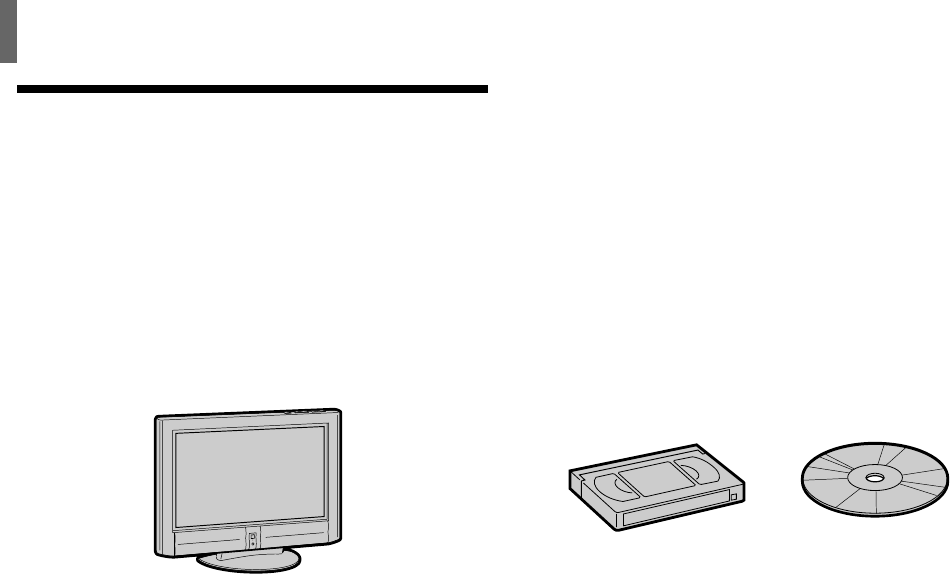
22 (US)
Watching the TV
Enjoying High-quality
Pictures and Sounds
To enjoy high-quality pictures and sound, refer to the
following and adjust the picture and audio options to
best suit the program you are watching.
When watching TV
Set Picture Mode to “Standard” (page 23)
To adjust the picture quality
Select “Liv. Rm.” (Living Room) and adjust the options,
referring to the following (See page 36).
• Adjust “Brightness” and “Contrast” according to the light
conditions in your room.
First, adjust the brightness. Note that increasing “Brightness”
too much whitens black color. Next, adjust the contrast. If
“Contrast” is reduced and there is little difference between
bright and dark areas, increase “Gamma Correct.” (Gamma
Correction).
• If antenna reception level is too low, the picture may be noisy.
In this case, increase “Noise Reduct.” (Noise Reduction). If
the picture is still noisy, decrease “Sharpness” to reduce any
noise.
• Set “Cine Motion” to “Off” except when watching movies.
Set Sound Mode to “Standard” (page 23)
To adjust the sound quality
Select “Liv. Rm” (Living Room) and adjust the options,
referring to the following (See pages 24, 38).
• Adjust “Treble” and “Bass” to your taste.
• Set “Effect” as follows:
– When watching news: “Off”
– When watching music programs: “Hall”
– To add a surround-like effect to mono programs: “Simul.”
(Simulated).
Note
If “Auto Shutoff” is activated (page 50), the TV changes to the
standby mode automatically when there is no broadcast. You can
prevent the TV from remaining on even if you fall asleep.
When watching movies on videotapes or
DVD
Set Picture Mode to “Movie” (page 23)
To adjust the picture quality
Select “Movie” and adjust the options, referring to the following
(See page 36).
• Set “Cine Motion” to “Auto” for smoothest presentation of
movies on screen (24 frame per second).
• If there is too much noise when watching a rental videotape,
increase “Noise Reduct.” (Noise Reduction). If the picture is
still noisy, decrease “Sharpness” to reduce noise.
• To enjoy high-level picture quality of DVD, increase
“Sharpness” to a degree where the picture appears clear, but
not overly sharp (See page 37).
Set Sound Mode to “Movie” (page 23)
To adjust the sound quality
Select “Movie” and adjust the options, referring to the following
(See page 24).
• For surround sound, set “Effect” to “TS” (TruSurround) (See
page 24).
Tips
• Caption Vision is displayed if you activate the Closed Caption
feature (See page 21).
• If the same still image, such as a menu screen of DVD, is
displayed for a long time, image retention may result. To
prevent the image retention, decrease “Brightness” (page 37)
or use the Screen Saver function (page 49).