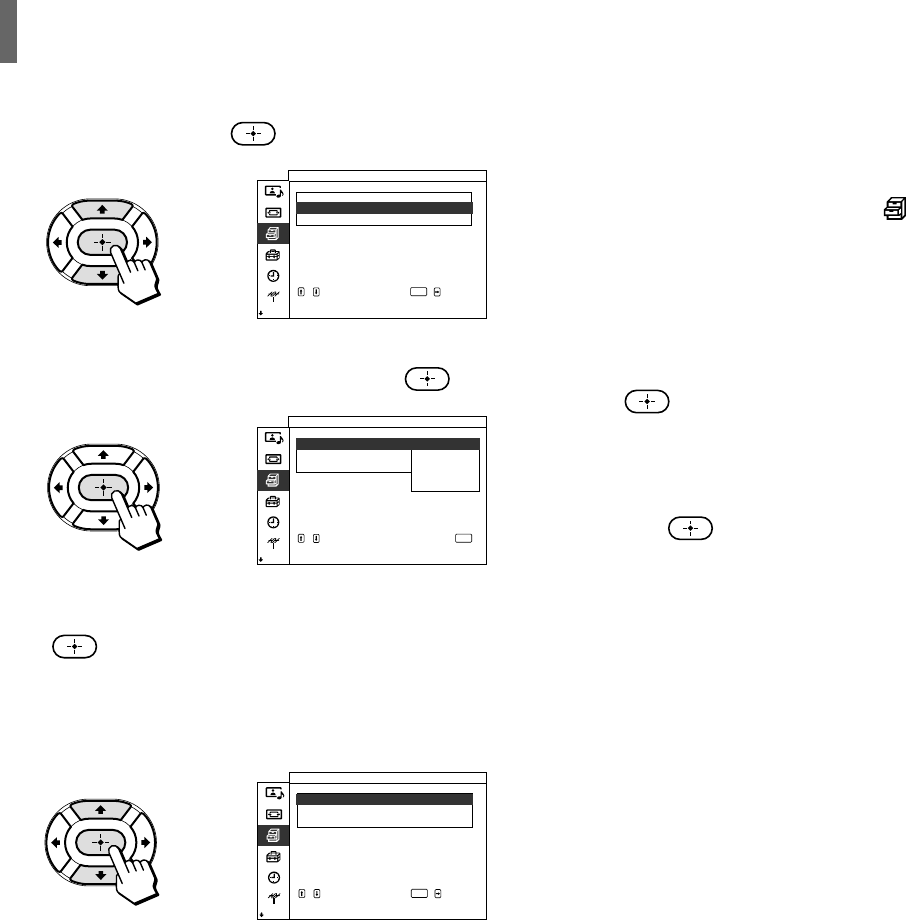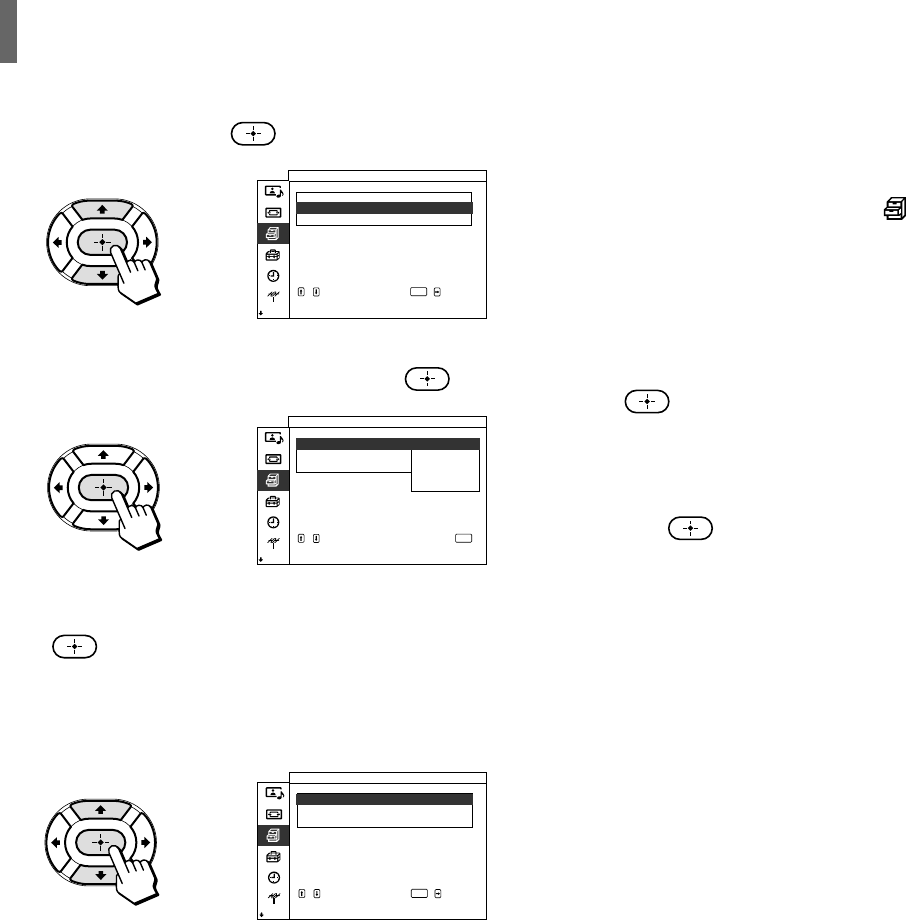
42 (US)
Adjusting Your Setup
,
,
,
Custom Setup
Parental Control
Lock
Countr y
:
:
Change Password
Canada
,,,to to
set
select
ENTER
Off
Custom Setup
Parental Control
Lock
Countr y
:
:
Change Password
Chi ld
Youth
Y.
Custom
Adult
select,,to
to return
select press
ENTER
Off
Custom Setup
Parental Control
Lock
Countr y
:
:
Change Password
Chi ld
Canada
,,,to to
set
select
ENTER
7 Press V/v to select your country (U.S.A. or
Canada), then press
.
8 Press V/v to select “Lock,” then press .
9 Press V/v to select a desired rating , then press
.
If you select “Child,” “Youth,” or “Y.Adult”
(Young Adult), the Parental Control is activated
automatically.
If you want to select the ratings from “Custom,”
see “Selecting a Custom Rating” on page 43.
10
Press MENU to exit the menu screen.
Viewing blocked programs
You can view a blocked programs by entering the
password.
1 Press ENTER to display the “Password” screen.
2 Enter your password using the 0-9 buttons.
The Parental Control feature will be canceled
(“Lock” set to “Off”) until you turn the TV off.
To deactivate the Parental Control feature
Set “Lock” to “Off” in the Parental Control menu.
To change the password
1 Select “Parental Control” from the (Custom
Setup) menu (See page 41).
2 Enter your four digit password using the 0-9
buttons.
The “Parental Control” menu appears.
3 Press V/v to select “Change Password,” then
press
.
4 Enter a new four digit password using 0-9
buttons.
5 Enter the password set in step 4 again to confirm,
then press
.
6 Press MENU to exit the menu screen.
Tip
If you have forgotten your password, enter the master password
“4357” (corresponding to “HELP” on a phone number pad) in
step 2. You can then store a new password.
Notes
• If you entered “4357” as your password the first time, you
cannot store a new password (See step 4 of “Activating the
Parental Control feature” on page 41).
• When you select a Parental Control program and the s
indicator is displayed on the screen, you cannot view that
program even if you enter “4357.” (See “Viewing blocked
programs” on the left.)