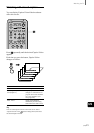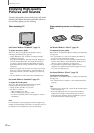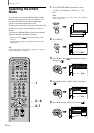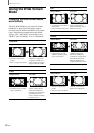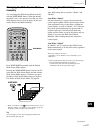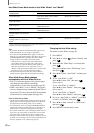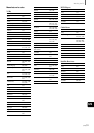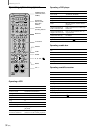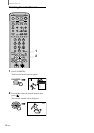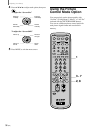(US) 29
Watching the TV
US
Setting the Video Inputs
You can enjoy images (and sound) from optional
video equipment connected to this unit by selecting
the appropriate input. For details on connection, see
pages 7 through 16.
Tip
You can select the inputs by using the INPUT button on the TV.
Each time you press the button, the input changes as follows:
TVtVIDEO1/S VIDEO1*
1
tVIDEO2/S VIDEO2*
1
Rr
RGBTCOMPONENT2TCOMPONENT1
MUTING POWER
VCR/DVD
SAT/CABLE
VCR/DVD
SLEEP
JUMP
VOL CH
ENTER
MTS/SAP
GUIDE
TV/SAT
SAT/CABLE
WIDE MODE DISPLAY
FUNCTION
TV
SYSTEM
OFF
VIDEO
FAVORITES
MENU
CODE SET
123
456
78
0
9
COMPONENT RGB
PICTURE
MODE
POWER
SAVING
TV
0-9 and ENTER
buttons
CH +/–
1
VIDEO
COMPONENT
RGB
123
456
78
0
9
ENTER
CH
or
1 Press the desired input button.
Each time you press the button, the input
changes as follows:
Press
*
1
If a video equipment is connected to S VIDEO input and
“Auto YC” in the
(Custom Setup) menu is set to “On”
(page 8), “S VIDEO1,” or “S VIDEO2” appears.
*
2
If Y, PB/CB, PR/CR signal is input into the COMPONENT
VIDEO IN 2/RGB IN jack, press the COMPONENT
button. If the RGB signal is input to the COMPONENT
VIDEO IN 2/RGB IN jack, press the RGB button.
2 Operate the selected optional equipment.
For details, see “Operating Video Equipment
with your TV Remote Control” on page 30, or
refer to the instructions supplied with each
equipment.
To watch the TV
Press the 0-9 and ENTER buttons or CH +/–.
To select
• VIDEO IN 1
• VIDEO IN 2
• COMPONENT
VIDEO IN 1
• COMPONENT
VIDEO IN 2/
RGB IN
• COMPONENT
VIDEO IN 2/
RGB IN
Display
indication
VIDEO1*
1
T
r
VIDEO2*
1
COMPONENT1 T
r
COMPONENT2
RGB*
2