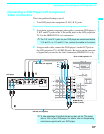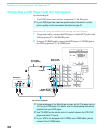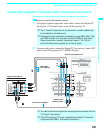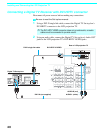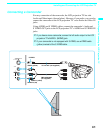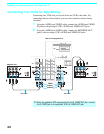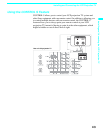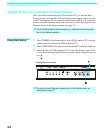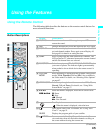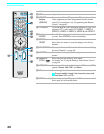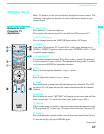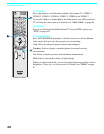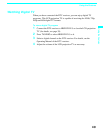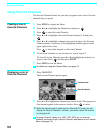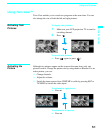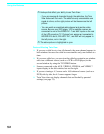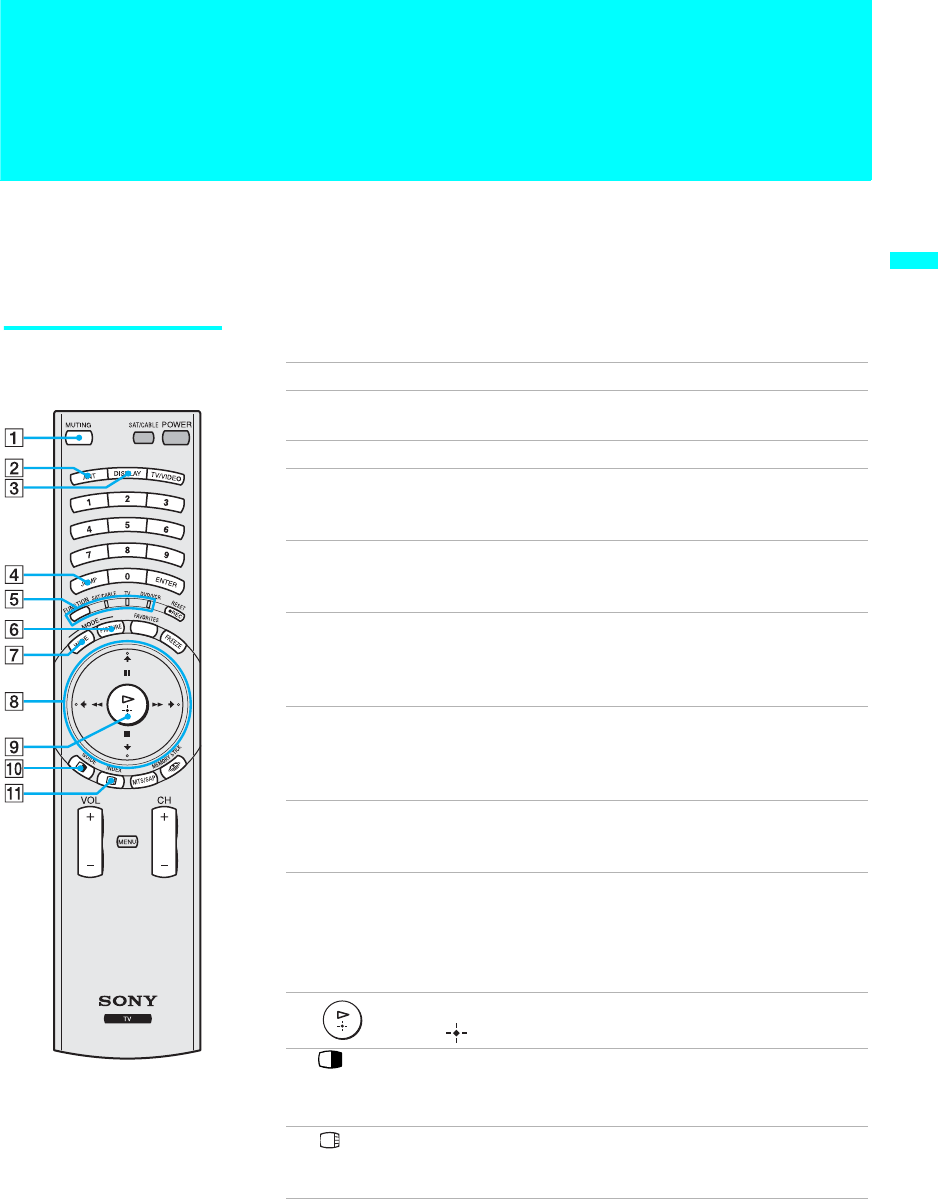
45
Using the Features
Using the Features
Using the Remote Control
The following table describes the buttons on the remote control that are for
more advanced functions.
Button Descriptions
RM-Y912
Button Description
1 MUTING Press to mute the sound. Press again or press VOL + to
restore the sound.
2 ANT Changes between the VHF/UHF input and the AUX input.
3 DISPLAY Press once to display the current time and channel label (if
set) and channel number. Press again to turn Display off.
See page 81 for details on setting the time.
4 JUMP Press to jump back and forth between two channels. The
LCD projection TV alternates between the current channel
and the last channel that was selected.
5 FUNCTION Select the equipment (TV, SAT/CABLE, DVD/VCR) that
you want to operate. The indicator lights up momentarily
when pushed to show which device the remote control is
operating.
6 PICTURE
MODE
Press repeatedly to step through the available video picture
modes: Vivid, Standard, Pro and Mild. Also available in
the Video menu. For details, see “Selecting Video Options”
on page 67.
7 WIDE MODE Press to step through the wide screen modes: Wide Zoom,
Normal, Full and Zoom. For details, see “Using Wide
Screen Mode” on page 57.
8 V/v/B/b
X/x/m/M
When the menu is displayed, move the on-screen cursor.
X: Pause
x: Stop
m: Rewind
M: Fast-Forward
9 H: Playback
: When the menu is displayed, select the item.
0
GUIDE
Turns on/off Twin View. For details, see “Using Twin
View™” on page 51.
Displays the program guide of your satellite.
qa INDEX Press to enter the Scrolling Channel Index mode. You can
view and select from all receivable channels scrolling on
the screen without leaving the current one.
(Continued)