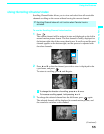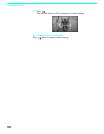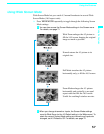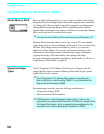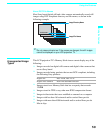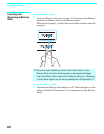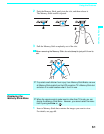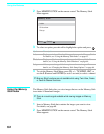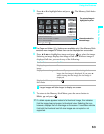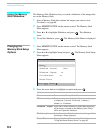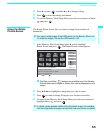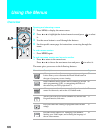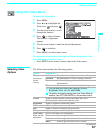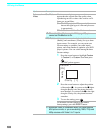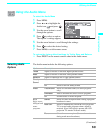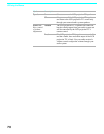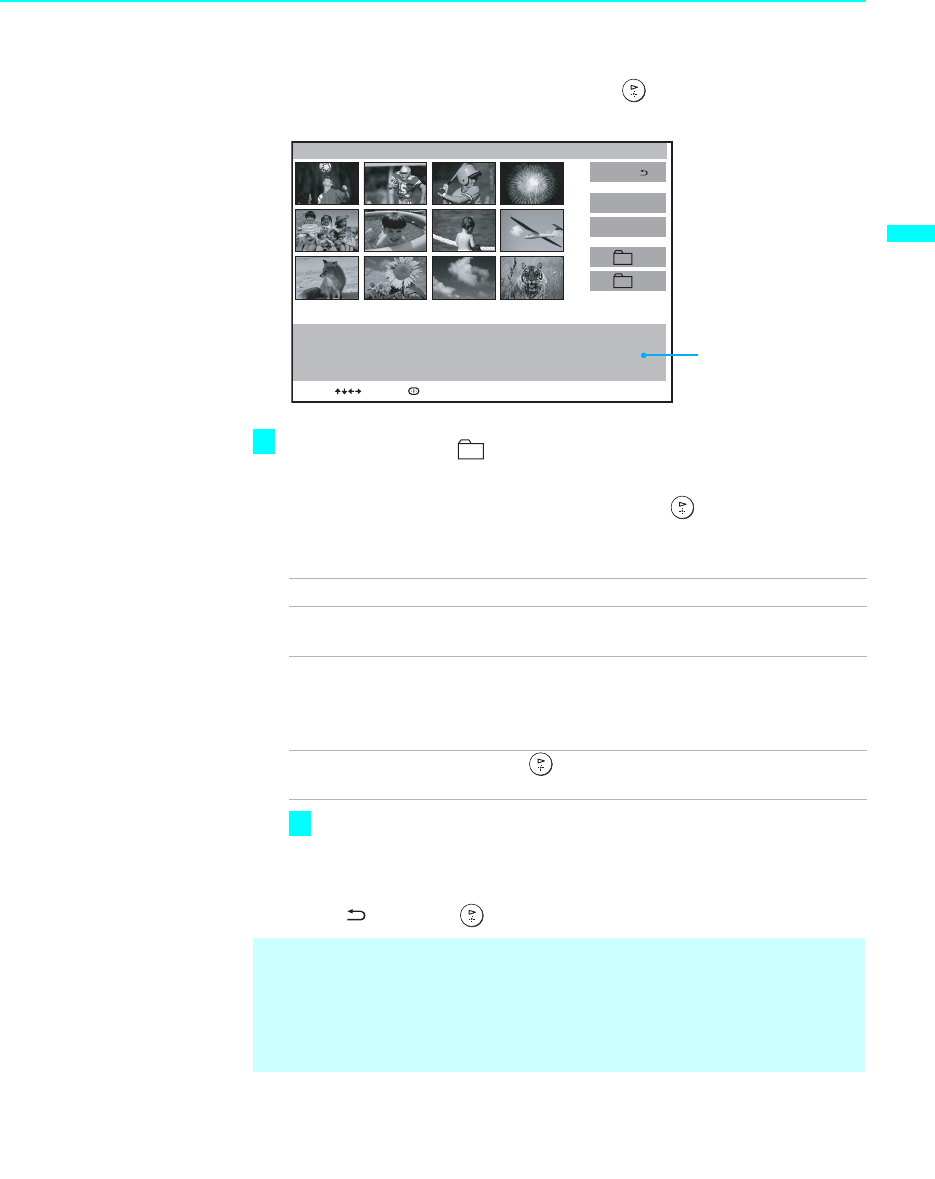
Using the Features
63
Using the Features
3 Press V or v to highlight Index and press . The Memory Stick Index
appears.
The Page and folder ( ) buttons are available only if the Memory Stick
contains more images or folders than can be displayed on one screen.
4 Press V v B b to highlight an image and press to select the image.
Selecting an image displays that image at full size. While an image is
displayed full size, you can do any of the following:
Larger images will take longer to display on screen.
5 To return to the Memory Stick Menu, press the arrow button to
Menu and press .
To Do This ... Do This ...
Display the previous
image
Press B.
Display the next image Press b . If you press b while viewing the last
image, the first image is displayed. If you press B
while viewing the first image, the last image is
displayed.
Display the Memory
Stick Index
Press
✍ If a blank square appears instead of a thumbnail image, this indicates
that the image does not support a thumbnail view. Selecting the icon,
however, displays the full-size image on the screen. It could also indicate
that both the thumbnail and full-size images are corrupted or not
supported.
Menu
Page–
Page+
–
+
Memory Stick Index
FileName:DSC00004
Date & Time:4/27/2001 6:43PM
Picture Size:640x480
Directory Name:900MSDFC
Image 12/254
Page 1/42
Move: Select:
The selected image is
highlighted in yellow
Information about the
selected image
z
z