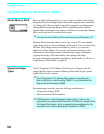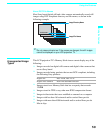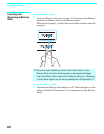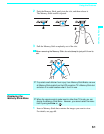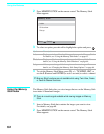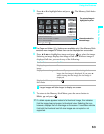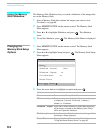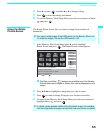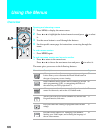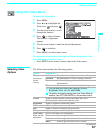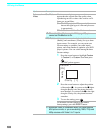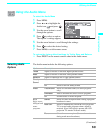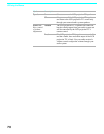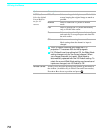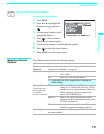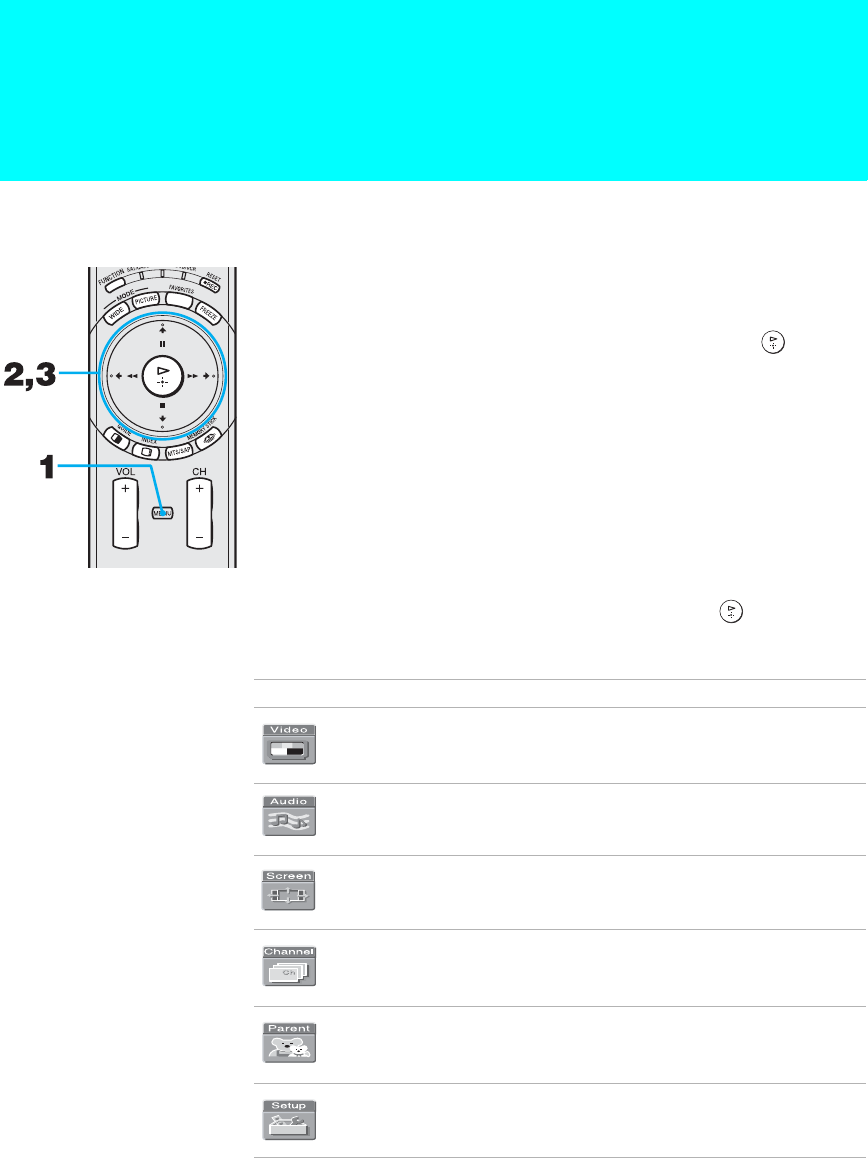
66
Using the Menus
Overview
Opening and choosing a menu
1 Press MENU to display the menu screen.
2 Press B or b to highlight the desired menu icon and press to select
it.
3 Use the arrow button to scroll through the features.
4 See the specific menu page for instructions on moving through the
menu.
To end a menu session
❑
Press MENU again.
To end one menu session and move to another
❑
Press V to return to the menu icons.
Press B or b to choose the next menu icon and press to select it.
The menu gives you access to the following features:
Menu Icon Description Page
Allows you to make adjustments to your picture settings.
It also allows you to customize the Picture Mode based on
the type of program you are viewing.
67
Offers enhanced audio options such as listening to second
audio programming (SAP), or customizing the Effect of
the sound on your LCD projection TV.
69
Allows you to set the wide screen mode, adjust the vertical
center in wide mode, and set the 4:3 Default mode.
71
Allows you to set up a Favorite Channel list, run the Auto
Program function, and more.
73
Lets you control the viewing of programs based on their
ratings.
75
Provides several options for setting up your channels,
labeling your Video inputs, and selecting the language of
the on-screen menus.
79