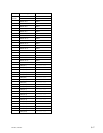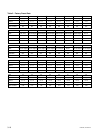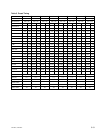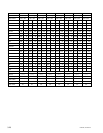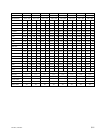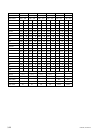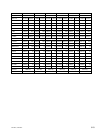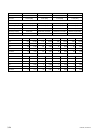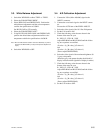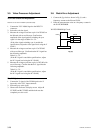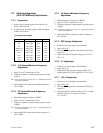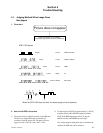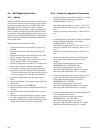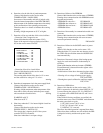3-25
PFM-42B1, PFM-42B1E
3-3. White Balance Adjustment
1. Switch the WINDOW to either TYPE1 or TYPE2.
2. Select the COLOR TEMP “HIGH”.
3. Select RED GAIN and GREEN GAIN. Perform the
white balance adjustment until the color temperature
satisfies the specifications of 9300 K.
Set BLUE GAIN to 255 normally.
4. Select the COLOR TEMP “LOW”.
5. Using BLUE GAIN, RED GAIN and GREEN GAIN,
perform the white balance adjustment until the color
temperature satisfies the specifications of 6500 K.
Note : When the white balance at 6500 K cannot be obtained by any means,
decrement the BLUE GAIN by 16 steps and repeat the adjustment of
step 5).
6. Switch the WINDOW to OFF.
3-4. A/D Calibration Adjustment
1. Connect the VGA (640 x 480@60) signal to the
INPUT1 connector.
2. Connect the cross-hatch signal to the INPUT connec-
tor.
Execute the AUTO item of the PIXEL ADJUST.
3. Select the video signal of the 10 % flat field pattern.
4. Set the CAL mode to ON.
5. Check the following values that are shown in the
bottom of the menu in cyan.
R : XXX / G : XXX / B : XXX
Adjust RED BIAS and BLUE BIAS until the follow-
ing two equations are satisfied.
(G value _1) < R value < (G value +1)
and
(G value _1) < B value < (G value +1)
(Do not adjust GREEN BIAS.)
6. Select the video signal of the maximum brightness 90
% gray scale pattern.
(Select the gray scale pattern that has the left half of
display in black and the right half of display in white.)
7. Check the following values that are shown in the
bottom of the menu in cyan.
R : XXX / G : XXX / B : XXX
Adjust RED BIAS and BLUE BIAS until the follow-
ing two equations are satisfied.
(G value _1) < R value < (G value +1)
and
(G value _1) < B value < (G value +1)
(Do not adjust GREEN BIAS.)
8. Set the CAL mode to OFF.