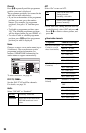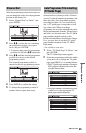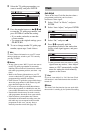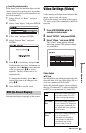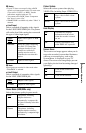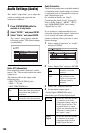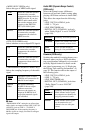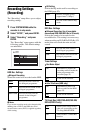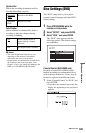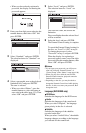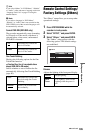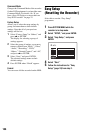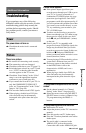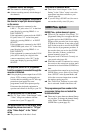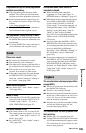102
Recording Settings
(Recording)
The “Recording” setup allows you to adjust
recording settings.
1 Press SYSTEM MENU while the
recorder is in stop mode.
2 Select “SETUP,” and press ENTER.
3 Select “Recording,” and press
ENTER.
The “Recording” setup appears with the
following options. The default settings
are underlined.
HDD Rec. Settings
Bilingual Recording
Selects the sound to be recorded on the HDD.
b Note
If you set the recording mode to be changed while
dubbing from a DVD to the HDD, the sound
recorded in the source (DVD) is applied regardless
of this setting.
HQ Setting
Selects the HQ mode used for recording on
the HDD (page 52).
DVD Rec. Settings
Bilingual Recording (for all recordable
discs except DVD-RWs/DVD-Rs in VR mode)
Selects the sound to be recorded on the
recordable disc. This setting is not necessary
when recording on DVD-RWs/DVD-Rs (VR
mode) that record both the main and sub
sounds.
Timer Settings
Rec Mode Adjust
Auto Title Erase (HDD only)
TV Direct Rec (HDD/DVD+RW/DVD-RW/
DVD+R/DVD-R only)
Main Records the main sound for
the bilingual programme.
Sub Records the sub sound for the
bilingual programme.
Main+Sub Records the main and sub
sounds for the bilingual
programme.
HQ+ Records in higher quality
(approximate 15 Mbps).
HQ Records in the standard HQ
mode.
Main
Records the main sound for
the bilingual programme.
Sub Records the sub sound for the
bilingual programme.
On Automatically adjusts the
recording mode to enable the
entire programme to be
recorded (page 55).
Off Turns off the function.
On Automatically erases old
titles recorded on the HDD
(page 55).
Off Turns off the function.
On Allows you to easily record
what you are watching on the
TV using SMARTLINK.
Off Turns off the TV Direct Rec
function.