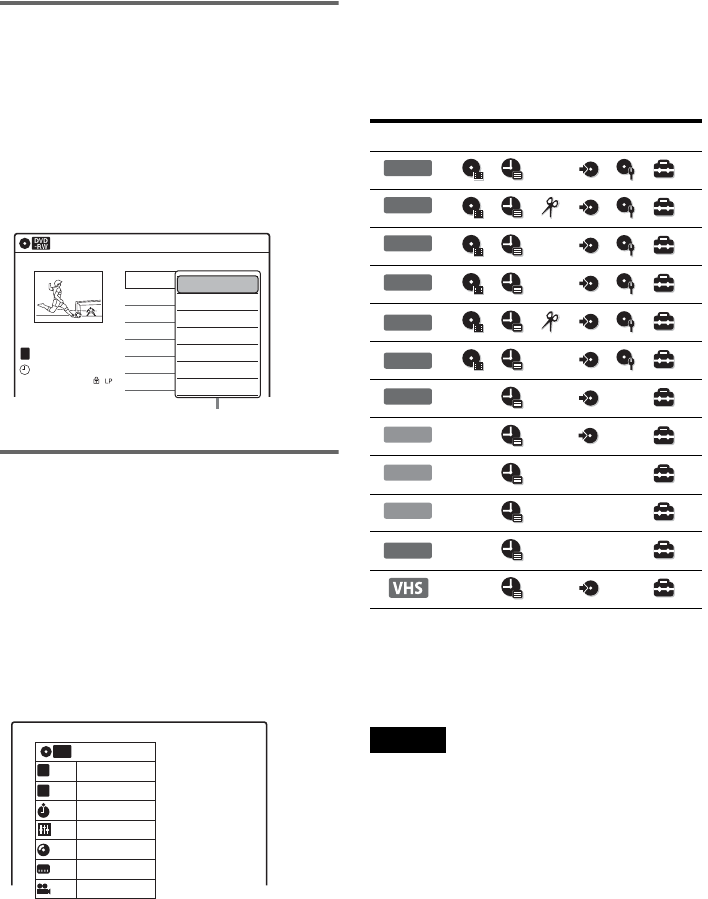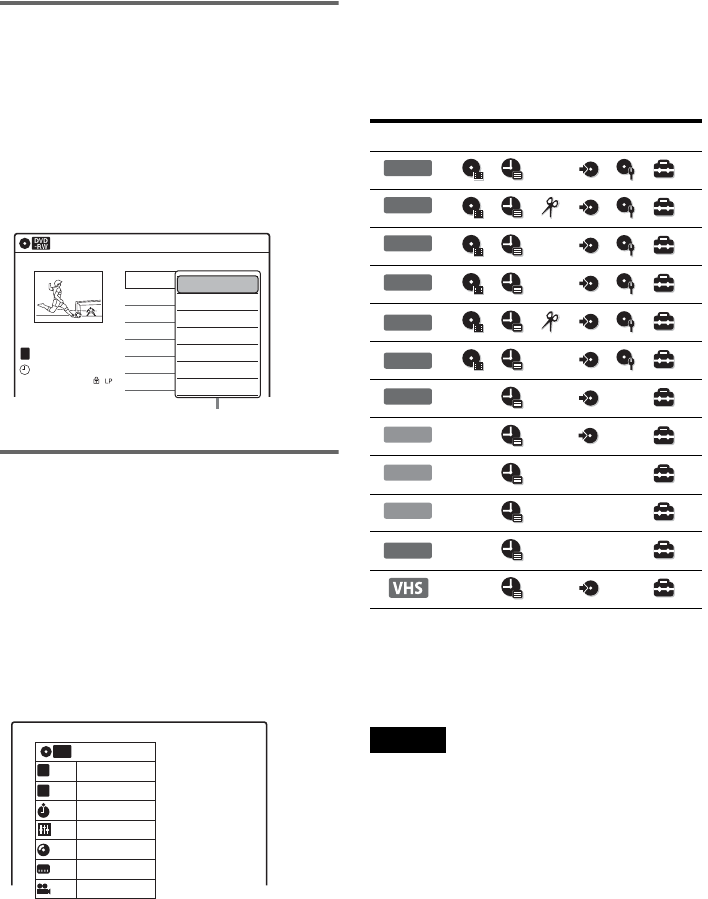
11
Sub-menu
The sub-menu appears when you select an item
from a list menu (e.g., a title from the Title List
menu), and press ENTER. The sub-menu displays
options applicable only to the selected item. The
displayed options differ depending on the
situation and disc type.
Select an option by pressing M/m and ENTER.
Example: The Title List menu
OPTIONS
The OPTIONS menu appears when you press
OPTIONS. You can search for a title/chapter/
track, check the playing and remaining time, or
change settings for audio/angle/subtitle. The
displayed options differ depending on the media
type.
Press M/m to select an option, press </, to
select the desired item, and press ENTER.
Example: When you press OPTIONS while a
DVD VIDEO is playing.
Selectable options
Selectable options on the System Menu differ
depending on the media type, disc condition, and
operating status.
Example: When a disc or a VHS tape is stopped.
*1
Unfinalised disc only
*2
With a disc inserted
To return to the previous display
Press O RETURN.
Notes
• The OPTIONS menu may not appear during DVD
recording.
• The System Menu does not appear during recording or
dubbing.
• You cannot use the DVD or VIDEO buttons with the
System Menu turned on.
01 Prog. 1
Prog. 2
Prog. 4
Prog. 3
>01:29:03
02 >00:31:23
03 >01:59:00
04 >00:58:56
Prog. 1
08:00
02.May.2007
T
No. Title Length Edit
Title List (Original)
10:10
1/4
Play
Title Erase
Chapter Erase
Protect
Title Name
A·B Erase
Divide Title
Options for the selected item
1/4
1/1
00:00:25
T
C
Title
Chapter
Time
Audio
ENG Dolby D2ch (1/1)
Remain
Angle
00:01:30
Subtitle
2/2 ENG
1/1
DVD
VIDEO
Type Selectable option
+
RW
-
RWVR
-
RW
Video
+
R
-
RVR
*1
-
R
Video
*1 *1
DVD
VCD
CD
DATA CD
DATA DVD
*2