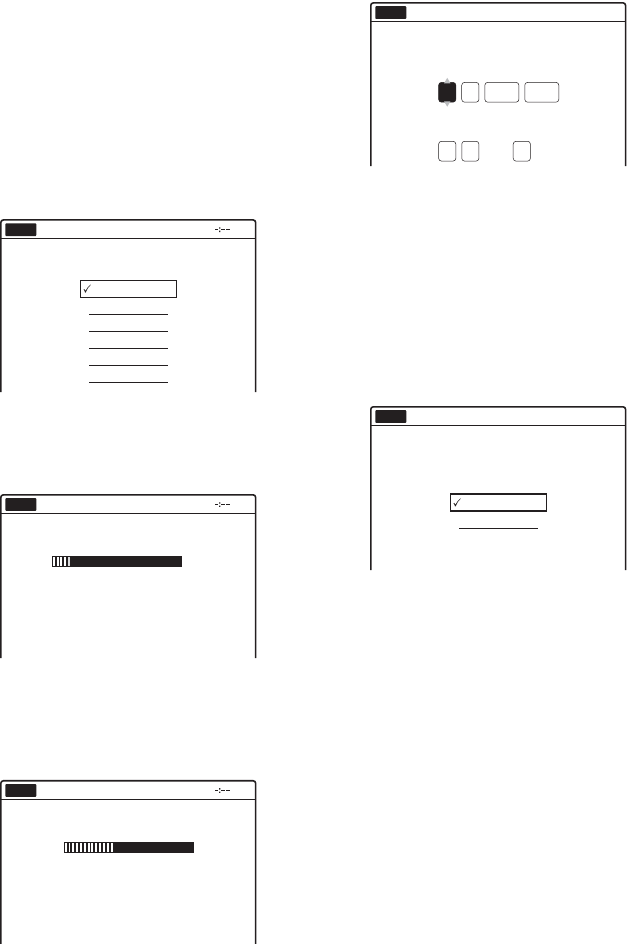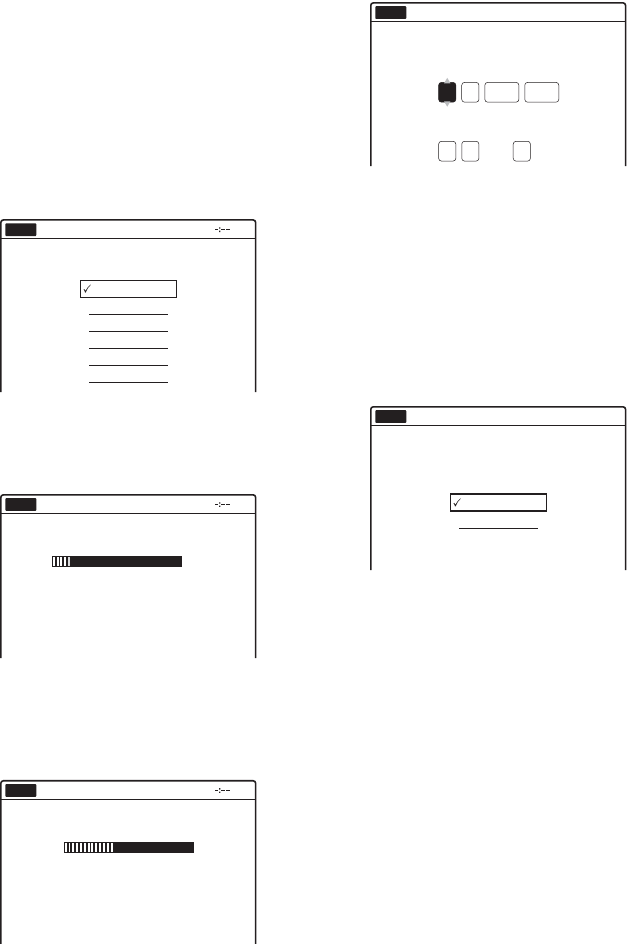
24
3 Switch the input selector on your TV so that
the signal from the recorder appears on
your TV screen.
“Initial settings necessary to operate the DVD
recorder will be made. You can change them
later using setup.” appears.
• If this message does not appear, select “Easy
Setup” in the “Setup” display to run Easy
Setup (page 111).
4 Press ENTER.
The setup display for selecting the language
used in the on-screen display appears.
5 Select a language, and press ENTER.
The Tuner Preset function automatically
starts.
To set the channels manually, see page 100.
6 After the download or search is complete,
the Clock function automatically starts.
If the current date and time is not set, set the
clock manually.
Press M/m to set the day and press ,. Set the
month, year, hour, minutes in the same way.
Set “Auto Adjust” to “On” to activate the
Auto Clock Set function. The recorder adjusts
the clock automatically whenever the recorder
is turned off.
7 Press ENTER.
The setup display for selecting the picture size
of the connected TV appears.
8
Select the setting that matches your TV
type.
“4:3 Letter Box”: For 4:3 screen TVs.
Displays “wide screen” pictures with bands
on the upper and lower sections of the screen.
“4:3 Pan Scan”: For 4:3 screen TVs.
Automatically displays “wide screen”
pictures on the entire screen and cuts off the
sections that do not fit.
“16:9”: For wide-screen TVs or TVs with a
wide screen mode.
For details, see “Video Settings (Video)” on
page 102.
Easy Setup
Select the screen language.
No Disc
English
Français
Español
Deutsch
Italiano
Nederlands
Searching for receivable channels.
Scanning... Please wait.
Easy Setup
No Disc
25%
Searching for clock data.
Please wait.
Easy Setup
No Disc
Easy Setup
No Disc
Set the time and date manually.
Day Month Year
Hour Min Auto Adjust
12:00
Mon
01 01
12 : 00 On
2007
Easy Setup
Select your TV screen type.
No Disc
10:10
16 : 9
4 : 3 Letter Box
4 : 3 Pan Scan