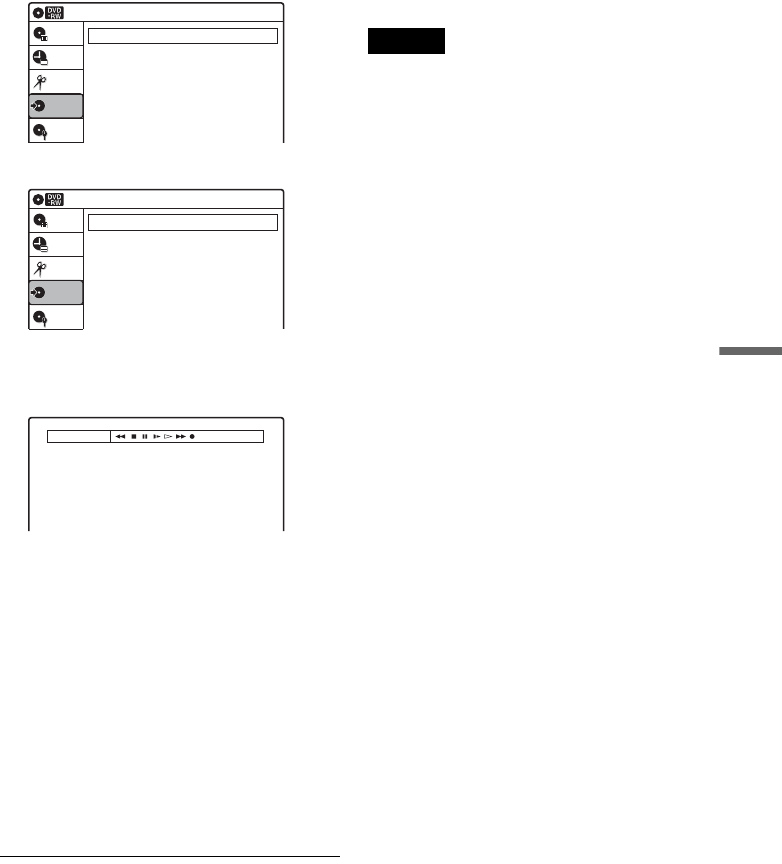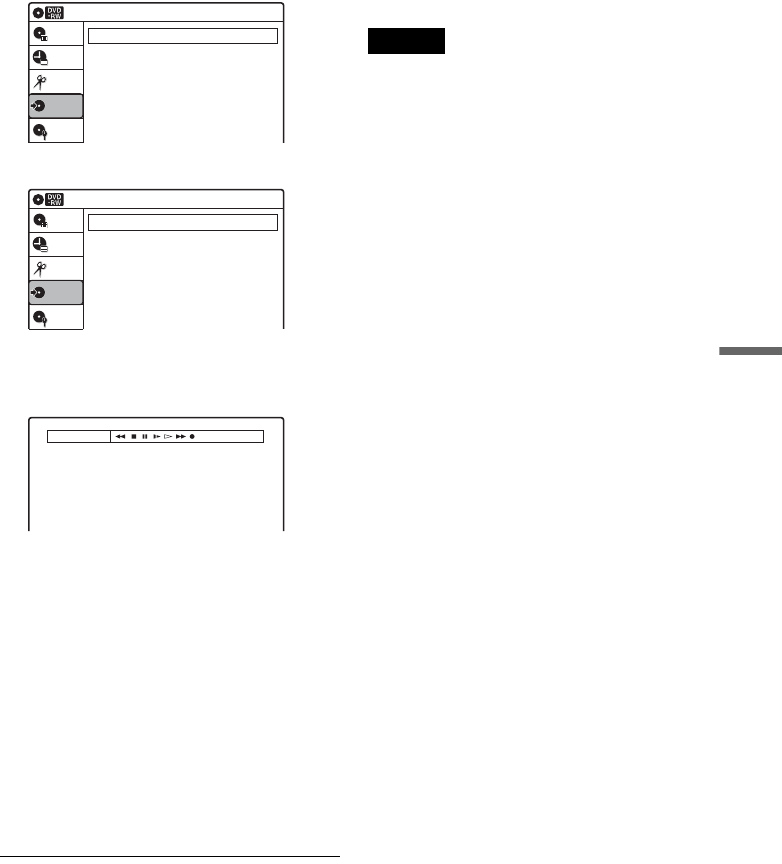
97
DV Dubbing (DV t DVD)
“Mix”: Records original and additional
sounds.
Select “Stereo 2” or “Mix” if you have added
a second audio channel when recording with
your digital video camera.
For the details, see page 106.
11
Select an option, and press ENTER.
12
Press O RETURN twice.
13
Select “Dubbing,” and press ENTER.
14
Select “DV Dubbing,” and press ENTER.
15
Select “DV Simple Dubbing,” and press
ENTER.
The following display appears.
If “DV” or “DV Camera Mode” is displayed
instead of “DV Tape Mode,” check that the
digital video camera is correctly connected
and its power turned on, and that its mode is
set for dubbing.
16
Find the dubbing start point on the tape,
and stop or pause playback.
Press </, to select m, x, X, y, H, or
M on the TV screen and press ENTER to
find the point, and stop or pause with x or X.
17
Press , to select z on the TV screen, and
press ENTER.
Dubbing starts.
To stop recording
Select x on the TV screen, and press ENTER.
Note that it may take a few seconds for the
recorder to stop recording.
To turn off the display for DV dubbing
Press INPUT.
z Hint
If “DV Camera Mode” appears on the TV screen, you can
use z on the TV screen to record the camera image
directly on the recorder.
Notes
• If you want to play the disc on other DVD equipment,
finalise the disc (page 93).
• You cannot connect more than one piece of digital
video equipment to the recorder.
• You cannot record the date, time, or contents of a DV
format tape onto the disc.
• If you record from a DV format tape with a soundtrack
that is recorded in multiple sampling frequencies
(48 kHz, 44.1 kHz, or 32 kHz), no sound, or an
unnatural sound will be output when playing back the
sampling frequency switch point on the disc.
• The recorded picture may be momentarily affected if
the picture size of the source image changes, or if there
is nothing recorded on the tape.
• Noise may occur when you switch the audio sampling
mode (48 kHz/16 bits t 32 kHz/12 bits).
Dubbing
Simple Dubbing
Program Dubbing
DV Dubbing
Disc Setting
Edit
Title List
Timer
Dubbing
10:10
DV Dubbing
DV Simple Dubbing
DV One Touch Dubbing
Disc Setting
Edit
Title List
Timer
Dubbing
10:10
DV Tape Mode
,continued