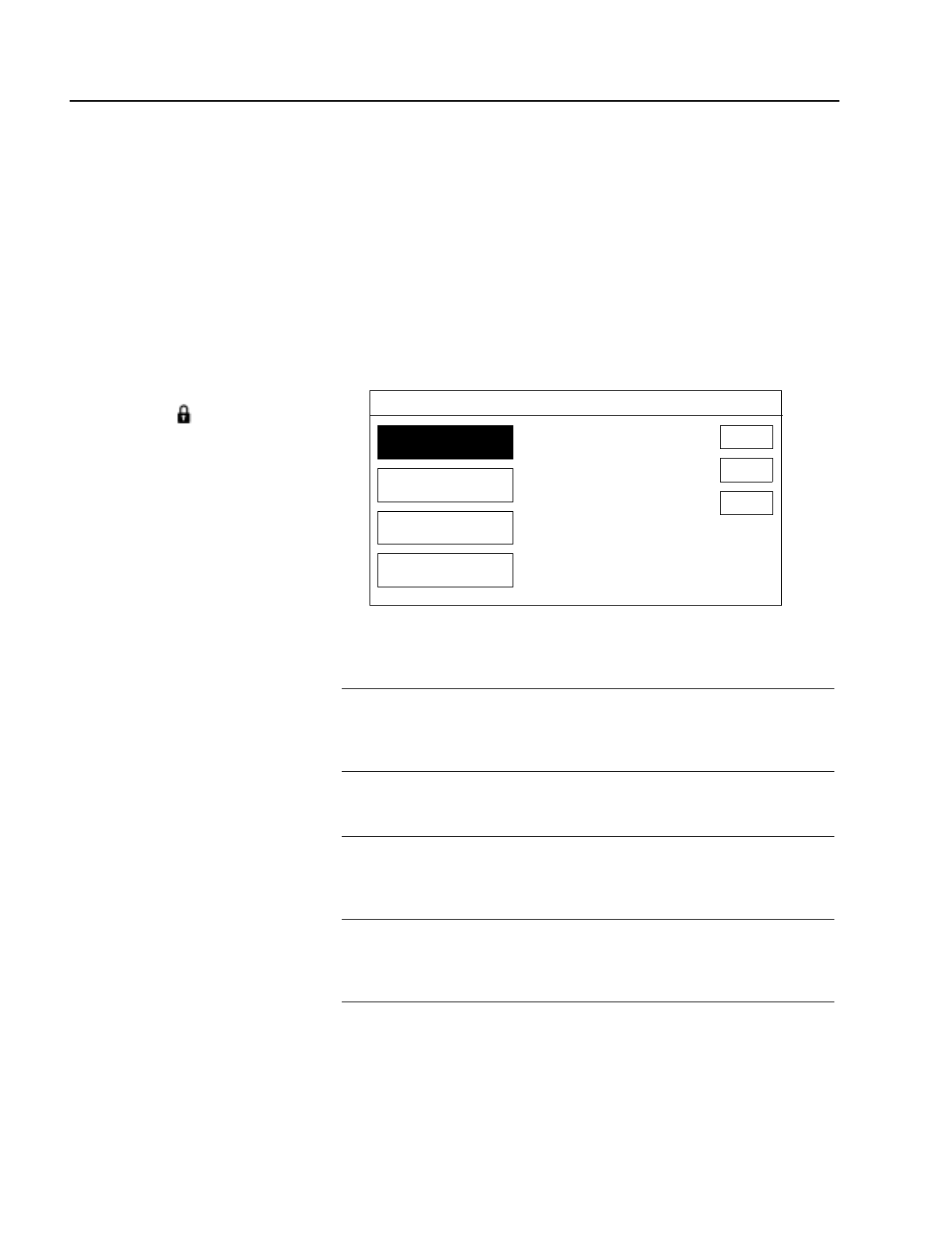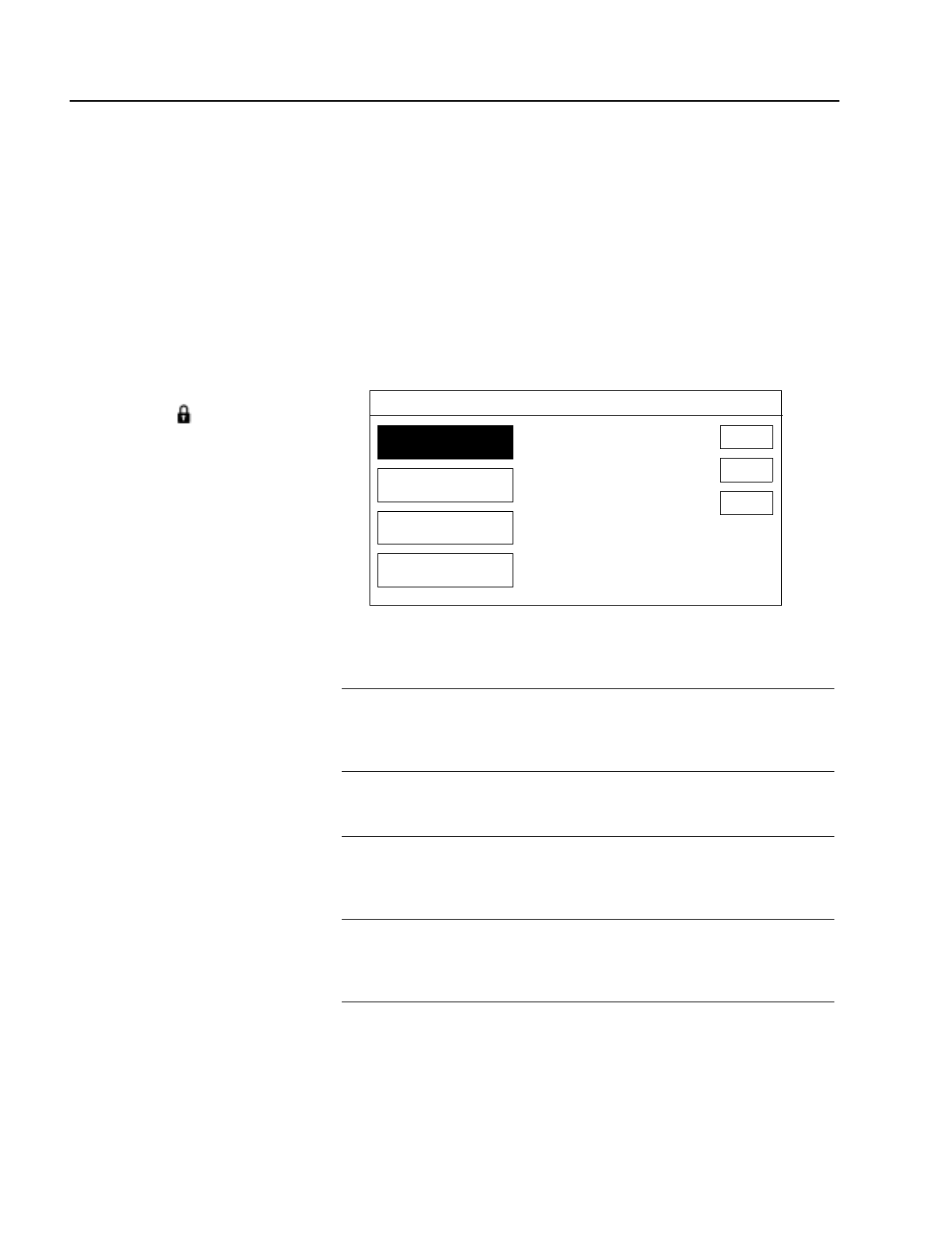
54
Chapter 5: Using the Custom Setup Menu
Setting Locks and Limits
The Locks and Limits feature gives you control over the use of your
system. You can restrict program viewing by cost, ratings, and station.
You can also set a lock to prevent the ordering of pay-per-view
programs.
To display the Set Locks and Limits screen:
1
Select SET LOCKS AND LIMITS from the Custom Setup Menu.
The Set Locks and Limits screen appears, with the current settings
shown next to each button.
2
Select a lock or limit from the screen (see the descriptions below).
Note
Your DSS receiver is shipped to you unlocked, with the default settings as
described below.
Note
After you’ve set a lock or limit, you must lock the system before any locks or
limits take effect. Locking the system is described on page 57.
SET LOCKS AND LIMITS
SPENDING LIMIT
RATINGS LIMIT
STATION LOCKS
PPV LOCK
None
NC17
0 Station(s) Currently Locked
Pay-Per-View Unlocked
LOCK
RETURN
HELP
If your system is locked, the padlock
symbol appears ( ), and you must
irst unlock it before you can make
any changes to the locks and limits
settings. See “Unlocking Your
System” on page 58 for details.
Spending Limit Lets you set a maximum spending limit for a single
pay-per-view program.When the system is locked, you
cannot purchase a program that costs more than the
amount set.
The default setting is $10.00.
Ratings Limit Allows you to set a maximum ratings limit. When the
system is locked, you cannot view programs rated
higher than the rating set.
The default rating is R.
Station Locks Lets you prevent the viewing of stations that you lock.
When the system is locked, programs that appear on
locked stations cannot be viewed.
The default is no
stations locked.
PPV Lock Allows you to prevent PPV purchases. When the
system and the PPV option are locked, pay-per-view
programs cannot be purchased.
The default setting is
unlocked.