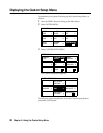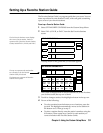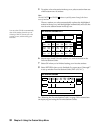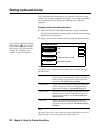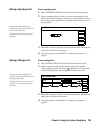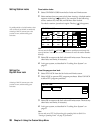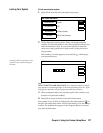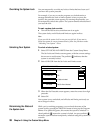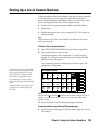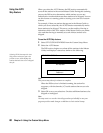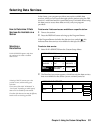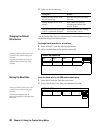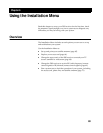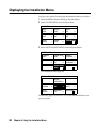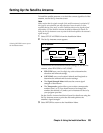58
Chapter 5: Using the Custom Setup Menu
Overriding the System Lock
You can temporarily override any locks or limits that have been set if
you know the system passcode.
For example, if you try to watch a program on a locked station, a
message identifies the lock or limit exceeded. After you press the
joystick, the passcode screen appears. By entering the passcode, you
can temporarily unlock the system. The system remains unlocked until
you reset the lock.
To reset a system lock override:
Turn off the DSS receiver, and then turn it on again.
The system locks, and all locks and limits are again in effect.
Note
If you override the system lock, be sure you reset the lock. If you want to
unlock the system on a more permanent basis, follow the procedures under
“Unlocking Your System” below.
Unlocking Your System
To unlock a locked system:
1
Select SET LOCKS AND LIMITS from the Custom Setup Menu.
The Set Locks and Limits screen appears, with the current settings
shown next to each button. The padlock ( ) indicates that the
system is currently locked.
2
Select UNLOCK from the Set Locks and Limits screen.
3
When the Set Passcode screen appears, enter the correct four-digit
passcode.
4
Select OK.
Your system is now unlocked, and all locks and limits previously set
are no longer in effect.
Determining the Status of
the System Lock
While you’re watching programs, you can check the status of the
system lock by pressing the DISPLAY button to bring up the Program
Banner. If no padlock appears, this means the system is unlocked. A
closed padlock ( ) means the system is locked. An open padlock ( )
means the system has been temporarily unlocked using the system lock
override.
SET LOCKS AND LIMITS
SPENDING LIMIT
RATINGS LIMIT
STATION LOCK
PPV LOCK
$10.00
PG
4 Stations Locked
Pay Per View Unlocked
UNLOCK
RETURN
HELP