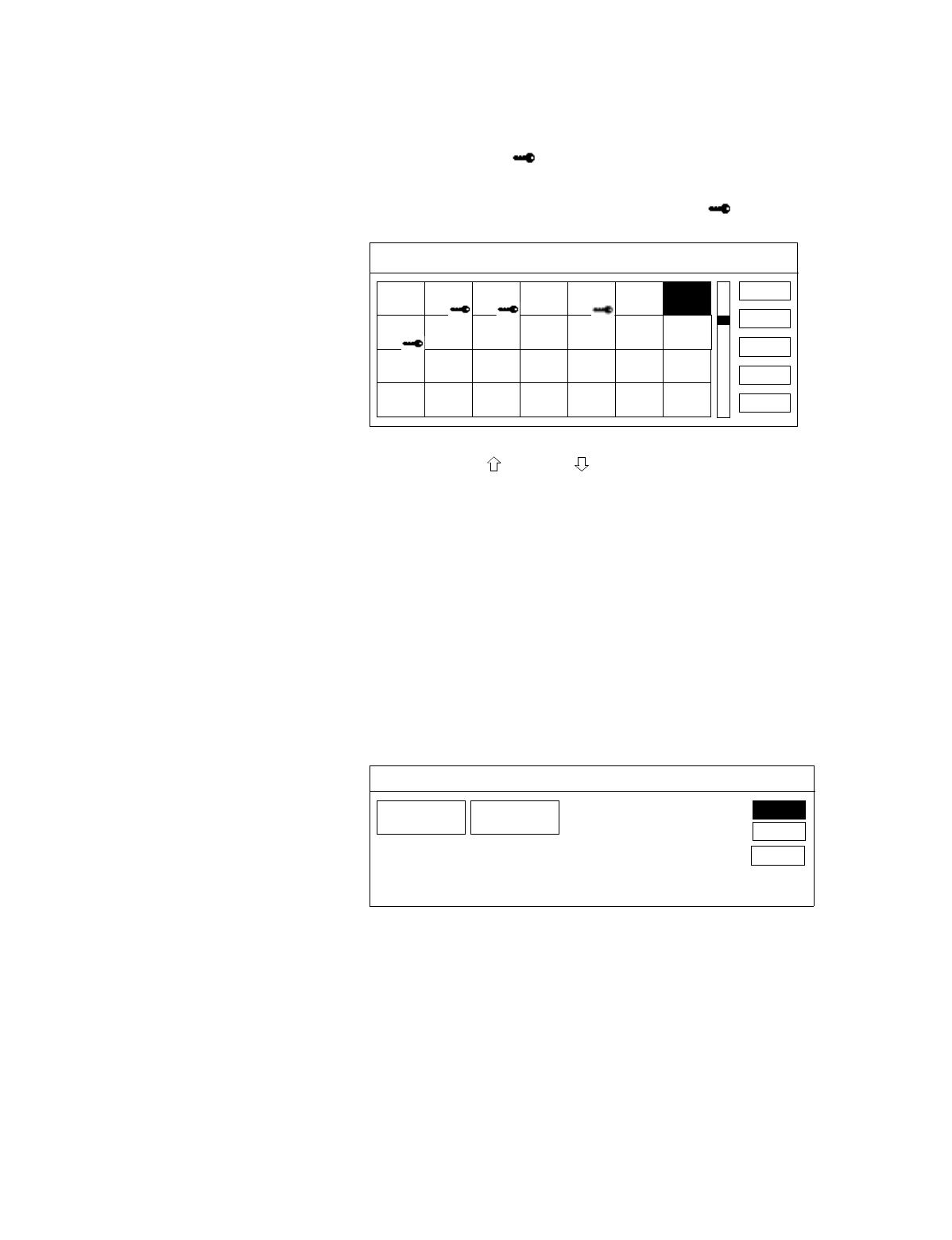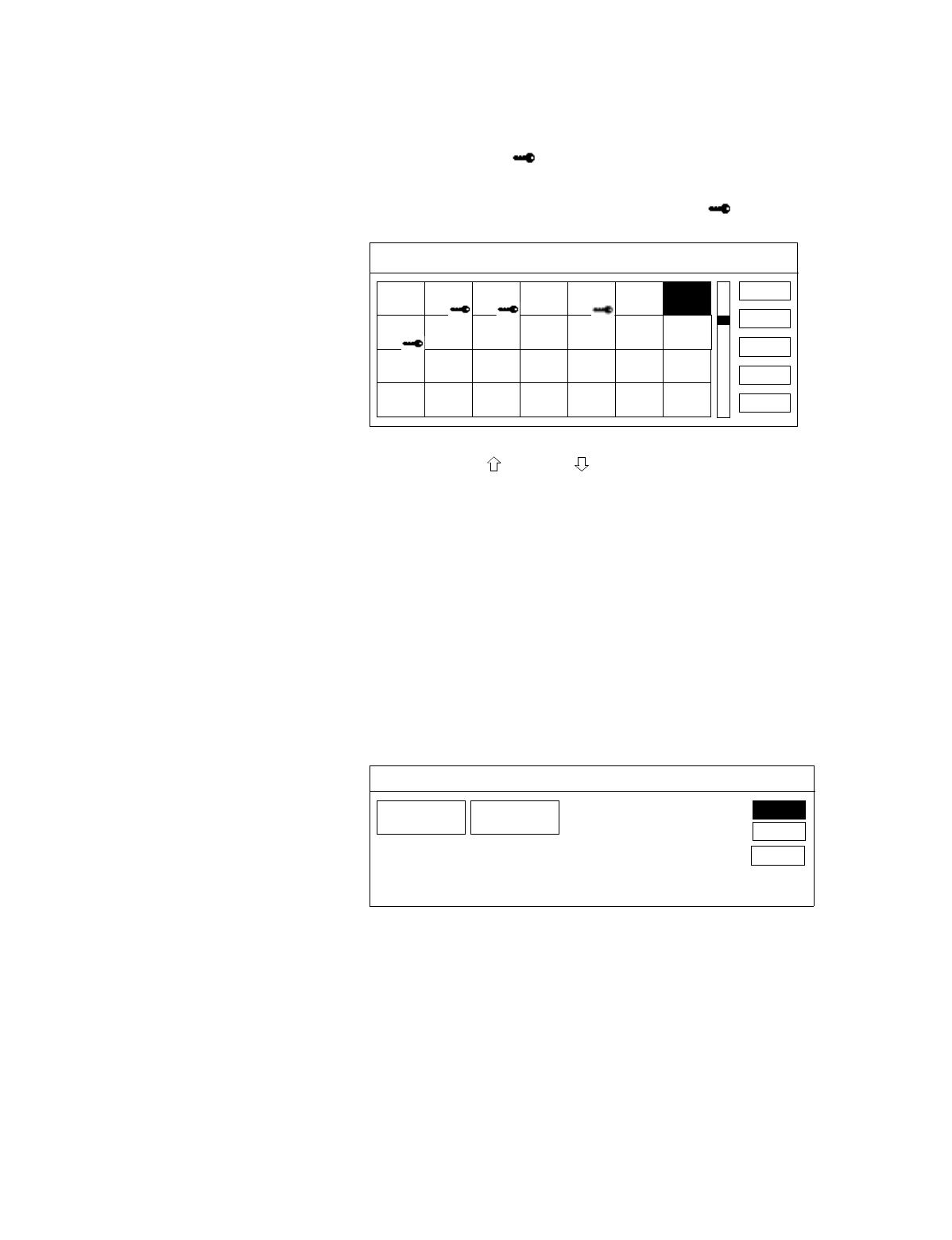
56
Chapter 5: Using the Custom Setup Menu
Setting Station Locks
To set station locks:
1
Select STATION LOCKS from the Set Locks and Limits screen.
2
Select stations that you want to lock from viewing. A locked station
appears with a key ( ) beside it. For example, in the following
screen, stations 203, 204, 206, and 209 have been locked.
To unlock a station, just select it again. The key ( ) disappears.
Note
You can use the PAGE and PAGE buttons to quickly move through the
rows of stations. You can also use the 0-9 buttons to enter the station number
directly.
3
Select OK to return to the Set Locks and Limits screen. Then set any
other locks and limits, if necessary.
4
Lock your system, as described in “Locking Your System” on
page 57.
Setting the
Pay-Per-View Lock
To set the pay-per-view lock:
1
Select PPV LOCK from the Set Locks and Limits screen.
2
Select LOCK to prevent PPV program purchases. Select UNLOCK
to allow PPV program purchases.
3
Select OK to return to the Set Locks and Limits screen. Then set any
other locks and limits, if necessary.
4
Lock your system, as described in “Locking Your System” on
page 57.
Note
You can also set a PPV lock by setting the spending limit to $0.00. See
“Setting a Spending Limit” on page 55 for details.
OK
CANCEL
ALL
NONE
SET STATION LOCKS
DTV
216
DTV
218
DTV
217
DTV
219
TCM
220
DTV
221
DIS1
222
DTV
209
DTV
211
DTV
210
TNT
212
DTV
213
DTV
214
E!
215
CNN
202
HLN
204
CRT
203
DTV
205
ESPN
206
DTV
207
ESNa
208
HELP
To quickly unlock or lock all stations, select
ALL (to lock all) or NONE (to unlock all).
Selecting CANCEL returns you to the
previous screen, without saving your
selections.
DTV
223
DISC
225
DIS2
224
TLC
226
TOON
227
DTV
228
USA
229
LOCK
UNLOCK
SET PPV LOCK
OK
CANCEL
HELP
'
Selecting CANCEL returns you to the
previous screen, without saving your
selections.