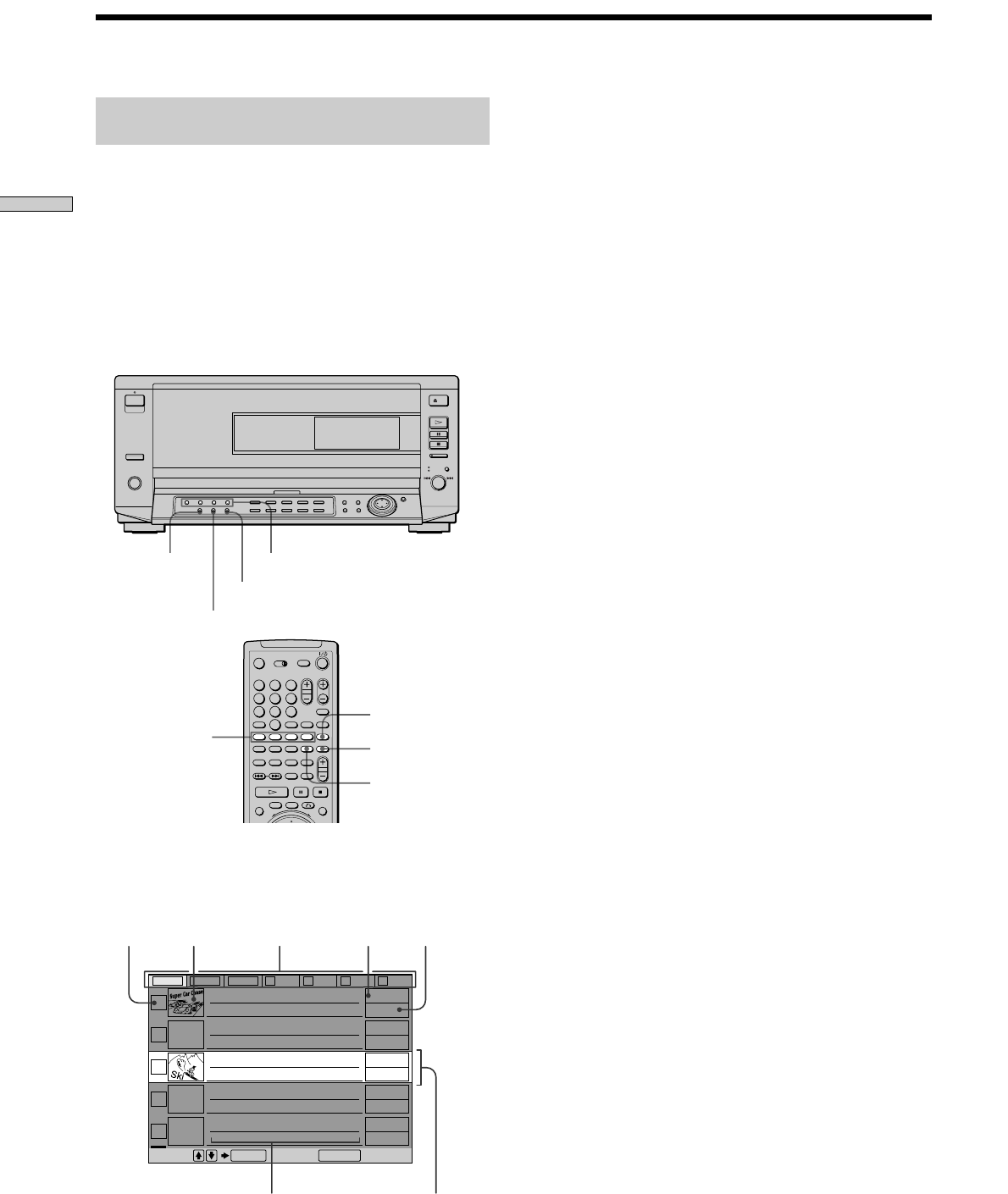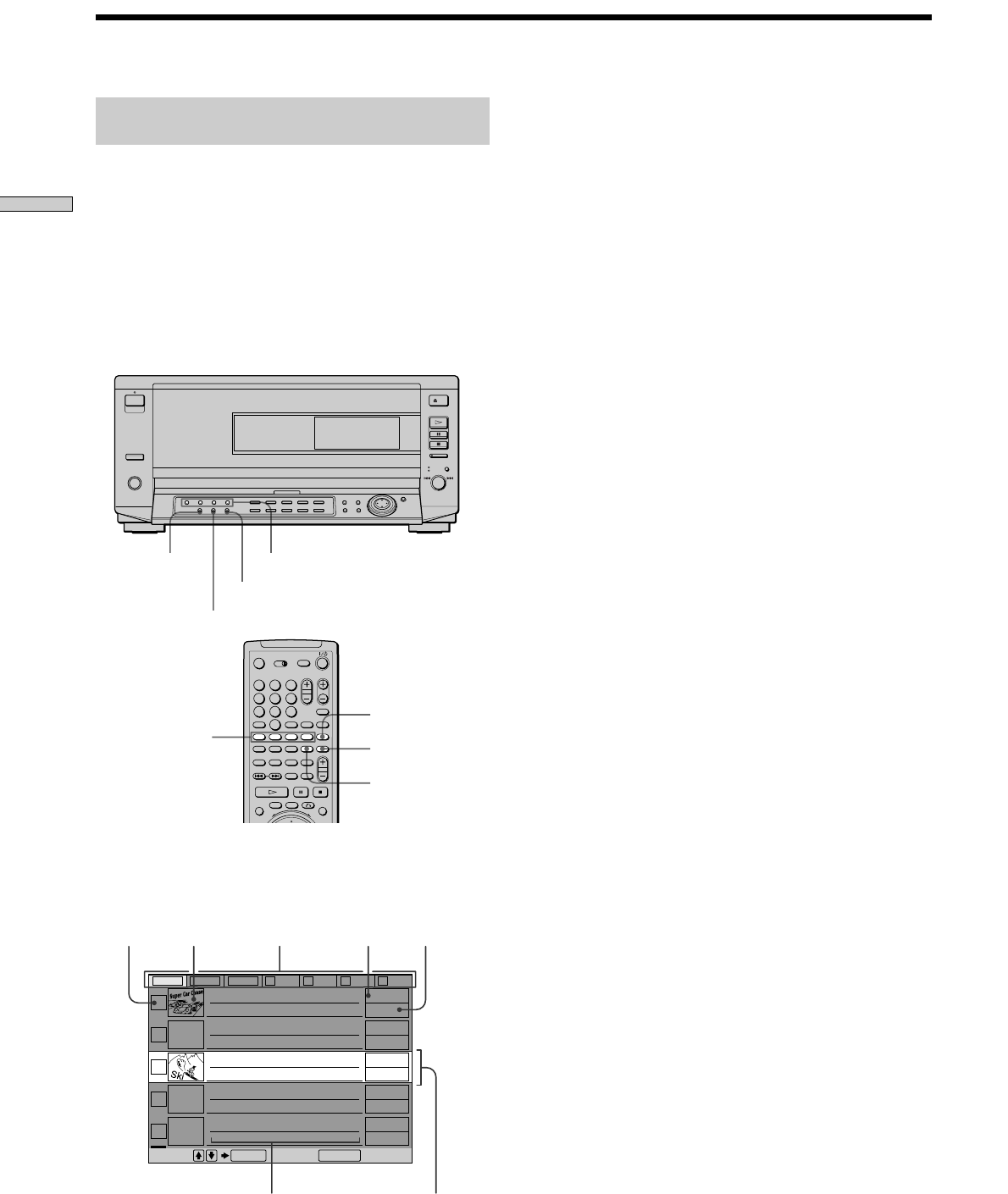
26
Playing Discs
FOLDER ALL
FOLDER DVD
FOLDER CD
FOLDER ALL
FOLDER DVD
FOLDER CD
Jacket picture
The jacket picture recorded on the disc appears automatically. If
the jacket picture is not recorded, the genre picture recorded in
the memory of the player is displayed when you select the genre.
Text information (DVD TEXT, CD TEXT or Disc Memo)
The text information (DVD TEXT or CD TEXT) recorded on the
disc appears automatically. If no text information is recorded,
you can store the text information (Disc Memo) yourself (page
28).
Genre
You can select the genre of the disc yourself (page 30).
Disc type
The disc type appears automatically. “?” appears when the
player has not loaded the disc information in the memory.
To select the disc on the Disc Explorer
1 Select the folder using the FOLDER buttons.
The Disc Explorer of the selected folder appears.
2 Select the disc by one of the following operations.
• pressing >/.
• pressing the number buttons and ENTER
• pressing the dial function select button to turn on
the DISC CHANGE indicator, followed by turning
the =/+ dial on the player
• pressing DISC SKIP +/– on the remote
3 Press ENTER.
The Disc Explorer disappears and playback starts.
To cancel using the Disc Explorer
Press ˆRETURN.
Notes
• If you press a FOLDER button during playback, the playback
stops and the Disc Explorer appears. In this case, the Resume
Play is not available.
• Even if you have removed the disc from the player, the disc
information of the disc remains on the Disc Explorer until you
load the disc information again by pressing LOAD or place a
new disc in the same slot and play it.
• If you have inserted a disc whose disc information has not been
loaded yet, you cannot select and play the disc on the Disc
Explorer. The player skips the disc whose disc information
differs from the loaded disc information, and plays the next
disc. However, if you select FOLDER ALL, the disc is played.
• Even if the disc has the jacket picture recorded, the jacket
picture may not appear on the Disc Explorer.
Displaying the information of the loaded
discs
You can look at the loaded disc information on the Disc
Explorer, and also select the disc to be played on the Disc
Explorer.
The player has 7 folders (ALL, DVD, CD, A to D) and can
display the Disc Explorer of each folder.
All the discs in the player are filed in the “ALL” folder. At
the same time, DVDs are automatically filed in the “DVD”
folder, and CDs and VIDEO CDs are in the “CD” folder.
You can file your discs as you like in the A to D folders.
See “Filing Discs in the Folder” (page 27).
Press the folder button (FOLDER ALL/DVD/CD/A/B/C/
D) of the desired folder in stop mode.
The Disc Explorer of the selected folder appears.
FOLDER A/B/C/D
Displaying the Disc Information (Disc Explorer)
FOLDER A/B/C/D
123
4
5
6
789
0
A B C D ALL
DVD CD
ALL DVD CD A B C D
1
Super Car Chase
Skiing the World
Music Madness
2
3
4
5
Action
DVD
CD
Action
DVD
Pop
CD
VideoCD
Select: Cancel:
ENTER RETURN
Disc slot
number
Jacket picture Disc typeGenre
Current
folder
Text information (DVD TEXT,
CD TEXT or Disc Memo)
Current
disc