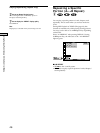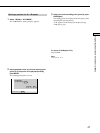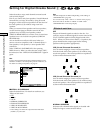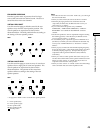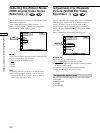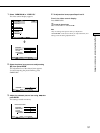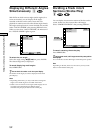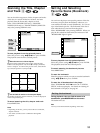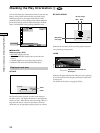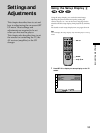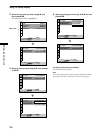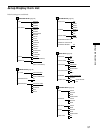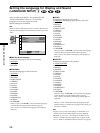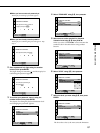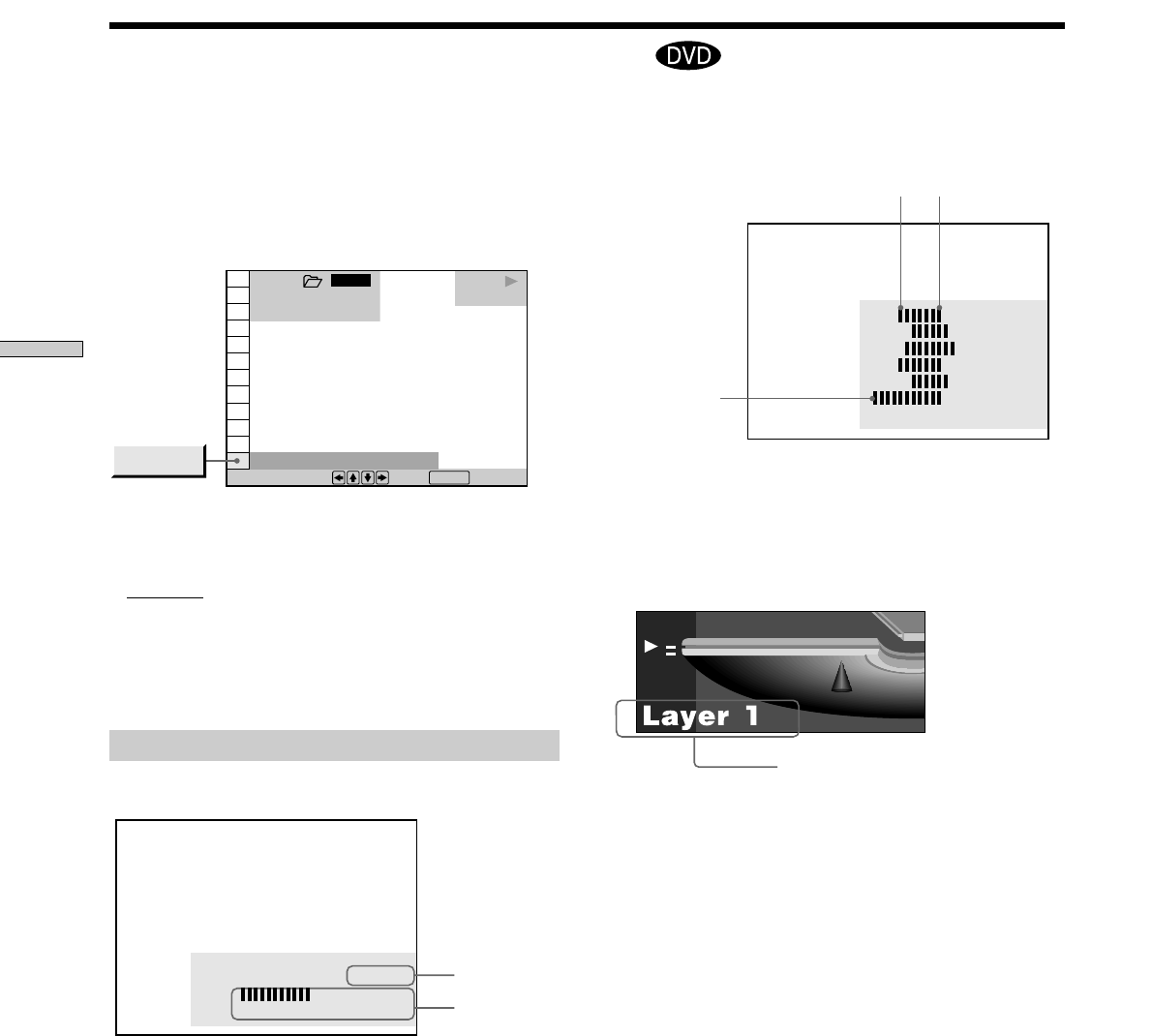
54
Using Various Functions with the Control Menu
Checking the Play Information Z
Audio
Video
BIT RATE
05
10
384 kbps
Mbps
You can check the play information on the bit rate, bit rate
history or the portion where the disc is played (layer).
While playing a disc, the approximate bit rate of the
playback picture is always displayed by Mbps (Mega bit
per second) and the audio by kbps (kilo bit per second).
Select “ADVANCED” after pressing DISPLAY twice.
pADVANCED
When playing a DVD
•
BIT RATE: displays bit rate.
• BIT RATE HISTORY: displays bit rate and bit rate
history.
• LAYER: displays layer and the point picked up.
• DISPLAY OFF: turns off ADVANCED display.
Displays of each item
BIT RATE
Bit rate refers to the amount of video/audio data per
second in a disc. The higher the bit rate is, the larger the
amount of data. When the bit rate level is high, there is a
large amount of data. However, this does not always
mean that you can get higher quality pictures or sounds.
Bit rate range
Min. Max.
Newest bit
rate range
05
10
Mbps
BIT RATE HISTORY
Indicates the transition of bit rate of the playback picture
for a period up to the present.
LAYER
Indicates the approximate point where the disc is playing.
If it is a dual-layer DVD, the player indicates which layer
is being read.
For details on the layers, see page 76 (DVD).
Appears when the DVD has
dual layers.
1 8
(
3 4
)
1 2
(
2 7
)
1 2 3
ALL
BIT RATE HISTORY
DVD
PLAY
To select, press , then .
ENTER
ADVANCED