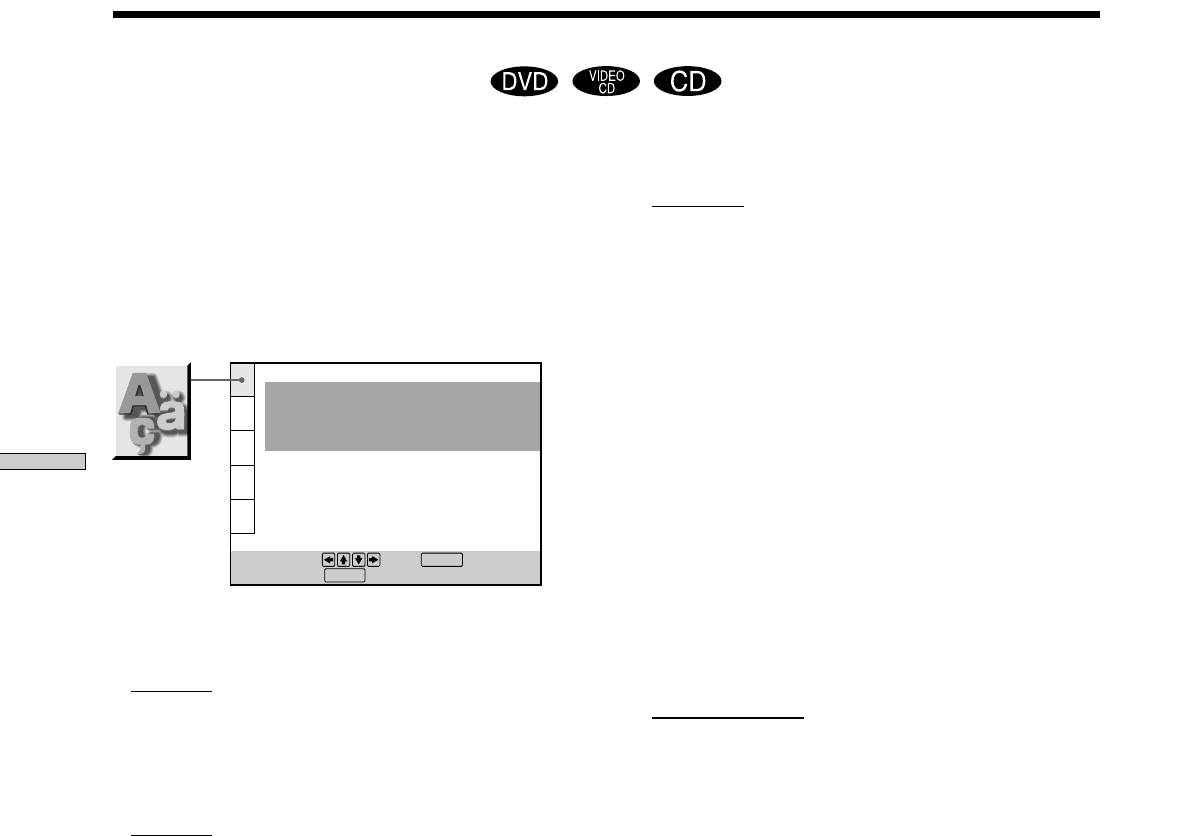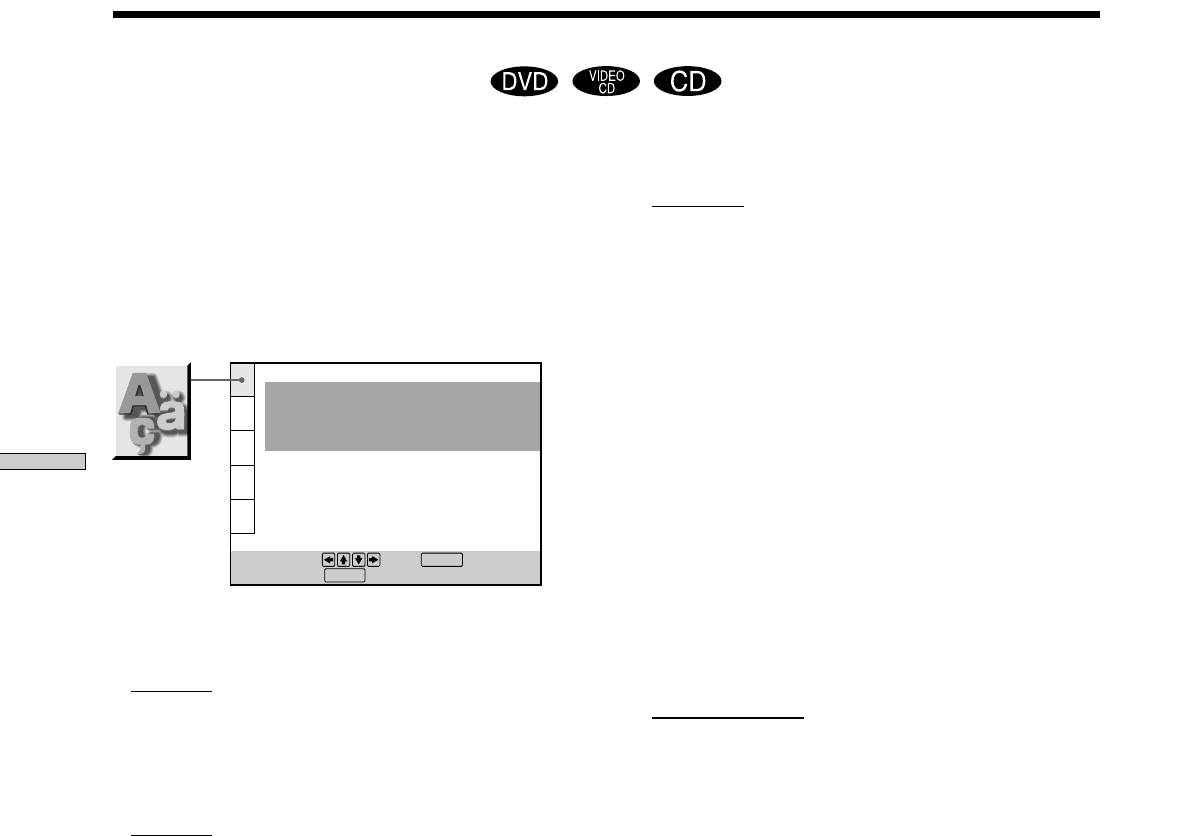
58
Settings and Adjustments
Select “LANGUAGE SETUP” after pressing SET UP.
“LANGUAGE SETUP” allows you to set various
languages for on-screen display or sound.
Default settings are underlined.
Note
When you select a language that is not recorded on the DVD, one
of the recorded languages is automatically selected except for the
“OSD.”
pOSD (On-Screen Display)
Switches the language for the on-screen display.
•
ENGLISH
• FRENCH
• SPANISH
pDVD MENU
Switches the language for the DVD menu.
•
ENGLISH
• FRENCH
• SPANISH
• PORTUGUESE
• GERMAN
• ITALIAN
• DUTCH
• CHINESE
• JAPANESE
• DANISH
• SWEDISH
• FINNISH
• NORWEGIAN
• RUSSIAN
• OTHERS/
When you select “OTHERS/,” select and enter the language
code from the list using the number buttons (page 78).
After you have once selected, the language code (4 digits) is
displayed.
Setting the Language for Display and Sound
(LANGUAGE SETUP) Z
LANGUAGE SETUP
OSD:
DVD MENU:
AUDIO:
SUBTITLE:
To set, press , then .
To quit, press .
ENGLISH
ENGLISH
ORIGINAL
AUDIO FOLLOW
ENTER
SETUP
pAUDIO
Switches the language for the sounds.
• ORIGINAL: the language given priority in the disc
• ENGLISH
• FRENCH
• SPANISH
• PORTUGUESE
• GERMAN
• ITALIAN
• DUTCH
• CHINESE
• JAPANESE
• DANISH
• SWEDISH
• FINNISH
• NORWEGIAN
• RUSSIAN
• OTHERS/
When you select “OTHERS/,” select and enter the language
code from the list using the number buttons (page 78).
After you have once selected, the language code (4 digits) is
displayed.
pSUBTITLE
Switches the language for the subtitles.
•
AUDIO FOLLOW*
• ENGLISH
• FRENCH
• SPANISH
• PORTUGUESE
• GERMAN
• ITALIAN
• DUTCH
• CHINESE
• JAPANESE
• DANISH
• SWEDISH
• FINNISH
• NORWEGIAN
• RUSSIAN
• OTHERS/
When you select “OTHERS/,” select and enter the language
code from the list using the number buttons (page 78).
After you have once selected, the language code (4 digits) is
displayed.
* When you select “AUDIO FOLLOW,” the language for the
subtitles changes according to the language for the setting you
selected in “AUDIO.”
Note
The player gives priority to the settings of “SUBTITLE” and
“AUDIO” in the Control Menu display when “PLAYBACK
MEMORY” is set to “ON.” The settings of “SUBTITLE” and
“AUDIO” selected in the setup display may not appear in this
case. For details on the Playback Memory function, see page 60.