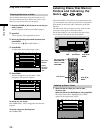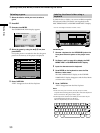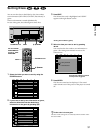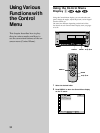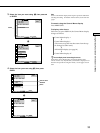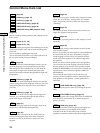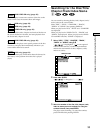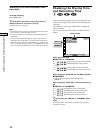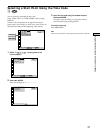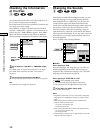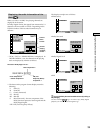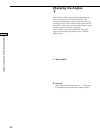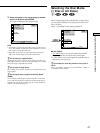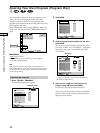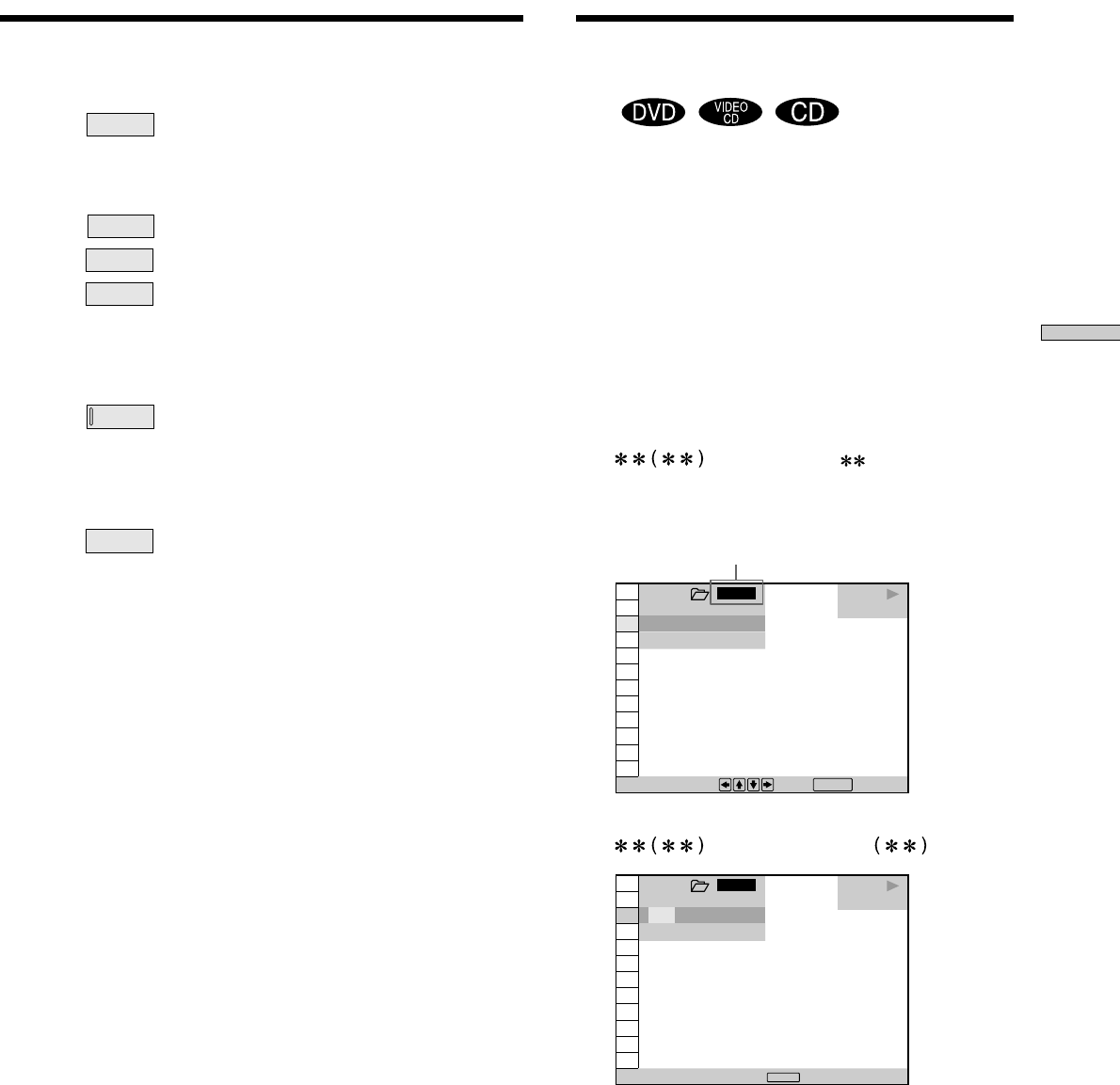
35
Using Various Functions with the Control Menu
STROBE
PLAYBACK
(DVD/VIDEO CD only) (page 52)
You can display 9 consecutive sections of the disc on the
screen. In this case, the sections show still images.
TITLE
VIEWER
(DVD only) (page 53)
CHAPTER
VIEWER
(DVD only) (page 53)
TRACK
VIEWER
(VIDEO CD only) (page 53)
You can check the titles, chapters and tracks of the disc on
the screen divided in 9 sections, and start playback from
the chosen title, chapter or track.
BOOKMARK
(DVD/VIDEO CD only) (page 53)
You can have the player store specific portions of the disc
in memory and play them immediately whenever you
want without the need to search.
ADVANCED
(DVD only) (page 54)
You can check the play information about the bit rate, bit
rate history or the position where the disc is played
(layer).
Searching for the Disc/Title/
Chapter/Track/Index/Scene
Z
You can search by selecting the disc/title/chapter/track/
index/scene in the current folder.
Select “DISC,” “TITLE,” “ CHAPTER,” “ TRACK”,
“INDEX” or “SCENE” after pressing DISPLAY.
When you play back a DVD, “TITLE” and “ CHAPTER”
are displayed.
When you play back a VIDEO CD/CD, “TRACK” and
“INDEX” are displayed. When you play back a VIDEO
CD with PBC functions, “SCENE” is displayed.
1 Select “DISC,” “TITLE,” “CHAPTER,” “TRACK,”
“INDEX” or “SCENE” using >/..
“ ” is highlighted. ( means optional
number in this manual.) Numbers in parentheses
indicate the total number of titles, chapters, tracks,
indexes or scenes.
2 Press / or ENTER.
“
” is changed to “— — ”.
3 Select the number of the disc, title, chapter, track,
index or scene you want to search for using the
number buttons, then press ENTER.
The player starts searching. To cancel the number,
press CLEAR before pressing ENTER.
1 2
(
2 7
)
1 2 3
ALL
C
0 1 : 3 2 : 5 5
DVD
PLAY
– –
(
3 4
)
Enter with number buttons, then
.
ENTER
Selected folder
To select, press , then .
ENTER
1 8
(
3 4
)
1 2
(
2 7
)
C
0 1 : 3 2 : 5 5
DVD
PLAY
1 2 3
ALL