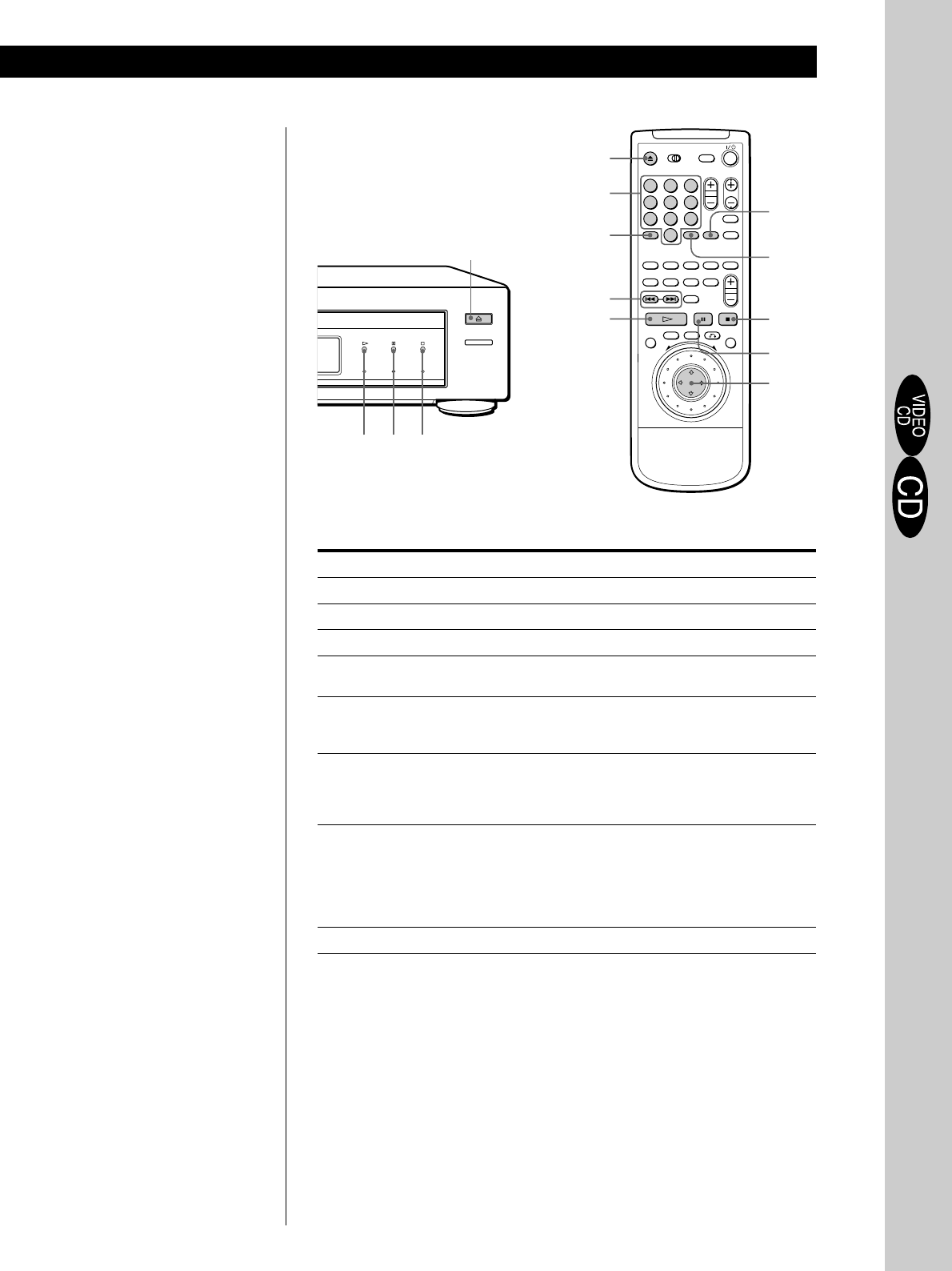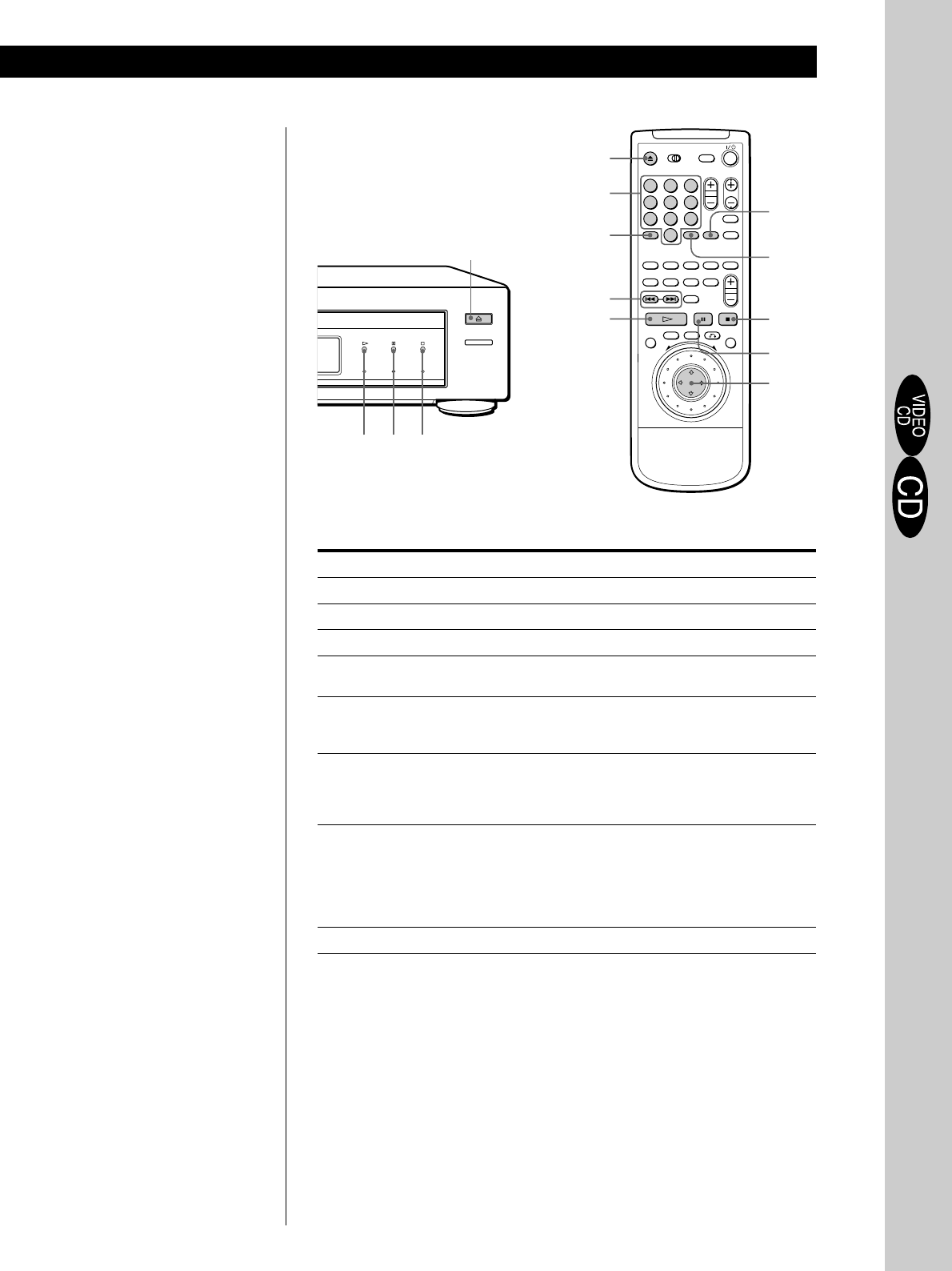
Basic Operations
Basic Operations
15
US
Basic Operations
6
·
P
p
§
·
=/+
ENTER
Number buttons
ENTER
CLEAR
Note
If you leave the player or the
remote in pause or stop mode for
15 minutes, the screen saver
image appears automatically. To
disappear the screen saver, press
·. (If you want to set the
screen saver function to off, see
page 36.)
z When “RESUME” appears on
the front panel display
You can resume playback
from the point where you
stopped the CD/VIDEO CD.
For details on playing from
the beginning of the disc, see
page 25.
z What is a track?
See page 5.
z What is an index?
See page 5.
z What is a scene?
See page 5.
z If you want to change the
search mode
Press SEARCH MODE. Each
time you press in case of a
VIDEO CD, “SCENE
SEARCH,” “TRACK
SEARCH” and “V. (VIDEO)
INDEX SEARCH” appear on
the TV screen. In case of a
CD, only “TRACK
SEARCH” appears.
Note
Some discs do not allow you to
start playing from a particular
scene. In this case, if you do
Scene Search before you start
playing, the player starts playing
from scene 1. If you do Scene
Search while playing a disc, the
player starts playing from the
current scene.
To
Stop
Pause
Resume play after pause
Go to the next track in
Continuous Play mode
Go back to the preceding
track in Continuous Play
mode
Select the track
Select the scene before you start
playing a VIDEO CD with PBC
functions and during PBC playback
(Scene Search)
Stop play and remove the disc
If you have made a mistake when you press the number button.
Press CLEAR, then the correct number button.
Press
p
P
P or ·
+
=
1 SEARCH MODE repeatedly until “TRACK
SEARCH” appears on the TV screen.
2 Number buttons to select the track number,
then ENTER or ·.
1 SEARCH MODE repeatedly until “SCENE
SEARCH” appears on the TV screen.
2 Number buttons to select the scene number,
then ENTER or ·. (To check the current scene
number, press DISPLAY. The scene number
appears at the left top of the TV screen.)
6
123
456
789
0
SEARCH MODE
π
∏