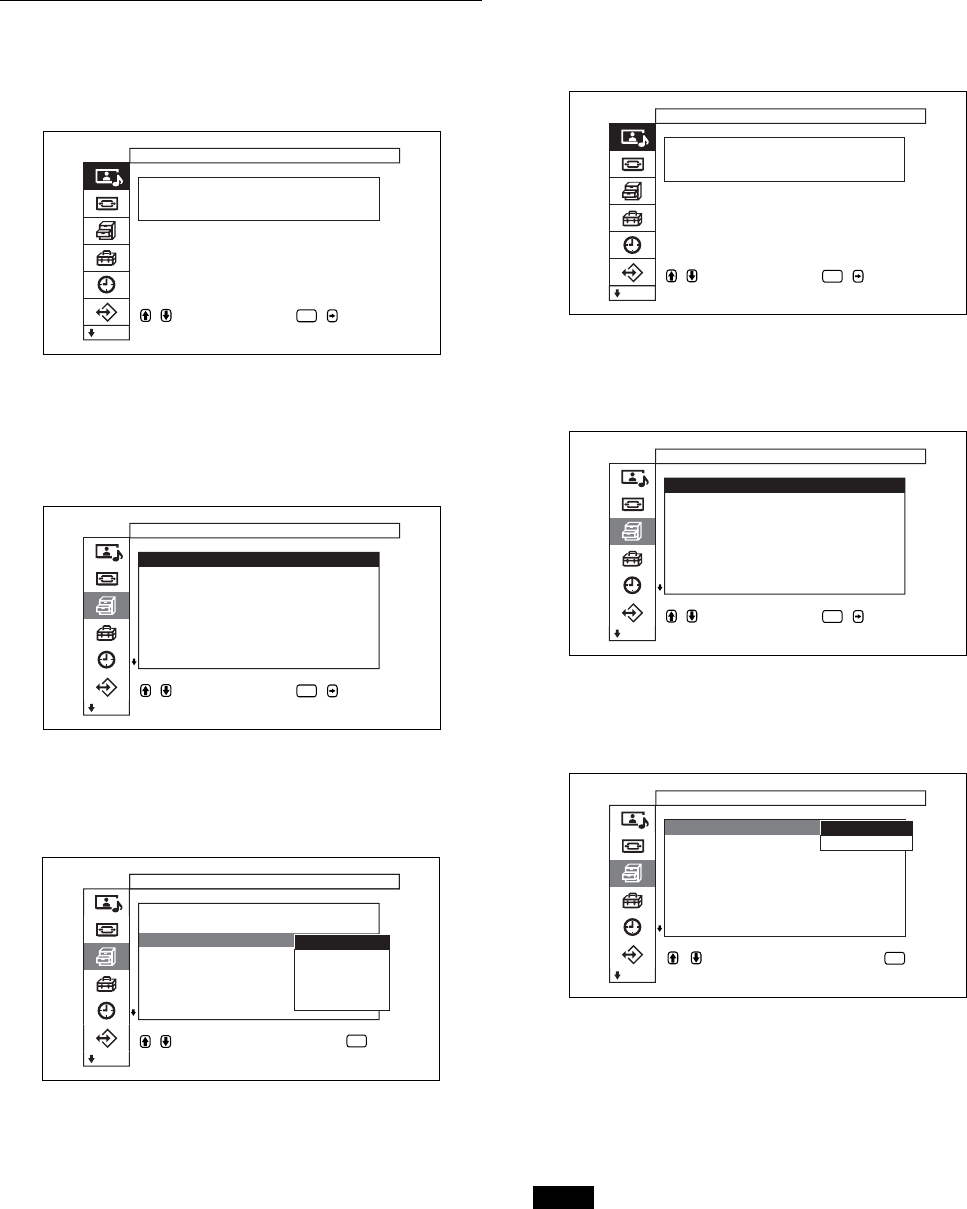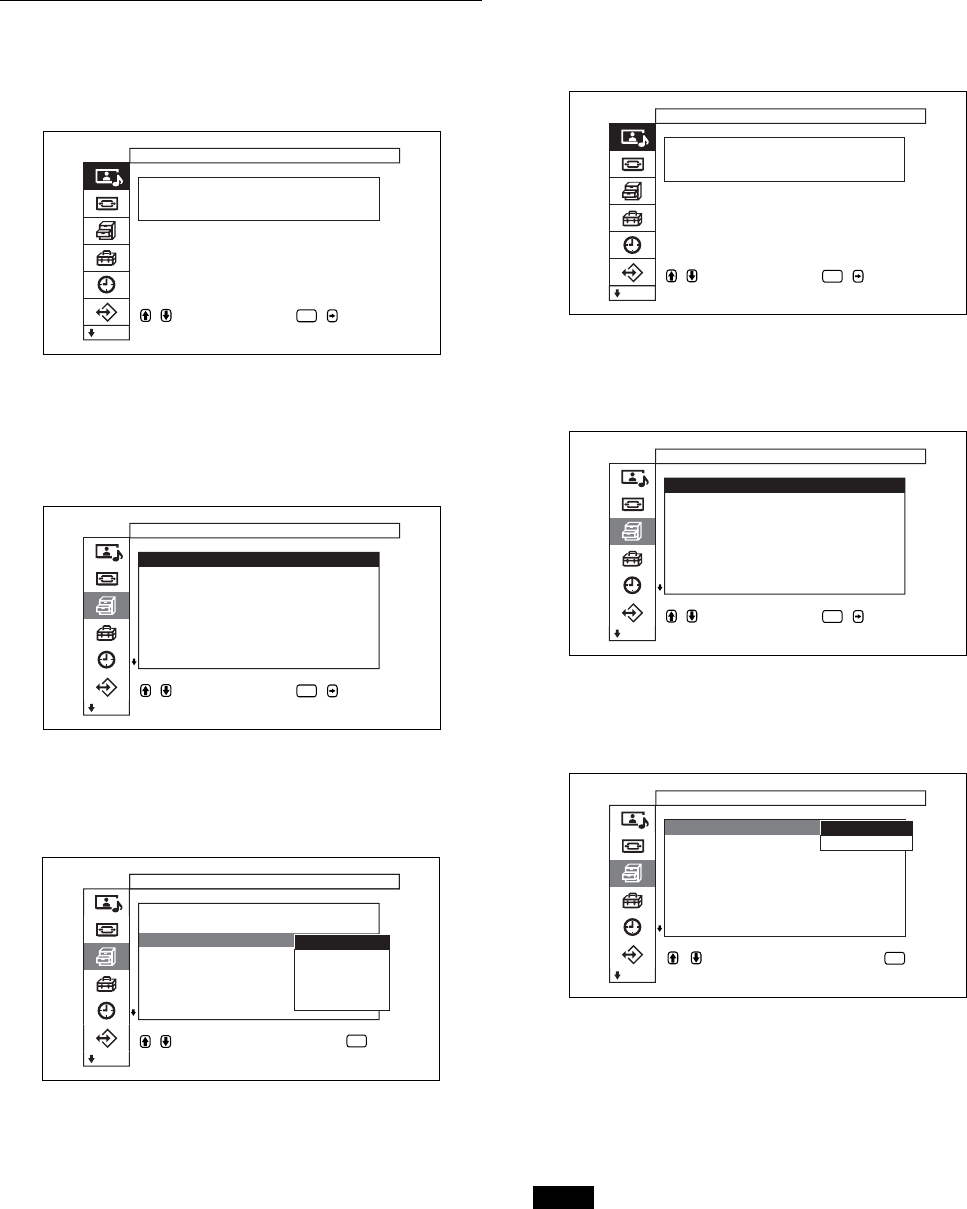
29 (GB)
Watching the Picture
Switching the Display Mode
Displaying closed captions
1 Press MENU.
The main menu appears on the display panel.
,toselect, ,to
ENTER
Picture/Sound Control
Picture Mode :Standard
Adjust Picture
Adjust Sound
enter adj. menu
2 Press M/m to move the cursor (yellow) to
“Custom Setup” and press ENTER.
The Custom Setup menu appears on the display
panel.
Custom Setup
Power Saving :Standard
Speaker Out : On
Closed Capt ion:
Display : On
Screen Saver
Color Matrix
HD Mode :
RGB Mode : PC
set
,toselect, ,to
ENTER
3 Press M/m to move the cursor (yellow) to “Closed
Caption” and press ENTER.
The following menu appears on the display panel.
Power Saving :Standard
Speaker Out : On
Closed Capt ion:
Display :
Sereen Saver
Color Mat r i x :
HD Mode :
RGB Mode : PC
Custom Setup
to return
,toselect,prees
ENTER
Off
Capture1
Capture2
Text1
Text2
4 Select the caption type with M/m.
Off: The caption is not displayed.
Capture1: Displays caption1 over the picture.
Capture2: Displays caption2 over the picture.
Text1: Displays caption1 against a black
background.
Text2: Displays caption2 against a black
background.
5 Press MENU.
The menu returns to the Custom Setup menu.
Energy Saving Function
This lets you view the display while saving on energy.
1 Press MENU.
The main menu appears on the display panel.
,toselect, ,to
ENTER
Picture/Sound Control
Picture Mode :Standard
Adjust Picture
Adjust Sound
enter adj. menu
2 Press
M
/
m
to move the cursor (yellow) to
“Custom Setup” and press ENTER.
The Custom Setup menu appears on the display panel.
Custom Setup
Power Saving :Standard
Speaker Out : On
Closed Capt ion:
Display : On
Screen Saver
Color Matrix
HD Mode :
RGB Mode : PC
set
,toselect, ,to
ENTER
3 Press
M
/
m
to move the cursor (yellow) to “Power
Saving” and press ENTER.
The following menu appears on the display panel.
Custom Setup
Power Saving :
Speaker Out :
Closed Capt ion:
Display : On
Screen Saver
Color Matrix
HD Mode :
RGB Mode : PC
Standard
Reduce
,toselect,press
to return
ENTER
4 Press
M
/
m
to select the Power Saving mode.
Standard: No energy saving
Reduce: energy saving
By enabling the Power Saving (Reduce), the
screen brightness is reduced and you can view the
display unit while saving energy.
Notes
•When “Power Saving: Reduce” is selected and you
turn off the power, the same setting will be in effect
when you next turn the power back on.
•When you choose User 1 to 3 in Picture quality
mode, even though you have set “Power Saving:
Reduce,” you can still adjust the image quality.
However, if you raise the contrast or the brightness,
you may lose the power saving effects.