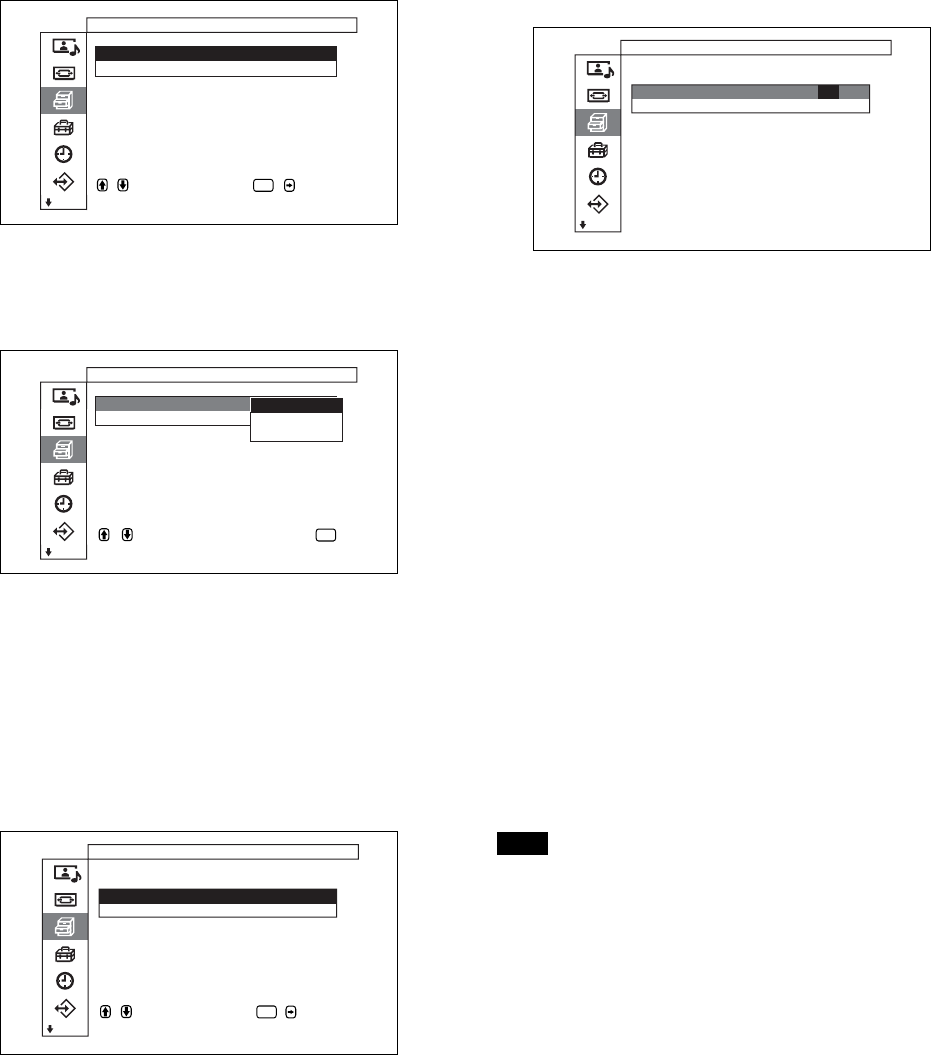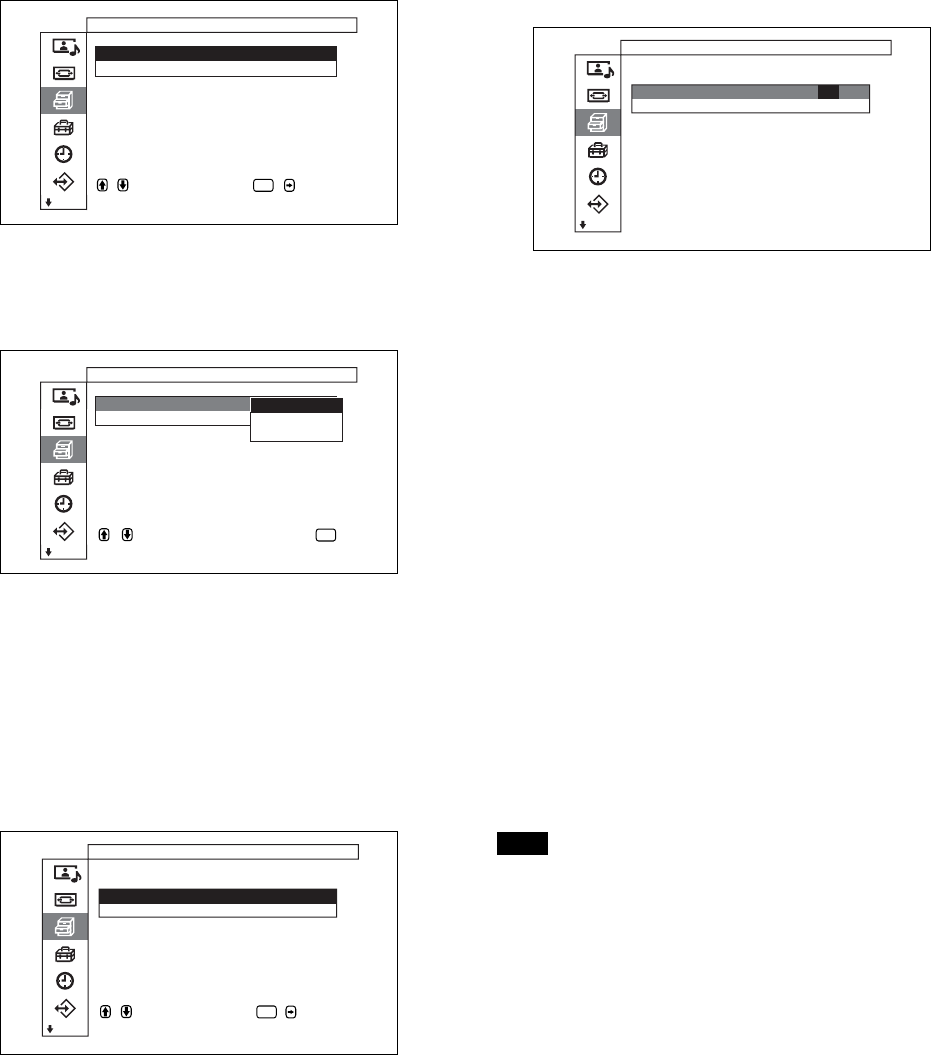
42 (GB)
Screen Saver Function
3 Press
M
/
m
to move the cursor (yellow) to “Screen
Saver” and press ENTER.
The following menu appears on the display panel.
Custom Setup
Screen Saver
Pic. Inversion : Off
Pic. Orbit
set
,toselect, , to
ENTER
4 Press
M
/
m
to move the cursor (yellow) to “Pic.
Inversion” and press ENTER.
The following menu appears on the display panel.
Custom Setup
Screen Saver
Pic.Inversion :
Pic.Orbit
Off
Auto
On
,toselect,press
to return
ENTER
5 Select the Pic. Inversion mode with
M
/
m
.
Off: to set the Pic. Inversion to Off
Auto: Carry out the Pic. Inversion process once a
day.
On: Reverses the color tones of the image
When you select Auto, and then press ENTER, the
following menu appears.
,toselect, ,to
set
Custom Setup
Screen Saver
Pic. Inversion: Auto
Start Time : 00:00
End Time : 00:00
ENTER
(1) Press
M
/
m
to move the cursor (yellow) to
“Start Time” and press ENTER.
The following menu appears and the
background of the hour is displayed in relief.
Custom Setup
Screen Saver
Pic. Inversion: Auto
Start Time : 00:00
End Time : 00:00
(2) Set the hour when the image is to be reversed
with
M
/
m
and press ENTER.
The setting for the hour is entered and the
background of the minute is displayed in
relief.
(3) Set the minute with
M
/
m
and press ENTER.
The setting for the minute is entered. Press <
to return to the screen shown in step 5.
When using the buttons on the unit, press the
MENU button to close the menu, and set [MENU
Function] (page 23 (GB)) on the Initial Setup menu
to [Return]. The MENU button on the unit then has
the same function as the < button.
(4) Similarly, set the time when the Pic. Inversion
function is to be cancelled.
The display image will be reversed at the Start
Time and will return to the original display
image at the End Time. This cycle is carried
out automatically once a day.
Note
If you set Start Time and End Time to the same time,
the setting of Start Time takes priority over that of
End Time. The display image does not return to the
original image at the End Time.