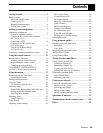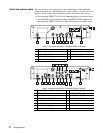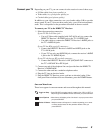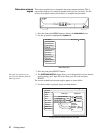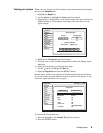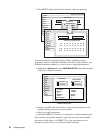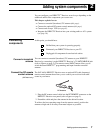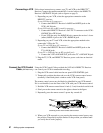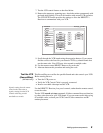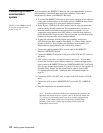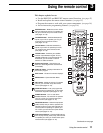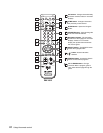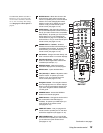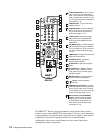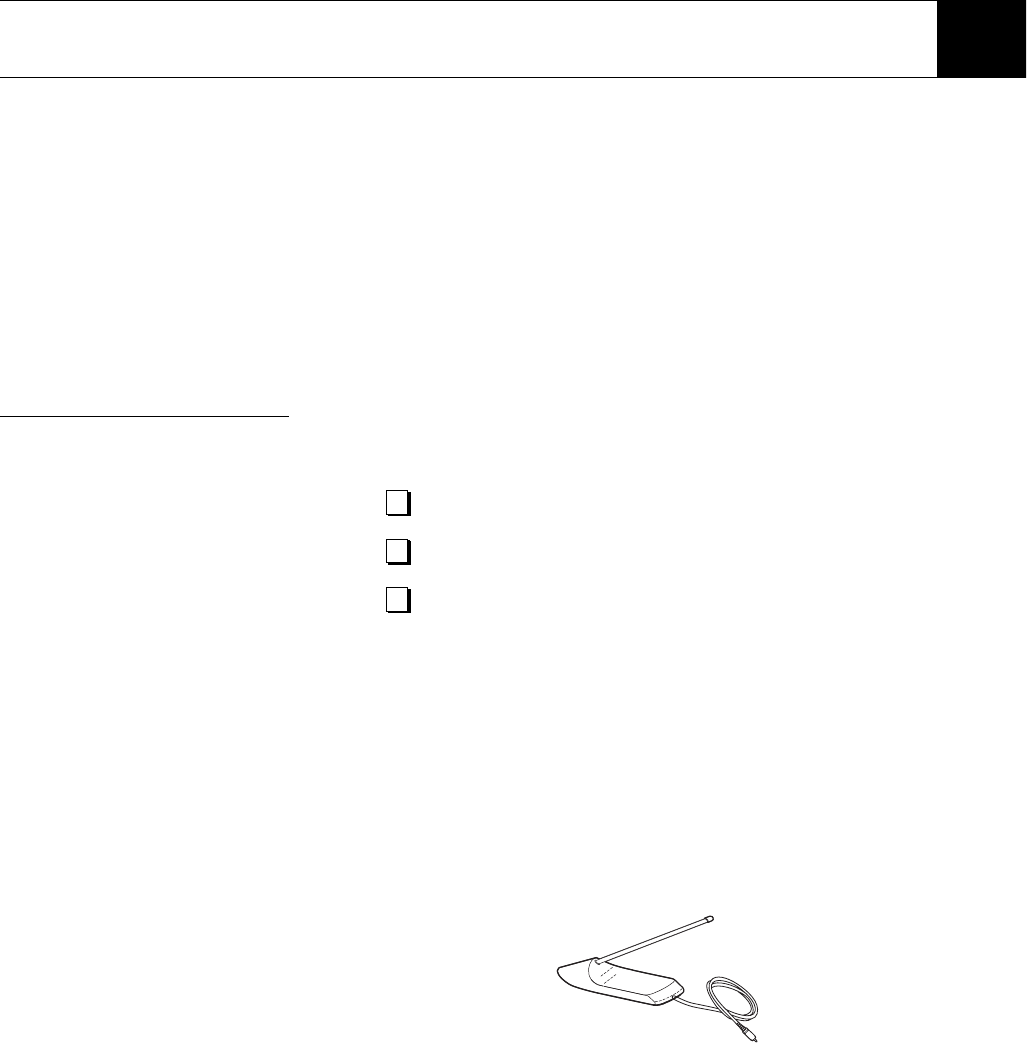
Adding system components 7
Adding system components 2
You can configure your DIRECTV
®
Receiver several ways depending on the
additional audio/video components you want to use.
This chapter explains how to:
• Connect a terrestrial (broadcast) TV antenna (this page).
• Connect the optional RF remote control antenna (this page).
• Connect and set-up a VCR (see page 8).
• Integrate the DIRECTV Receiver into your existing audio or A/V system
(see page 10).
Connecting
components
At this point, you should have:
Connect a terrestrial
antenna
You can connect a terrestrial (broadcast) TV antenna to your DIRECTV
Receiver by connecting it to the DIRECTV Receiver’s
TV ANT/CABLE IN jack
(refer to figures on page 2). The remote control
INPUT button allows you to
switch between DIRECTV
®
programming and input from the terrestrial
antenna.
Connect the RF remote
control antenna
(SAT-A65A only)
The SAT-A65A DIRECTV Receiver uses an optional RF (radio frequency)
remote control antenna that allows you to control your receiver from other
rooms in your house.
1. Plug the RF remote control cable into the
RF REMOTE connector on the
DIRECTV Receiver rear panel (refer to figures on page 2.)
2. Extend the cable and place the antenna in the desired location
To achieve the best operating range from the remote control, position the
antenna as high and as far away from metal objects as possible.
Verified that your system is operating properly.
Connected your DIRECTV Receiver to your TV.
Unplugged all components from electrical outlets.
RF Antenna