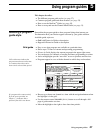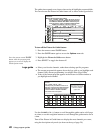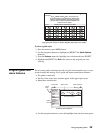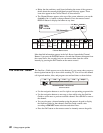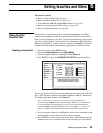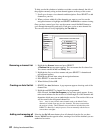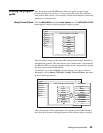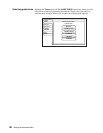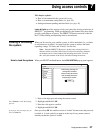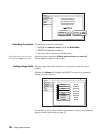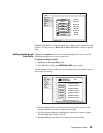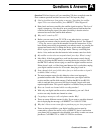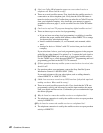Setting favorites and filters 35
Filtering the program
guide
Press the remote control GUIDE button while in a guide. A pop-up menu
provides filtering tools and ways to access other guide styles. By combining
each of these filter options, you can quickly narrow down channels to those that
match your viewing interests.
Using Theme Filters
From the MAIN MENU, select the Guide Options tab. The CATEGORY FILTER
menu appears, listing all available program category groups.
After choosing a category (other than All), the drop-down menu is replaced by
the Types pop-up menu. This menu allows you to further refine a chosen theme.
In addition to All, you can select popular categories that can be quickly selected
using the remote control
GUIDE button.
For example, if you chose Lifestyles for the category, you can now choose a
subcategory such as Beauty, Collectible, Cooking, Exercise/Fitness, and others
as shown in the figure below.
After selecting one of these subcategories, the guide will be further filtered to
show only those channels offering programs of the selected category and type.
CATEGORY FILTER
Fav List
Theme
Times
Return
Wed, Feb 7 3:15 PM
Fav Setup
Options
Ch. Mark
Exit
Select a Category to filter Guide
Sports
Movies
Interests
Lifestyles
News
Themes
All
Show Types
CATEGORY FILTER
Fav List
Theme
Times
Main Menu
Fav Setup
Options
Set Turbo
Watch TV
CATEGORY FILTER
Fav List
Theme
Times
Return
Wed, Feb 7 3:15 PM
Fav Setup
Options
Ch. Mark
Exit
Select a Category to filter Guide
Sports
Movies
Interests
Lifestyles
News
Themes
All
Show Types
House/Garden
All
Beauty
Collectibles
Cooking
Exercise/Fitness
Fashion/Style
Health/Medicine
Home Repair
House/Garden