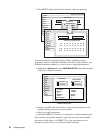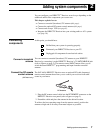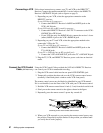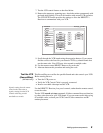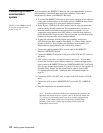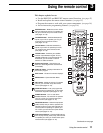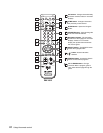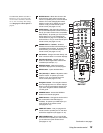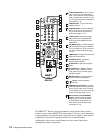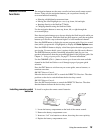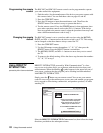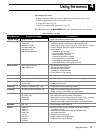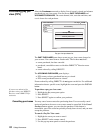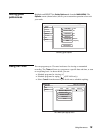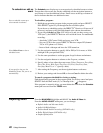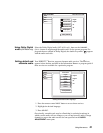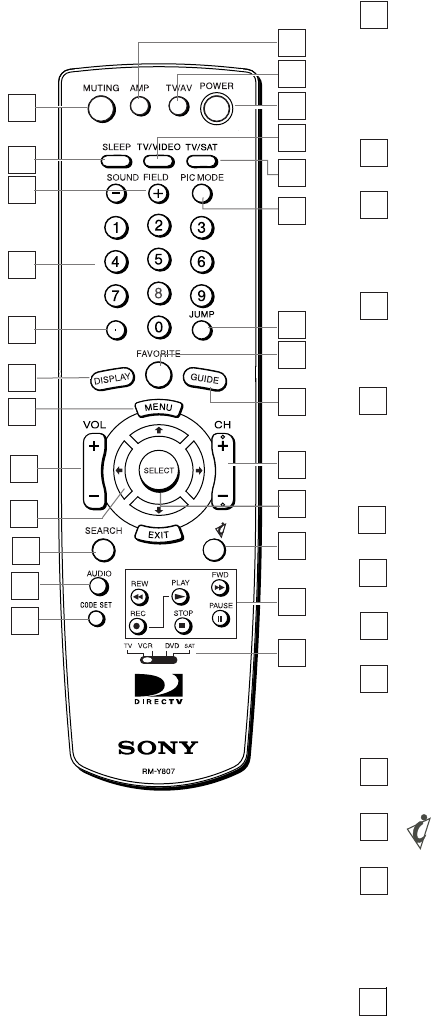
14 Using the remote control
The DIRECTV
®
Receiver front panel buttons can provide the basic controls
needed to access major DIRECTV System features. However, using the remote
control simplifies accessing the basic system functions, enhances your system’s
capabilities, and provides convenient shortcuts to extended features.
Additionally, some remote control buttons can also control other home
entertainment system components.
TV/AV POWER button - Turn on and off
the TV. To turn on and off the DVD or
VCR, move the device switch to DVD or
VCR. To operate your TV, DVD, or VCR,
you must first set up the remote control
(see pages 15
–16).
14
16
13
14
15
3
4
5
7
8
1
2
9
6
11
10
12
17
18
20
21
23
19
22
24
25
26
POWER button - Turn on and off the
satellite receiver.
15
TV/VIDEO button - Switches between
the inputs of your TV. To operate your
TV you must first set up the remote
control (see pages 15
–16).
16
TV/SAT button- Switches the signal
being output by the VHF(SAT)/UHF
OUT jack from the SATELLITE IN to
VHF/UHF IN.
17
PIC MODE button - Switches between
the Picture Mode setting of compatible
TVs. To operate your TV you must first
set up the remote control (see pages
15–16).
18
JUMP button- Changes channels to the
previously tuned channel.
19
FAVORITE button - Toggles the
Favorite Stations guides.
20
GUIDE button - Opens the Program
Guide.
21
RM-Y807
CH (Channel) +/– button - Changes
channels. When a program guide is
open, pressing the CH button pages
through the guide.
22
SELECT button - Access the Search
feature to find favorite programs.
23
button - Access interactive
features.
24
VCR/DVD Control buttons - Operate
VCR/DVD features such as play, record,
pause, stop, and fast wind. To operate
your VCR/DVD you must first set up the
remote control (see pages 15–16).
25
Device switch (TV/VCR/DVD/SAT
switch) - Set the remote to operate
other devices in your home theater.
To operate these other devices, you
must first set up the remote control
(see pages 15
–16).
26