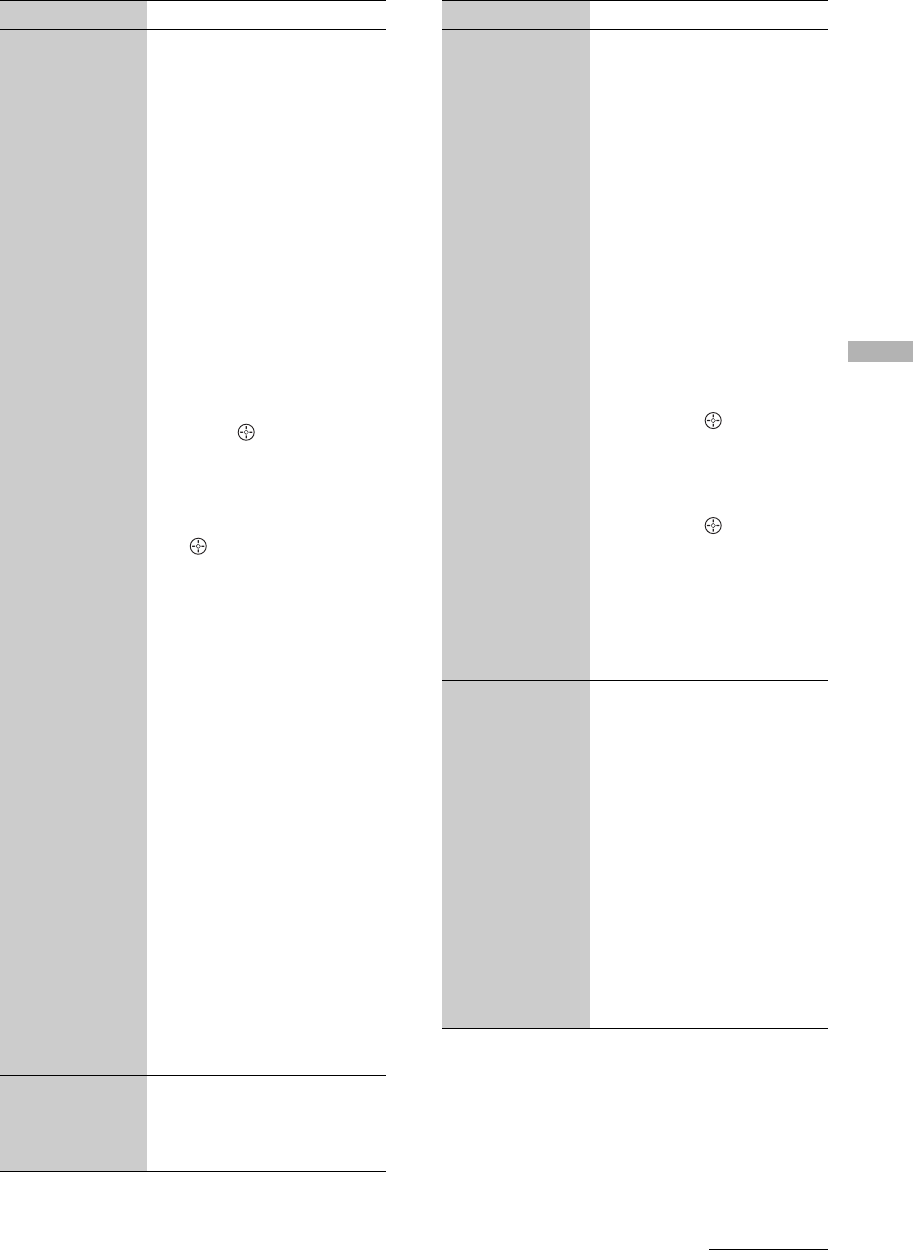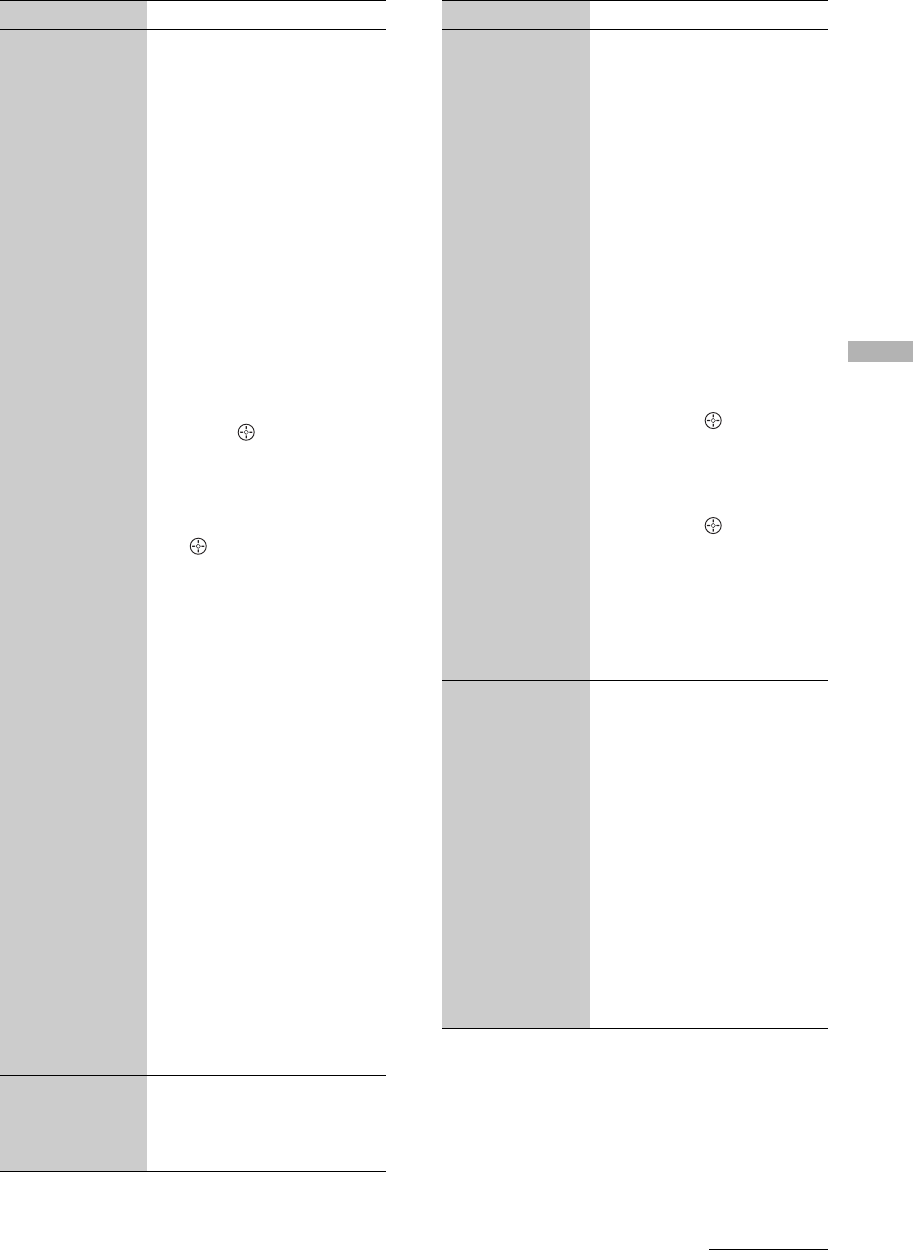
Using the Monitor Menu
45
US
Label Video
Inputs
Allows you to identify A/V
equipment you connected to
the system, such as a cable box,
satellite receiver, etc. For
example, if you have a cable
box connected to the VIDEO
(IN) 1 jack, you can select the
label Cable Box for the VIDEO
(IN) 1 input. Then when you
press VIDEO 1 to change
inputs, the video label you
assigned to that input appears
on screen.
1 Press M/m to highlight
the video input (VIDEO
1, 2, 3, 5, 6 or DVD) to
which you want to
assign a label. Then
press (OK) to select
the input.
2 Press M/m to highlight
one of the displayed
labels. Then press
(OK) to select the
label.
You can select from the
following labels for each
input:
[Video 1-3]: Video 1-3,
VHS, DVD, Receiver,
Satellite, Cable Box,
8mm, DTV, Game, LD,
Beta, Skip
[DVD]: DVD, Skip
[Video 5]: Video 5, DVD,
Satellite, Cable Box,
DTV, HD, Game, PVR,
Skip
[Video 6]: Video 6, PC,
DVD, HD, Game, Skip
Tip
If you have assigned video labels,
you can access the [Inputs] list on
the MENU screen.
Note
If you select Skip, your system
skips this input when you press
INPUT.
Language
Selects to display all on-screen
settings in your language of
choice: English, Español,
Français.
Option Description
Auto YC
When connecting both VIDEO
IN and S VIDEO IN, you can
select the jack from which the
system receives the input
signal. The system is factory
set to receive S VIDEO input
signals.
1 Press INPUT
repeatedly until the
desired video input
appears.
2 After selecting the
[Auto YC] option, to
watch the pictures
input from the S
VIDEO input jack:
Press M/m to select [On],
then press (OK).
To watch the pictures input
from the VIDEO input
jack:
Press M/m to select [Off],
then press (OK).
3 Press MENU to exit
settings.
Note
When you set [Off], the system
accepts the signals from the
VIDEO input only.
Power Saving
[Standard]: Selects to view
picture without the benefit of
[Power Saving].
[Reduced]: Selects to view
picture with reduced power
consumption.
It also enhances the black
level.
[Picture Off]: Selects to turn
off the picture. Audio stays
on with your selected
volume setting.
Tip
You can also change the Power
Saving setting by pressing
POWER SAVING repeatedly.
Option Description
Continued