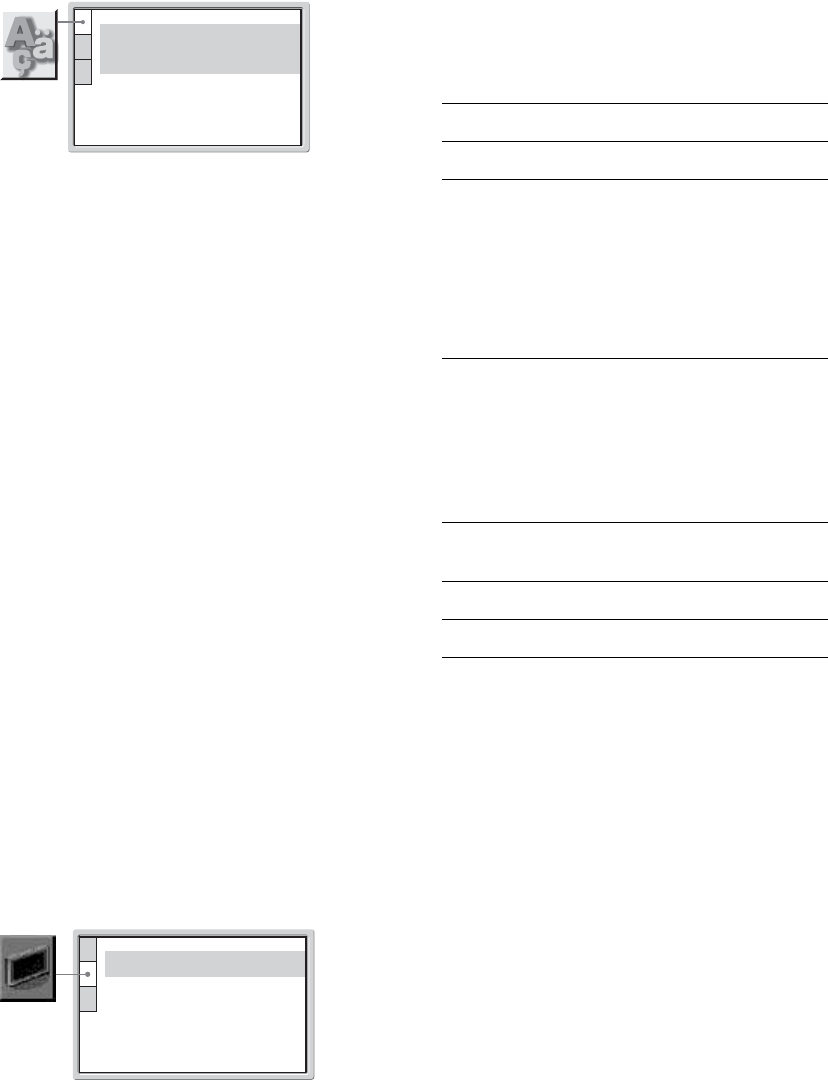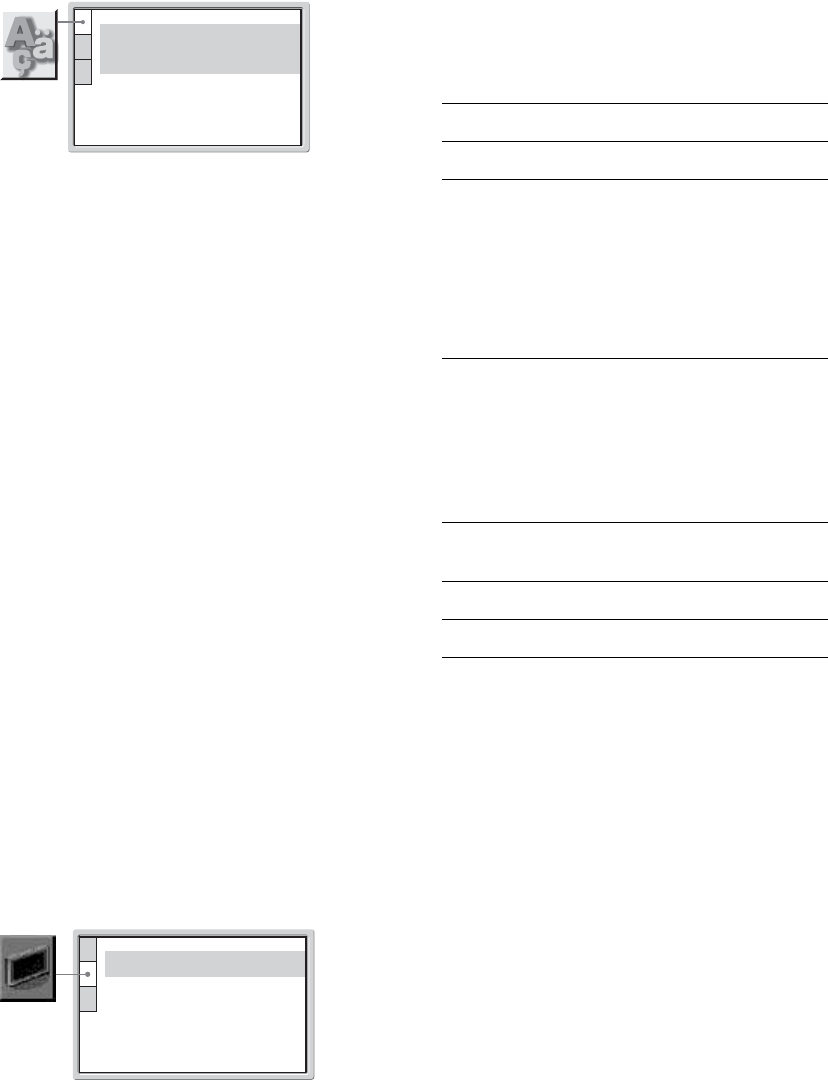
64
US
Select [LANGUAGE SETUP] in the Setup Display.
To use the display, see “Using the Setup Display”
(page 62).
x[OSD] (On-Screen Display)
Switches the display language on the screen.
x[MENU] (DVD VIDEO only)
You can select the desired language for the disc’s
menu.
x[AUDIO] (DVD VIDEO only)
Switches the language of the sound track.
When you select [ORIGINAL], the language given
priority in the disc is selected.
x[SUBTITLE] (DVD VIDEO only)
Switches the language of the subtitle recorded on the
DVD VIDEO.
When you select [AUDIO FOLLOW], the language
for the subtitles changes according to the language
you selected for the sound track.
Tip
If you select [OTHERS t] in [MENU], [AUDIO], and
[SUBTITLE], select and enter a language code from
“Language code list (DVD function only)” (page 76) using
the number buttons.
Note
When you select a language in [MENU], [AUDIO], or
[SUBTITLE] that is not recorded on the DVD VIDEO, one
of the recorded languages will be automatically selected
(depending on the disc, the language may not be selected
automatically).
Settings for the display
[SCREEN SETUP]
Choose the monitor screen settings.
Select [SCREEN SETUP] in the Setup Display. To
use the display, see “Using the Setup Display”
(page 62).
x[SCREEN SAVER]
The screen saver image appears when you leave the
system in pause or stop mode for 15
minutes, or when
you play back a Super Audio CD, CD, or DATA CD/
DATA DVD (MP3 audio) for more than 15 minutes.
The screen saver will help prevent your display device
from becoming damaged (ghosting). Press
H
to turn
off the screen saver.
x[BACKGROUND]
The background can be set/displayed during the
following:
– When a DVD or Video CD, DATA CD/DATA
DVD (JPEG files) are stopped.
– When a Super Audio CD, CD, or DATA CD/DATA
DVD (MP3 audio) are played back or stopped.
LANGUAGE SETUP
OSD:
MENU:
AUDIO:
SUBTITLE:
ENGLISH
ENGLISH
ORIGINAL
AUDIO FOLLOW
SCREEN SETUP
SCREEN SAVER:
BACKGROUND:
ON
JACKET PICTURE
[ON] Turns on the screen saver.
[OFF] Turns off the screen saver.
[JACKET
PICTURE]
The jacket picture (still picture)
appears, but only when the jacket
picture is already recorded on the
disc (CD-EXTRA, etc.). If the
disc does not contain a jacket
picture, the [GRAPHICS] picture
appears.
[GRAPHICS] A preset picture stored in the
system appears.
[BLUE] The background color is blue.
[BLACK] The background color is black.