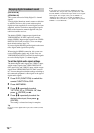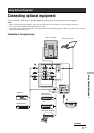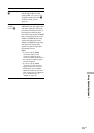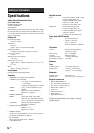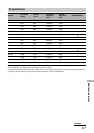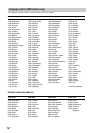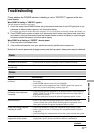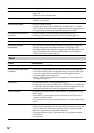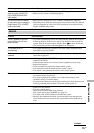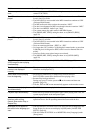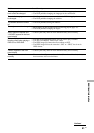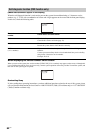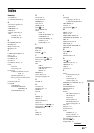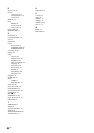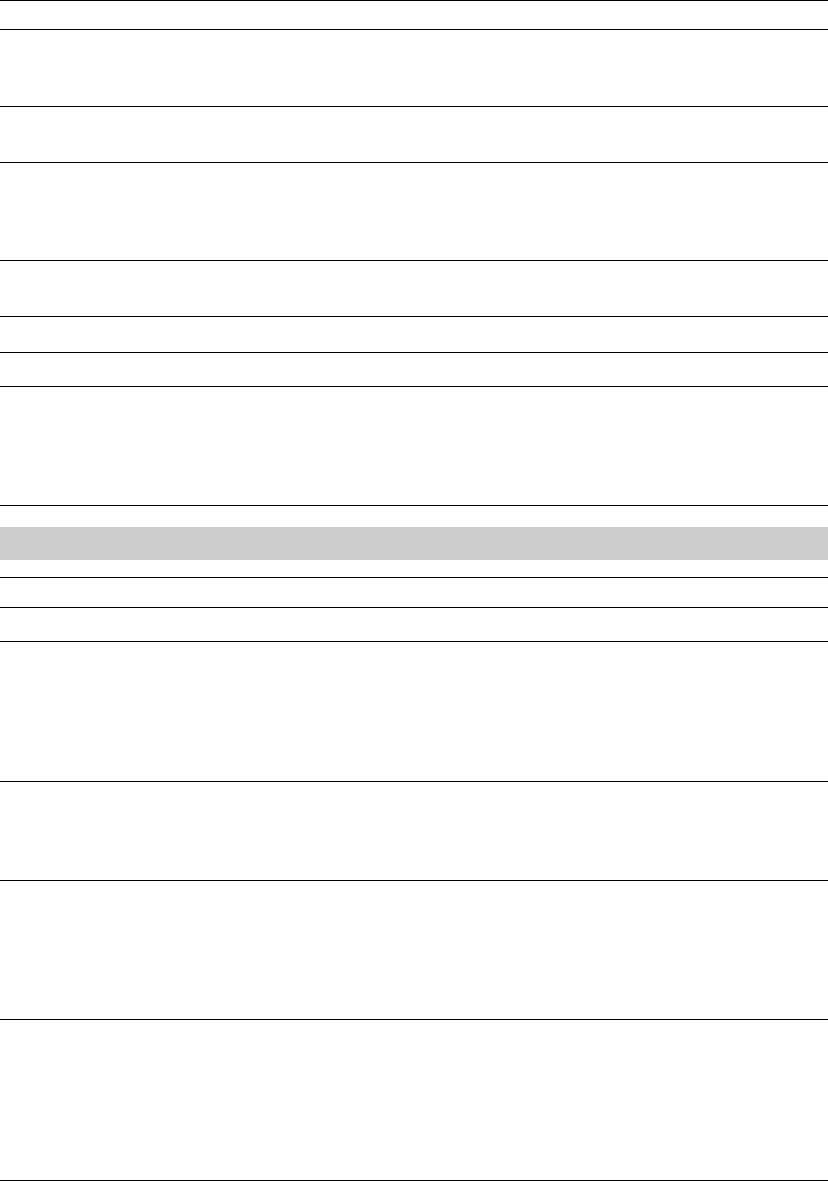
78
US
No color on programs
• Select [Reset] in the [Video] menu to return to the factory settings
(page 39).
• Check the video cord connection.
There is no picture
• If the FM function is selected, there will be no picture - ensure that this
function is not selected.
Picture noise appears
• The disc is dirty or flawed.
• If picture noise occurs during VIDEO (IN) 1, VIDEO (IN) 2, or VIDEO
(IN) 3 connection, check the output setting of the connected equipment. See
the operating instructions of the connected equipment for details.
No color/dark picture/color is
not correct
• Press PICTURE to select the desired [Picture Mode] (page 39).
• Adjust the [Picture Mode] options in the [Video] settings (page 39).
The picture is too bright
• Press PICTURE to select the desired [Picture Mode] (page 39).
Cannot operate settings item
• If the option you want to select appears in a pale color, you cannot select it.
[Wide Mode] changes
automatically
• The current [Wide Mode] setting is automatically replaced with the [4:3
Default] setting when you change the channel or video input, if [4:3
Default] in the [Screen] settings is set to other than [Off]. If you want to lock
in the [Wide Mode] selected with the WIDE button, set [4:3 Default] to
[Off] in the [Screen] settings (page 41).
Sound
Problem Cause/Remedy
No sound, but good picture
• Press VOL +/– or MUTING.
No sound when using HDMI
connection
• If you use only the HDMI connection, and the connected equipment does
not conform to PCM output, or equipment setting is incorrect, audio signal
may not be output. Refer to the instruction manual supplied with the
connected equipment for settings, etc.
• Connect with an optical digital cord (not supplied) or coaxial digital cord
(not supplied) (page 73).
Noisy sound
• See the “Picture noise” causes/remedies on page 78.
• If audio noise occurs during VIDEO (IN) 1, VIDEO (IN) 2, or VIDEO (IN)
3 connection, check the output setting of the connected equipment. See the
operating instructions of the connected equipment for details.
There is no sound
• Press MUTING on the remote if “MUTING ON” is displayed in the front
panel display.
• The system is in pause mode or in Slow-motion Play mode. Press H to
return to normal play mode.
• Fast forward or fast reverse is performed. Press H to return to normal play
mode.
Severe hum or noise is heard
• Check that the components are connected securely.
• Check that the connecting cords are away from a transformer or motor, and
at least 3 meters (9 ft 10 in) away from the system or a fluorescent light.
• Move the system away from the audio components.
• The plugs and jacks are dirty. Wipe them with a cloth slightly moistened
with alcohol.
• Clean the disc.
Problem Cause/Remedy