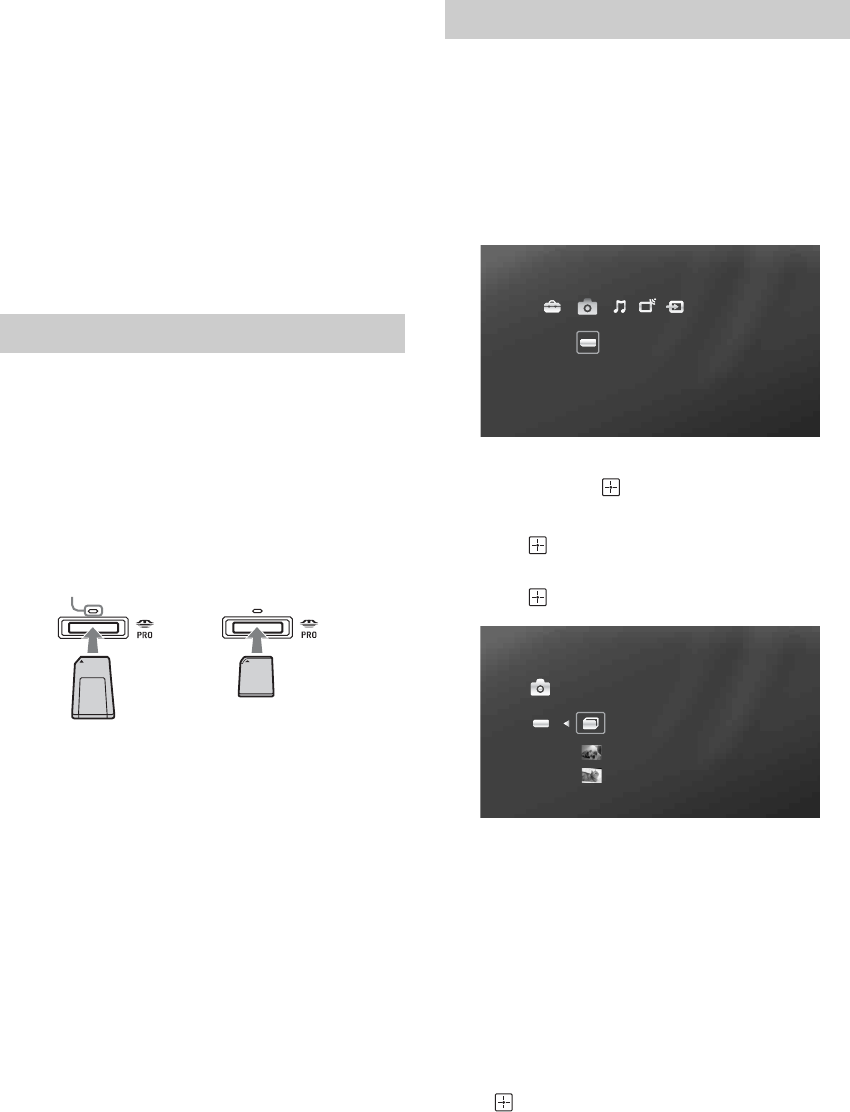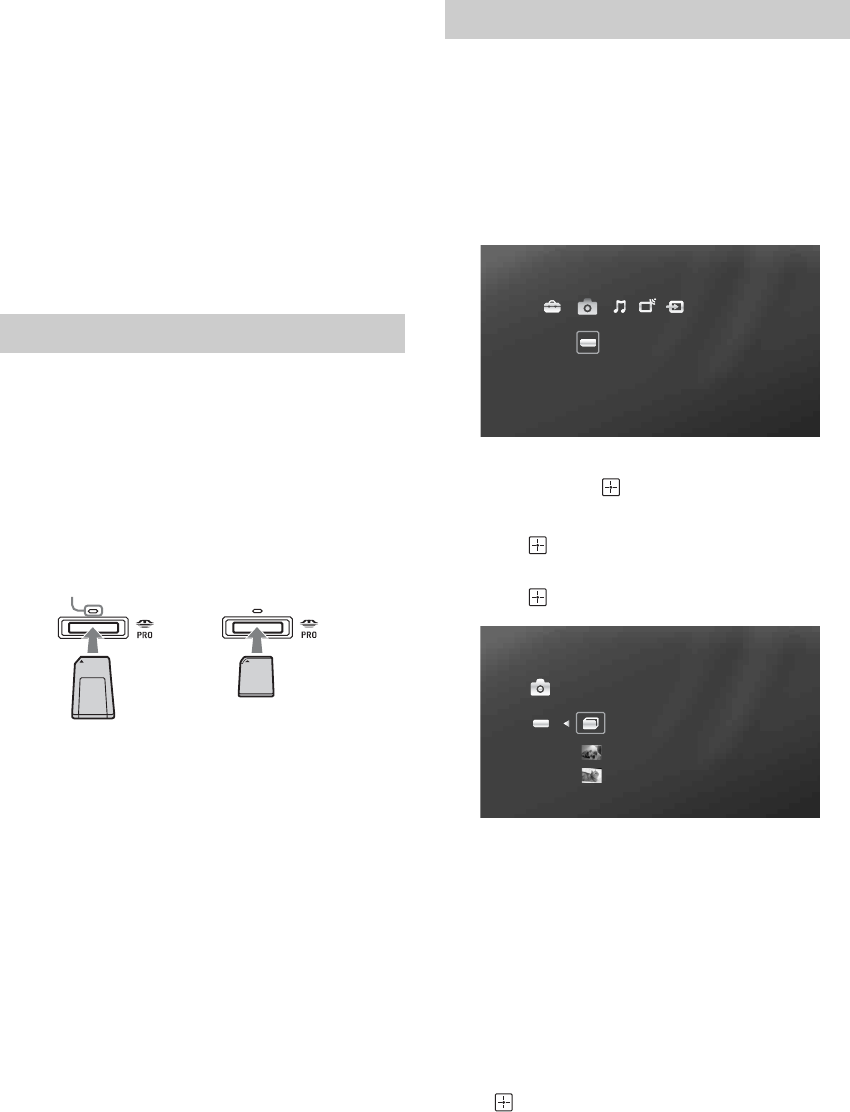
26
Enjoying Photos and Music
from a Memory Stick
The XEL-1 offers easy access to photos and music files
stored on Sony Memory Stick media (not supplied).
Enjoy the benefits of the Memory Stick index
feature which displays JPEG and MP3 files into
accessible thumbnails.
View JPEG Photos (see page 27)
• in standard or slideshow view
• in 3 rotational directions
Play MP3 Music files (see page 27)
• with your slideshow
• in shuffle or repeat track mode
The Memory Stick slot accommodates Memory
Stick, Memory Stick PRO, Memory Stick PRO Duo
and Memory Stick Duo.
Inserting Memory Stick Media
The Memory Stick slot is located on the rear of the
TV’s base. Gently insert the Memory Stick media
into the slot in the correct direction as shown
below.
When inserted properly, it should slide in with
little resistance and click into place. While the TV
is accessing files, the ACCESS LED will
illuminate. Do not remove during this time.
Removing Memory Stick Media
Exit the Memory Stick index menu. Once the
ACCESS LED is off, gently push in the Memory
Stick media and release. Easily slide the Memory
Stick media out of the Memory Stick slot.
~
• Never forcefully pull the Memory Stick media from
the TV’s base.
• Never forcefully insert the Memory Stick media into
the slot. This could cause damages to it and/or the TV.
• Using an adapter is not necessary for Memory Stick
PRO Duo or Memory Stick Duo. It may damage the
adapter and/or the Memory Stick slot.
• Inserting other objects other than Memory Stick media
into the Memory Stick slot may damage the TV.
• Removing Memory Stick media while the ACCESS
LED is lit may damage the Memory Stick media or files.
Access the
Photo
or
Music
icon on the
XMB
™
to
access the Memory Stick index. The Memory Stick
index displays up to 1000 thumbnails in the order
they are filed on the Memory Stick media.
1 Press HOME.
2 Press B/b to highlight the Photo or Music
icon.
3 Press V/v to highlight the Memory Stick
icon and press .
4 Press V/v to highlight a file or folder and
press . If selecting a folder, highlight an
available file within the folder to display, and
press .
~
• Photo images may appear magnified, grainy or not
full-screen depending on the quality of the file. The
size and display of the photo image depends on the
resolution or aspect ratio of the file.
• Some still images may take time to display depending
on the image dimensions, the file size and the number
of files.
• If no operation is performed (such as switching channels
or adjusting the volume control) for more than 5 minutes
while displaying still or motionless images, the screen
saver starts and “XEL-1” appears on and off. Press
V
/
v
/
B
/
b
, or
VOL +/-
to return to previously viewed
screen.
• While displaying a file or folder list, if no operation is
performed (such as switching the channels or adjusting
the volume control) for more than 2 to 3 minutes, the
screen returns to the previously viewed screen.
Using Memory Stick Media
STD/DUO
STD/DUO
ACCESS LED
Memory Stick Duo
Memory Stick
Accessing Photo and Music Files
Memory Stick
Photo
Photo
dcim
Wed 8/22/2007 3:52PM
DSC00140.JPG
DSC00141.JPG