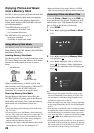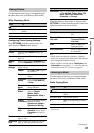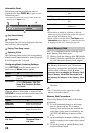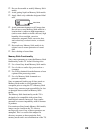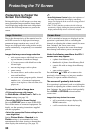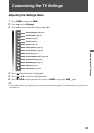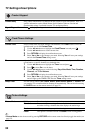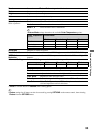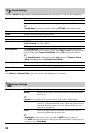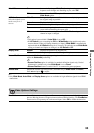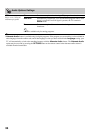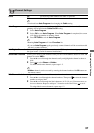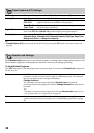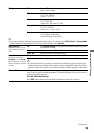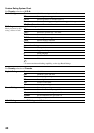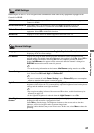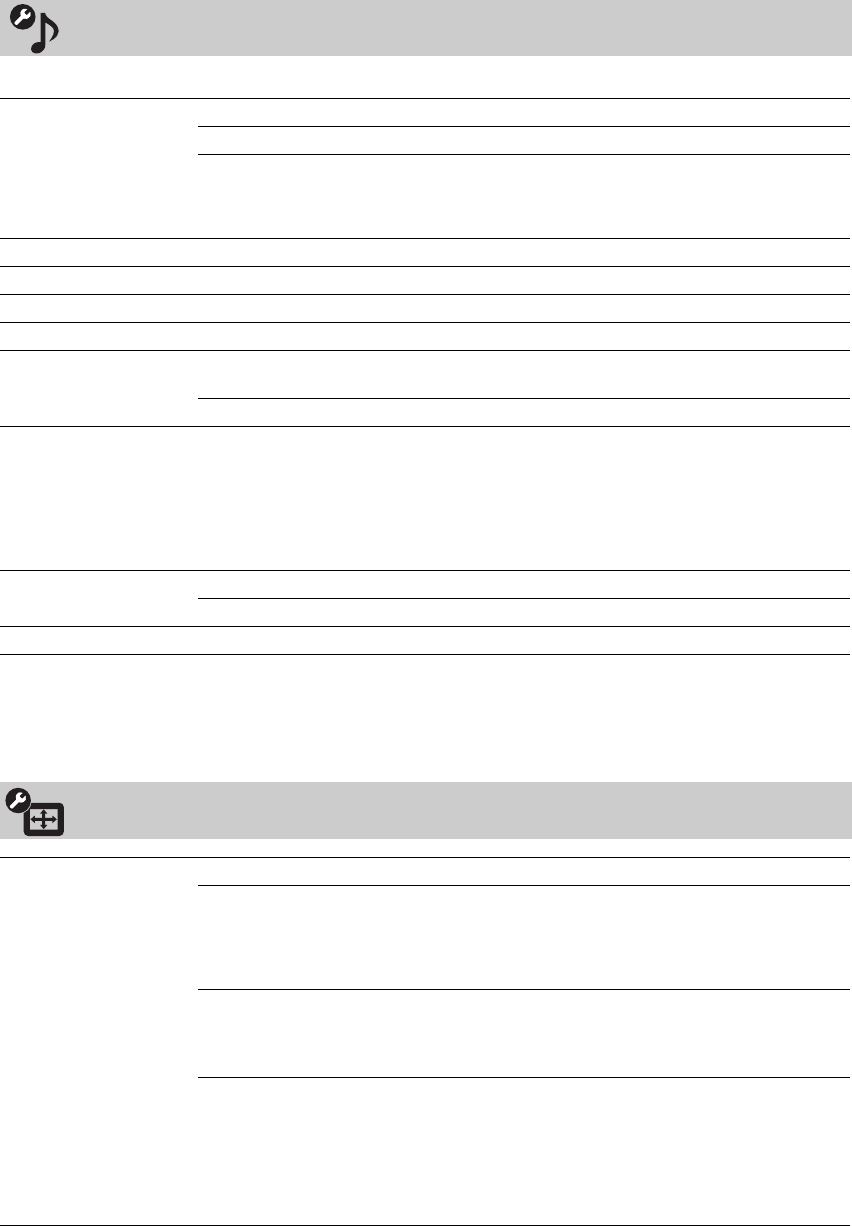
34
Available Sound settings depend on the headphone/DIGITAL AUDIO OUT (OPTICAL) connection.
Sound Settings
Sound Mode Dynamic Enhances treble and bass.
Standard Suitable for spoken dialog.
Custom Customizes the sound settings including the Sound Booster setting.
~
• Sound Mode can also be accessed by pressing OPTIONS on the remote control.
Reset Resets the current Sound Mode setting to the default values.
Treble Increases or decreases higher-pitched sounds.
Bass Increases or decreases lower-pitched sounds.
Balance Emphasizes left or right speaker balance.
Surround S-FORCE
Front Surround
Provides a virtual surround sound experience made possible using just
two front speakers.
Off Select for normal stereo or mono reception.
Sound Booster
The
Sound Booster
provides a fuller sound with a greater sense of depth and width, by
emphasizing the High and Low frequency sounds. Select
High
or
Low
for the amount of boost
you desire while in the
Custom Sound Mode
. Selecting
Off
will bypass the emphasis.
~
•The Sound Booster is automatically in the High position for Dynamic Sound
Mode and Low position for Standard Sound Mode.
Steady Sound On Stabilizes the volume across all programs and commercials.
Off Turns off Steady Sound.
Volume Offset Adjusts the volume level of the current input (TV or HDMI input) relative to other inputs.
~
•Only Reset and Volume Offset options are available when headphones are connected.
Screen Settings
Wide Mode Wide Zoom Fills the screen with minimum distortion.
Normal Displays the 4:3 picture in its original aspect ratio when the original
source is 4:3.
~
• Normal is not available when you are watching 720p, 1080i or 1080p sources.
Full Enlarges the picture horizontally to fill the screen when the original
source is 4:3 (Standard-definition source). When the original source is
16:9 (High-definition source), select this mode to display the 16:9
picture in its original size.
Zoom Select to enlarge the picture horizontally and vertically to fill the
screen while maintaining the aspect ratio.
~
• Wide Mode can also be accessed by pressing the WIDE button (see page 22).
• See WIDE button description and “Changing the Wide Screen Mode” chart on page 22
for easy access to Wide Mode.