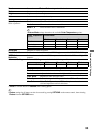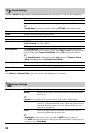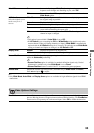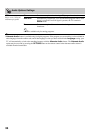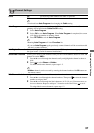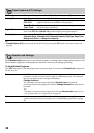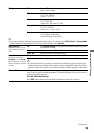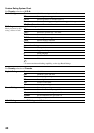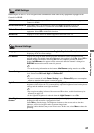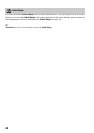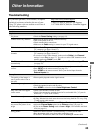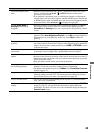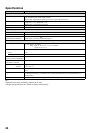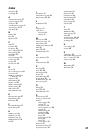41
Customizing the TV Settings
HDMI inputs of this TV will recognize and communicate with other Sony equipment equipped with
Control for HDMI.
HDMI Settings
HDMI Control On/Off feature allows your TV to communicate with other equipment that supports
Control for HDMI.
Device Auto Power Off Select On to have your connected Control for HDMI equipment to power off
automatically when the TV is turned off. Select Off to disable this function.
TV Auto Power On Select On to control your TV’s power on from your connected Control for HDMI
equipment. Select Off to disable this function.
Device List Displays a list of Control for HDMI equipment connected to the TV.
General Settings
Language Select the language of your choice from English, Español and Français to be used for
displaying all the on-screen settings.
Info Banner Displays the program name and the program information such as program title and
program rating (if available from the broadcaster) when option is set to On. Select Off for
minimal display information. Selecting Off will not completely disable the banner
display. Info Banner also appears on the screen each time the channel is changed or
DISPLAY button on the remote control is pressed.
~
• To see the rating information on the banner, Info Banner setting must be set to On.
Power Saving Reduces the power consumption by adjusting the brightness. This also enhances the black
level. Select from Off, Low, High and Picture Off.
~
• If power is turned off while Power Saving is set to Picture Off, power consumption
returns to standard when power is turned on again.
Light Sensor Enables the brightness control automatically. The Light Sensor measures the room
brightness which allows the TV to automatically adjust the brightness based on the picture
settings and the ambient room light conditions.
~
• Do not place anything in front of the sensor and IR receiver, as their function may be
affected (see page 24).
• In low light the brightness is reduced when the Light Sensor is set to On.
Auto Brightness
Control
Adjusts the brightness of the image automatically when highly contrasting images are
displayed on the screen for a long period of time.
Select Min to dim the image. The brightest elements on the screen, such as the time
indicator, will be less bright in order to prevent image burn.
Ghosting (white shadows) may occur in rare cases. In this case, select Max to reduce the
ghosting.