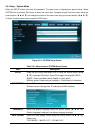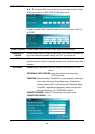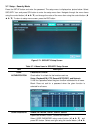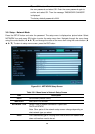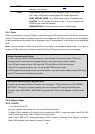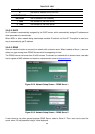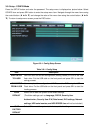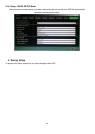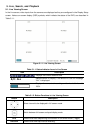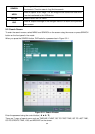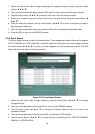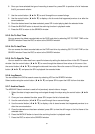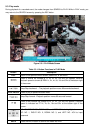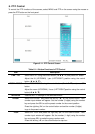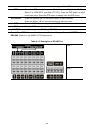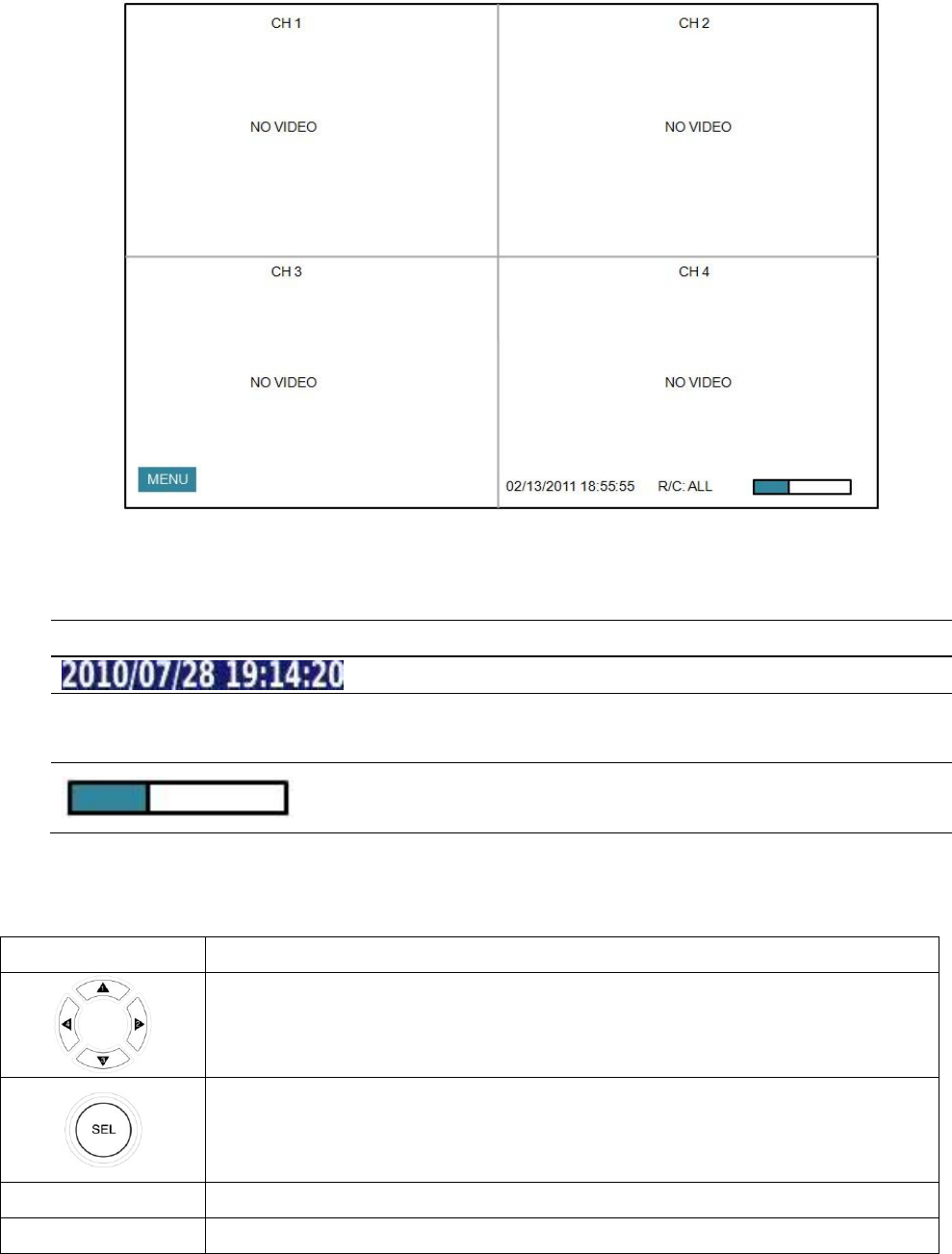
33
5. Live, Search, and Playback
5-1. Live Viewing Screen
In the Live screen, video inputs from the cameras are displayed as they are configured in the Display Setup
screen. Various on-screen display (OSD) symbols, which indicate the status of the DVR, are described in
Table 5.1.1.
Figure 5.1.1. Live Viewing Screen
Table 5.1.1. Status Indicator Icons in Live Screen
Icon
Description
Displays the current date and time
R/C: ALL
Remote control ID display. If no remote ID is set the message
“ALL” is displayed.
Displays the amount of recording on the hard disk from 0-
100%.
Table 5.1.2. Button Functions in Live Viewing Screen
Button
Description
Select channel to be displayed in full screen mode.
Switch between full screen and quad display mode.
SEQ
Press to start auto sequencing of the screen in full screen mode. (Toggle)
RECORD
Press to start and stop manual recording.