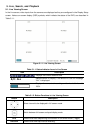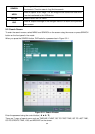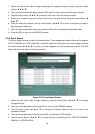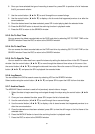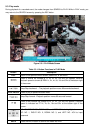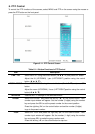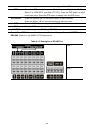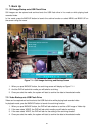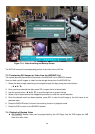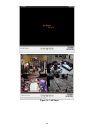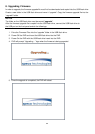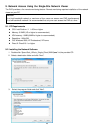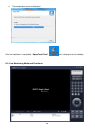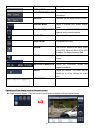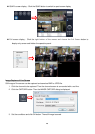41
7. Back Up
7-1. Still Image Backup onto USB Flash Drive
Still images can be captured and archived onto the USB flash drive in live mode or while playing back
recorded video.
In live mode, press the BACKUP button to launch the archive function or select MENU and BACK UP on
the screen using the mouse.
Figure 7.1.1. Still Image Archiving and Backup Screen
1. When you press BACKUP button, the archiving screen will display as Figure 7.1.1.
2. And the DVR will ask which media you will take for archiving.
3. Once you select the media, the system will start to archive the data to the selected media.
7-2. Video Backup onto USB Flash Drive
Video can be captured and archived onto the USB flash drive while playing back recorded video.
In playback mode, press the BACKUP button to launch the archiving function.
1. When you press BACKUP button, the DVR will ask whether to archive a Still Image or Video clip.
2. If the user selects VIDEO, the DVR will ask which media you will take for archiving.
3. If the user selects VIDEO, the DVR will ask for the setting of the archiving duration.
4. Once you select the media, the system will start to archive the data to the selected media.