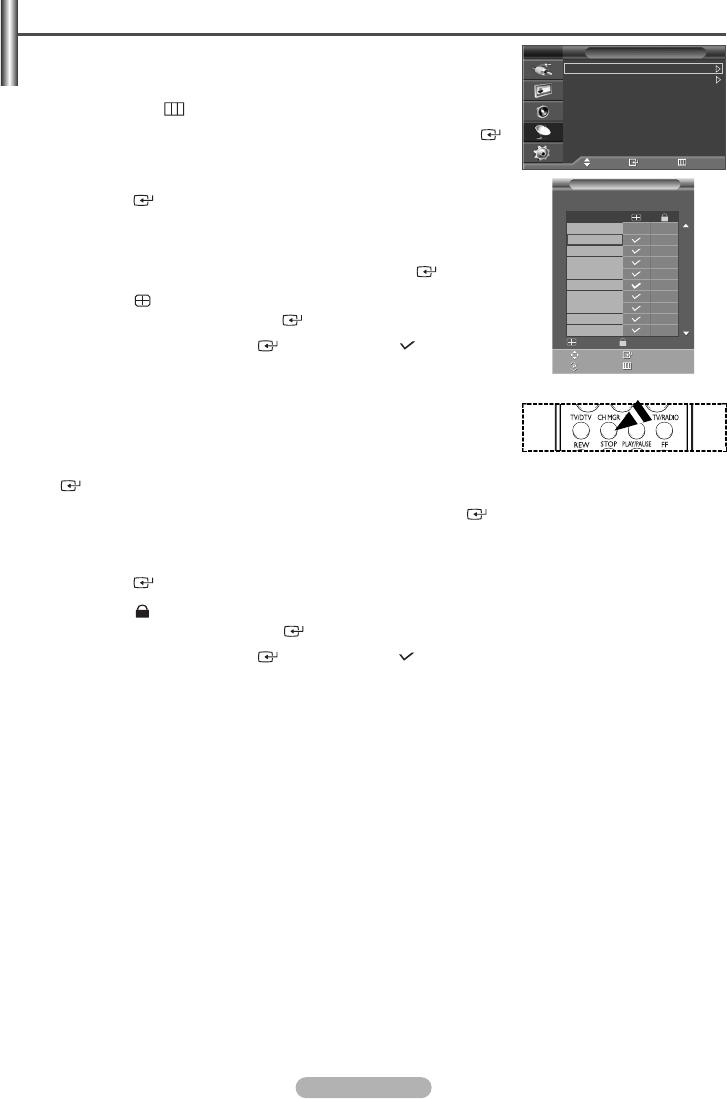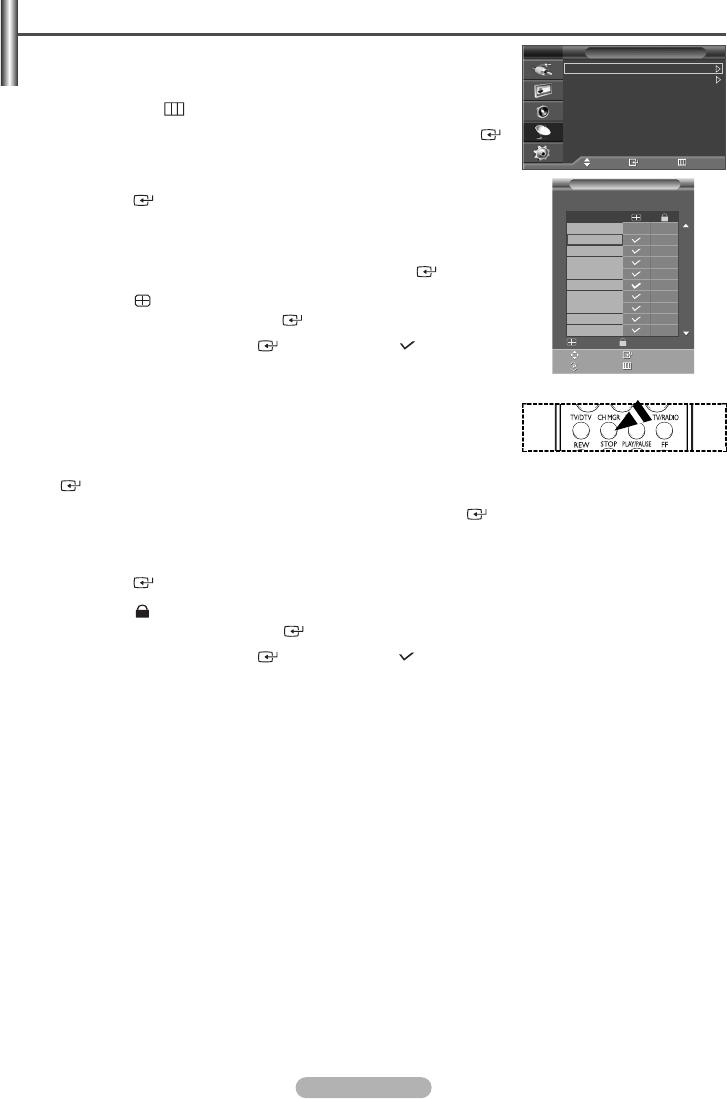
English - 13
o
n
Channel Manager
Move Enter Return
Channel Manager
Child Lock : On
TV
Using the Channel Manager, you can conveniently lock or add channels.
1 Press the MENU () button to display the menu.
2
Press the … or † button to select Channel, then press the ENTER/OK ()
button.
3 Press the
… or †
button to select Channel Manager, then press the
ENTER/OK () button.
◆ Adding channels
Using the Channel Manager, you can add channels.
4 Select the Channel Manager by pressing the ENTER/OK () button.
5 Move to the
()
field by pressing the
…/†/
œ
/
√ buttons, select a channel to
be added, and press the ENTER/OK () button to add the channel.
➢
If you press the ENTER/OK () button again, the
()
symbol next to
the channel disappears and the channel is not added.
◆ Locking channels
This feature allows you to prevent unauthorized users, such as children, from
watching unsuitable programmes by muting out video and audio.
4 Press the … or † button to select Child Lock, then press the ENTER/OK
() button.
5
Select On by pressing the … or † buttons, then press the
ENTER/OK
()
button.
6 Press the
… or †
buttons to select the Channel Manager, then press the
ENTER/OK () button.
7 Move to the
()
field by pressing the
…/†/
œ
/
√ buttons, select a channel to
be locked, and press the ENTER/OK () button.
➢
If you press the ENTER/OK () button again, the
()
symbol next to
the channel disappears and the channel lock is canceled.
➢
A blue screen is displayed when Child Lock is activated.
8 Press the EXIT button to exit.
➢
You can select these options simply by pressing the CH MGR button on the
remote control.
Adding / Locking Channels
➢
Not available in DTV or external input mode.
Move Enter
Page Return
Add Lock
Channel Manager
P1 C 1
1 / 10
Prog.
0 C
--
1C 1
2C 3
3C 5
4C 8
5C 9
6C 10
7C 11
8C 12
9S 12
BN68-00889W-01Eng(Spa) 9/20/06 3:15 PM Page 13