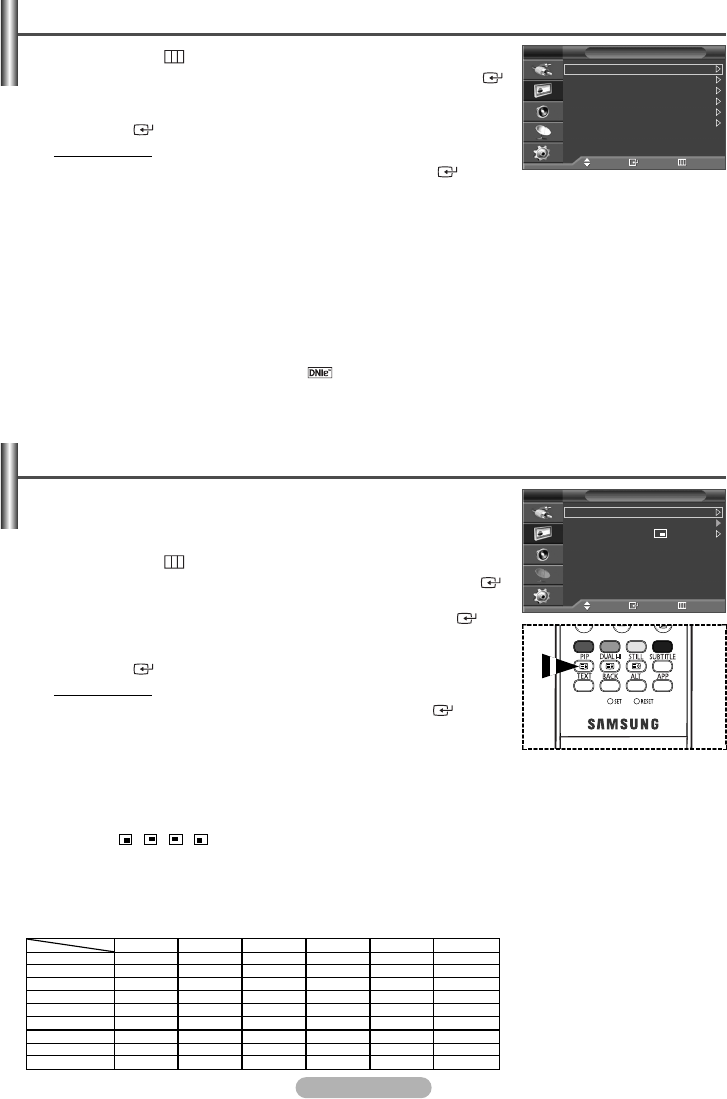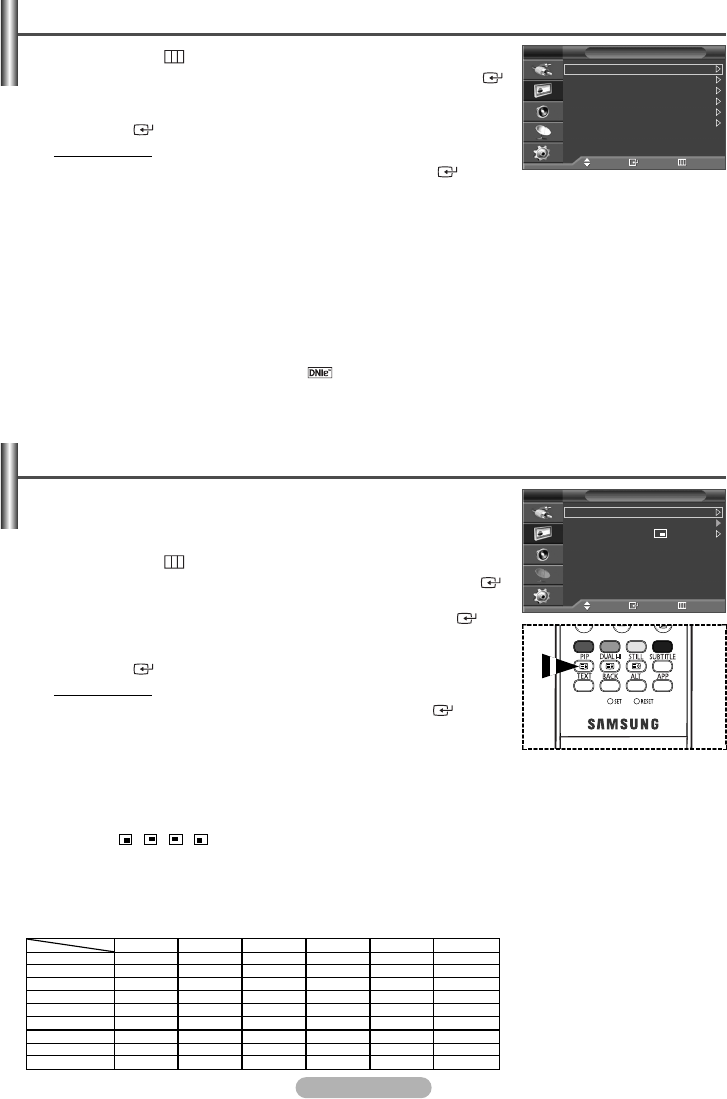
English - 17
1 Press the MENU () button to display the menu.
2
Press the … or † button to select Picture, then press the ENTER/OK ()
button.
3 Select the required option by pressing the
… or †
button, then press the
ENTER/OK () button.
Available options: Digital NR, SMD, DNIe Demo
4 When you are satisfied with your setting, press the ENTER/OK () button.
5 Press the EXIT button to exit.
◆ Digital NR
:
On/Off
If the signal received by the television is weak, you can activate this feature to reduce any static and ghosting
that may appear on the screen.
◆ SMD(Smooth Motion Driver)
:
On/Off
If you set SMD to On, you can view more natural skin and clear text even in fast moving scenes.
➢
SMD is not available in PC mode.
◆ DNIe Demo
:
On/Off
This TV includes the DNIe function so as to provide a high visual quality.
If you set DNIe Demo to On, you can view an applied DNIe and a normal picture on the screen, for demonstration
purposes. Using this function, you can view the difference in the visual quality.
➢
DNIe
TM
(Digital Natural Image engine)
This feature brings you more detailed image with 3D noise reduction, detail enhancement, contrast
enhancement and white enhancement. New image compensation Algorithm gives brighter, clearer, more
detailed image to you. DNIe
TM
technology will fit every signal into your eyes.
➢
DNIe Demo is not available in PC mode.
Digital NR / SMD / DNIe Demo
Picture
Move Enter Return
Mode : Dynamic
Size : Auto Wide
Digital NR : On
SMD : On
DNIe Demo : Off
PIP
TV
You can display a sub picture within the main picture. In this way you can watch
TV program or monitor the video input from any connected devices.
◆ PIP
:
On/Off
You can activate or deactivate the PIP function.
➢
You can select these options simply by pressing the PIP button on the remote control.
◆ Source
:
TV/Ext.1/Ext.2/AV/S-Video
You can select a source of the sub-picture.
◆ Position
:
/ / /
You can select a position of the sub-picture.
◆ Programme
You can select a channel of the sub-picture only when the Source is set to TV.
Viewing the Picture in Picture (PIP)
1 Press the MENU () button to display the menu.
2
Press the … or † button to select Picture, then press the ENTER/OK ()
button.
3
P
ress the
… or †
button to select PIP, then press the ENTER/OK ()
button.
4 Select the required option by pressing the
… or †
button, then press the
ENTER/OK () button.
A
vailable options:
PIP(On/Off), Source, Position, Programme
5 When you are satisfied with your setting, press the ENTER/OK () button.
6 Press the EXIT button to exit.
PIP
Move Enter Return
PIP : On
Source : AV
Position :
Programme : P 1
TV
➢
Not available in DTV mode.
X - This PIP combination is not available.
O - This PIP combination is available.
Table of PIP Settings
TV
Ext.1
Ext.2
AV
S-Video
Component
PC
HDMI1
HDMI2
Main
Sub
TV
X
X
X
X
X
X
O
O
O
Ext.1
X
X
X
X
X
X
O
O
O
AV
X
X
X
X
X
X
O
O
O
S-Video
X
X
X
X
X
X
X
O
O
Ext.2
X
X
X
X
X
X
O
O
O
PC
X
X
X
X
X
X
X
X
X
)
)
BN68-00889W-01Eng(Spa) 9/20/06 3:15 PM Page 17