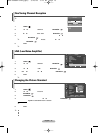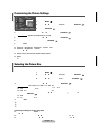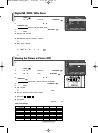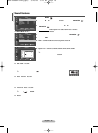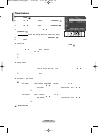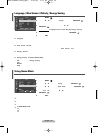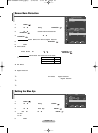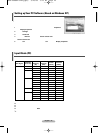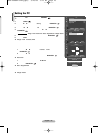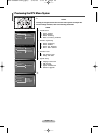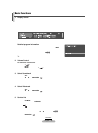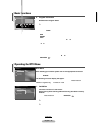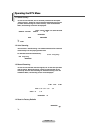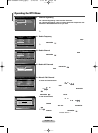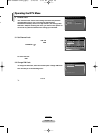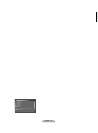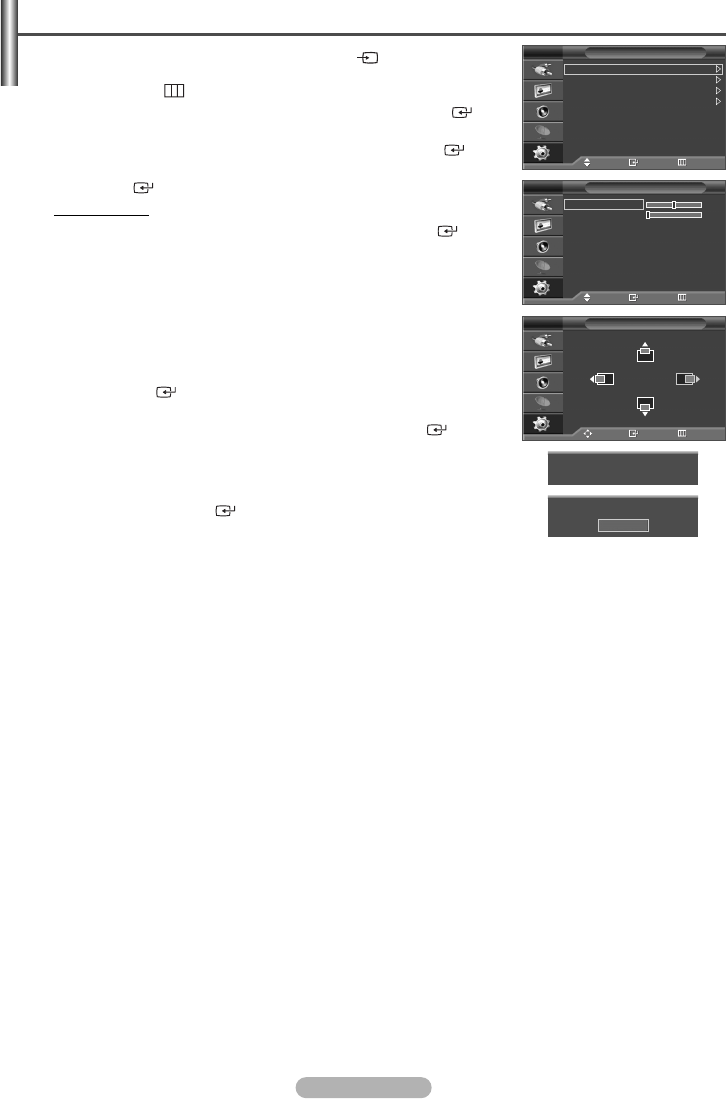
English - 23
1 Press the MENU () button to display the menu.
2
Press the … or † button to select Setup, then press the ENTER/OK ()
button.
3
Press the
… or †
button to select PC, then press the
ENTER/OK ()
button.
4
Select the required option by pressing the
… or †
button, then press the
ENTER/OK ()
button.
Available options
: Image Lock, Position, Auto Adjustment, Image Reset
5 When you are satisfied with your setting, press the ENTER/OK () button.
6 Press the EXIT button to exit.
◆ Image Lock: Coarse/Fine
The purpose of picture quality adjustment is to remove or reduce picture noise.
If the noise is not removed by Fine-tuning alone, then adjust the frequency
as best as possible (coarse) and Fine-tune again.
After the noise has been reduced, re-adjust the picture so that it is aligned
on the center of screen.
1
Press the
… or †
button to select Coarse or Fine, then press the
ENTER/OK ()
button.
2
Press the
œ or √
button to adjust the screen quality, vertical stripes may
appear or the picture may be blurry. Press the
ENTER/OK ()
button.
◆ Position:
Adjust the PC’s screen positioning if it does not fit the TV screen.
1
Adjust the position by pressing the
…
/
†
/
œ
/
√
button.
2
Press the
ENTER/OK ()
button.
◆ Auto Adjustment:
Auto adjustment allows the PC screen of set to self-adjust to the incoming
PC video signal.
The values of fine, coarse and position are adjusted automatically.
◆ Image Reset:
You can replace all image settings with the factory default values.
➢
Preset to the PC mode by pressing the SOURCE () button.
Setting the PC
PC
Move Enter Return
Image Lock
Position
Auto Adjustment
Image Reset
TV
Image Lock
Move Enter Return
Coarse 50
Fine 0
TV
Position
Move Enter Return
TV
Image Reset has completed.
Return
Auto Adjustment in progress
Please wait
BN68-00889W-01Eng(Spa) 9/20/06 3:15 PM Page 23