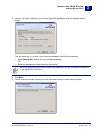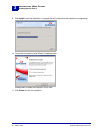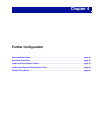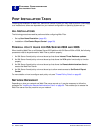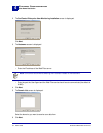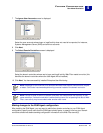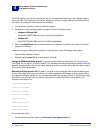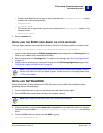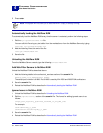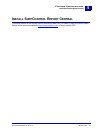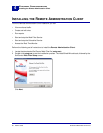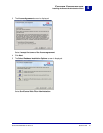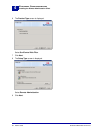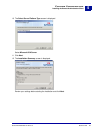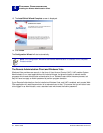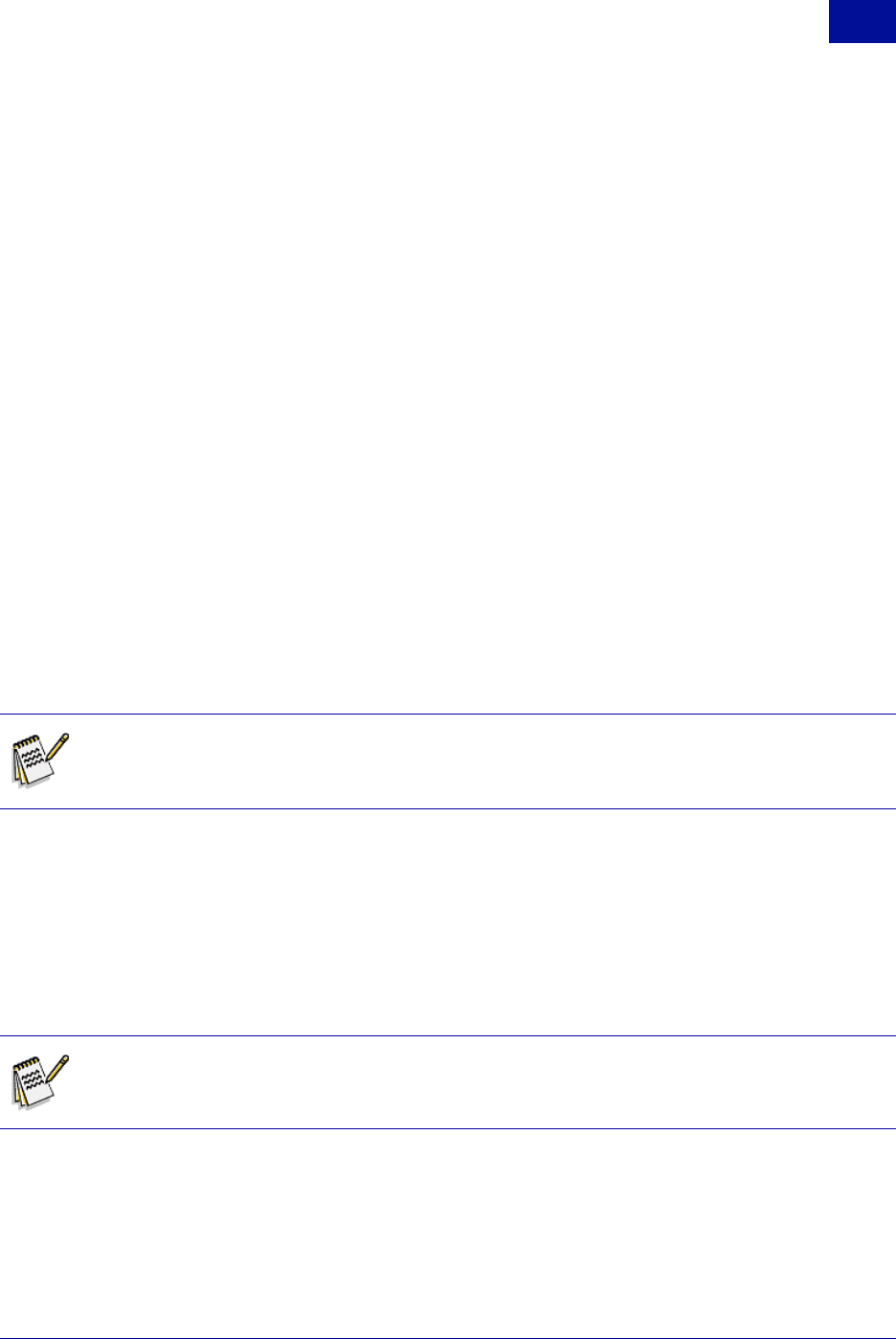
SurfControl Web Filter for ISA v5.5 Starter Guide 57
F
URTHER
C
ONFIGURATION
User Name Resolution
4
• To add a new Web Filter server, type an entry underneath the [surfCONTROL_Services] section,
in either one of the following formats:
hostname=61695
ip_address=61695
• To manually add an ignored user, type an entry underneath the [ignored_users] section, in the
following format:
domain\user.name=1
2 Save the scua.ini file.
INSTALLING THE EUM LOGIN AGENT ON YOUR NETWORK
The Login Agent program and configuration file can be found in the following location in a default install:
C:\Program Files\SurfControl\Web Filter\EnterpriseUserMonitoring\LoginAgent
1 Copy the Login Agent program (ScEumLoginAgent.exe) and configuration file (EumLogin.ini) to a
folder on your network that is accessible to all users.
2 Edit the configuration file (EumLogin.ini). For details on the settings, see "How to configure the file"
on page 19.
3 Create or edit an existing log on and log off script to call the ScEumLoginAgent.exe program. See
"Configuring a logon and logoff script" on page 20.
INSTALLING NETWAREEUM
Ensure Novell Client 32 was installed on the Web Filter server prior to Web Filter installation before
proceeding with the following steps.
1 From the Web Filter server, log on to the Novell server with administrative rights.
2 Go to the SYS volume and create a directory (for example, nweum).
3 Under this directory, copy the files nweum.nlm and scua.ini from the Web Filter server (in a default
installation they are located in
C:\Program Files\SurfControl\Web Filter\Netware) to the Novell
server.
4 From the NetWare Server console, load the NLM by typing:
Load sys:\nweum\nweum.nlm
Note: If installing on Windows Server 2003, you will need to configure the Windows Firewall to
accept traffic sent from the Login Agent Program. Please consult our Knowledge Base article
1775 for more details.
Note: When creating the directory, use DOS 8.3 naming conventions.