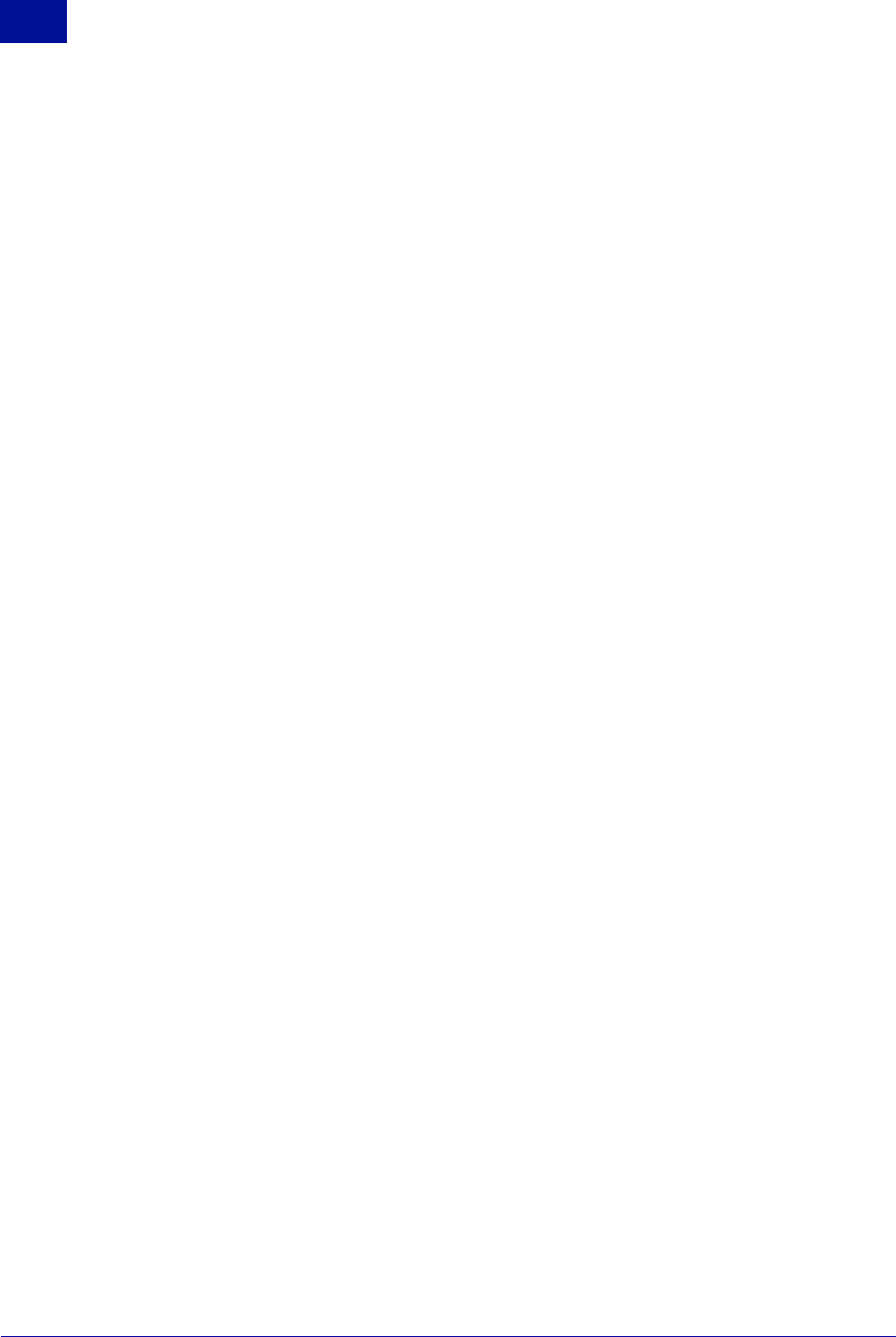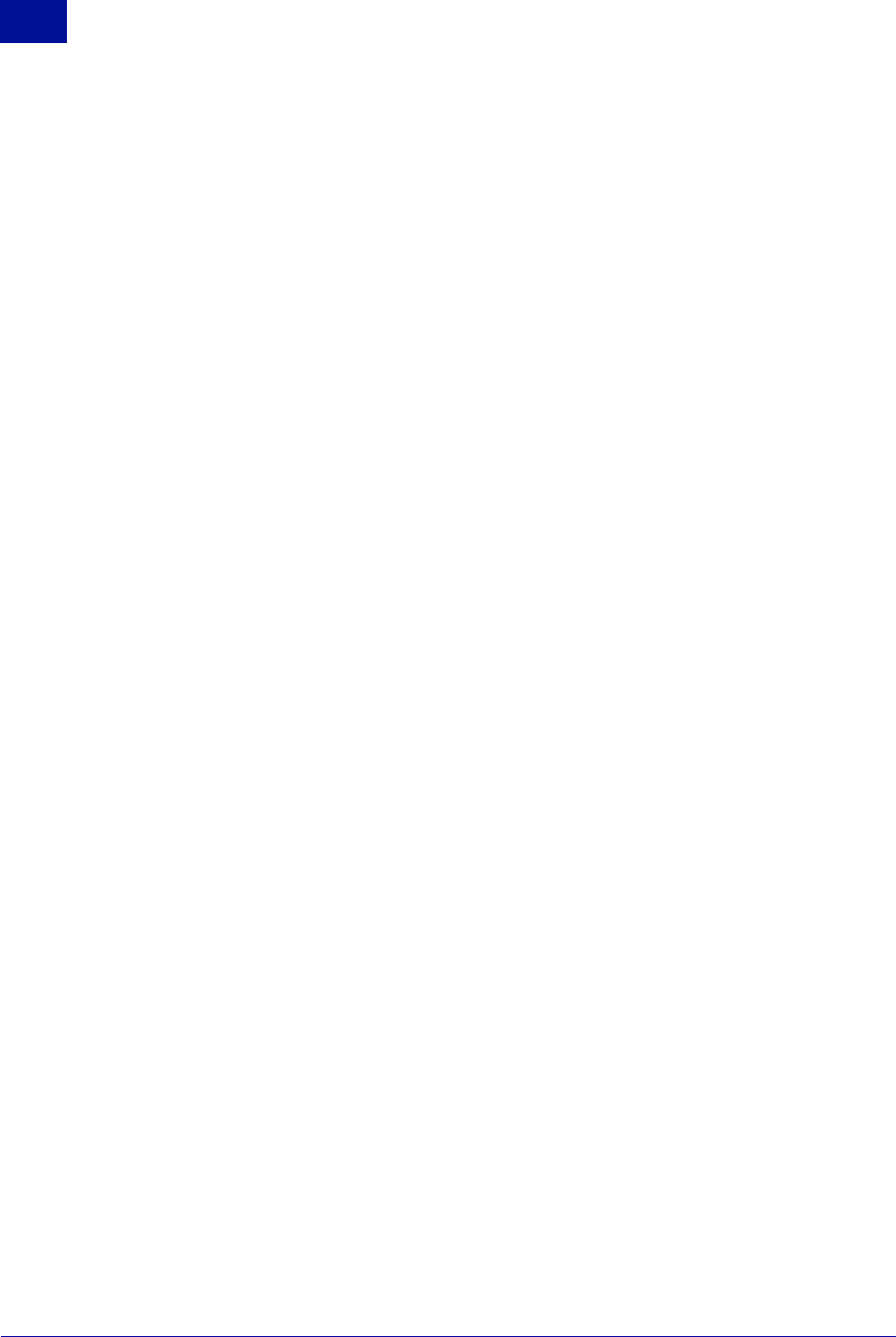
66 Starter Guide SurfControl Web Filter for ISA v5.5
F
URTHER
C
ONFIGURATION
Firewall Policy Rules
4
10 From the Connections tab, click LAN Settings.
11 Select Use a Proxy Server.
12 Select Bypass proxy server for local addresses.
13 Click OK.
14 Click OK again to close the dialog box.
Configure a Firewall Policy Rule for the VCA
1Select Firewall Policy from the ISA Server Manager.
2Select Create New Access Rule from the Tasks tab.
3 From the Wizard, give your new rule a name. Click Next.
4Select Allow. Click Next.
5Select All Outbound Traffic. Click Next.
6 From Access Rule Sources, click Add.
7 Expand the Networks folder and select Local Host. Click Add, then Close.
8 Click Next.
9 From Access Rule Destinations, click Add.
10 Expand the Networks folder and select External. Click Add, then Close.
11 Click Next.
12 Select All Users (the default) or select the users you wish to have access. Click Next.
13 Click Finish.
14 Click Apply in the Firewall Policy window.
ALLOW THE REMOTE ADMINISTRATION CLIENT ACCESS
Firstly install the Remote Administration Client (see "Installing the Remote Administration Client" on
page 60). Ensure that NetBIOS and RPC are enabled on both the remote computer and the server. Then
create the firewall policy rule as set out in the instructions below.
1Select Firewall Policy from the ISA Server Manager.
2Select Create New Access Rule from the Tasks tab.
3 From the Wizard, give your new rule a name. Click Next.
4Select Allow. Click Next.
5Select Selected Protocols from the drop-down list box. Click Add.
6 From the Add Protocols dialog box, select Protocol from the New menu. The New Protocol
Definition Wizard will start.
7 Enter a name for your protocol. Click Next.
8 From the Primary Connection Information screen, click New.
9Select UDP from the Protocol type drop-down list box.
10 Select Send from the Direction drop-down list box.