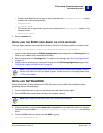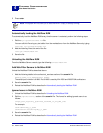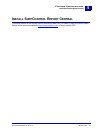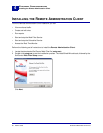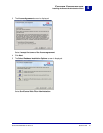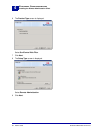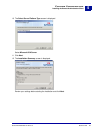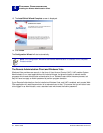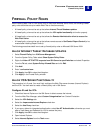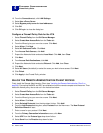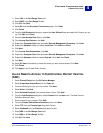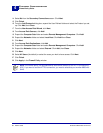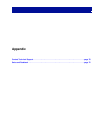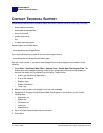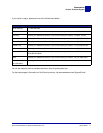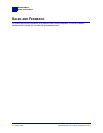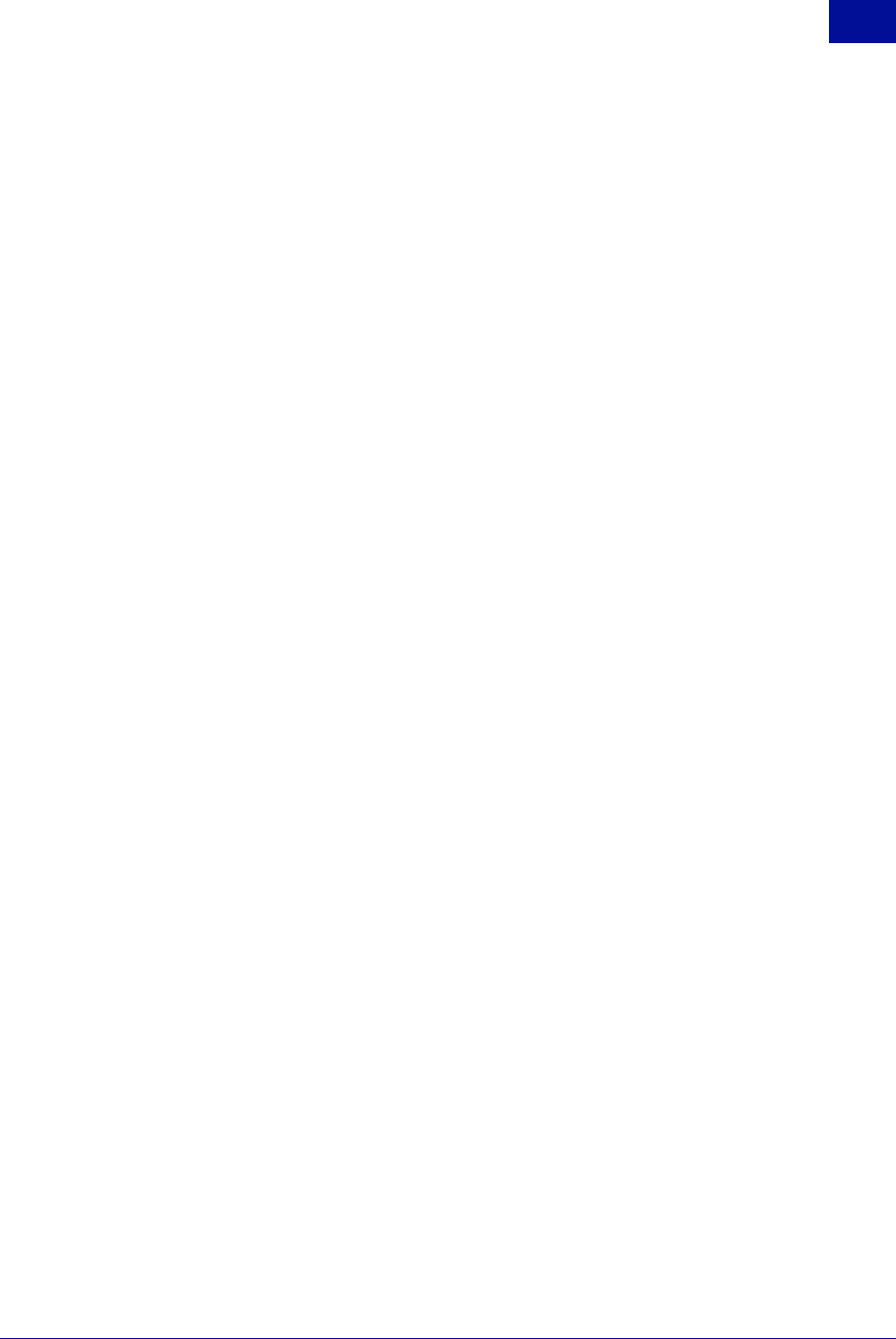
SurfControl Web Filter for ISA v5.5 Starter Guide 67
F
URTHER
C
ONFIGURATION
Firewall Policy Rules
4
11 Enter 1024 in the Port Range From field.
12 Enter 65535 in the Port Range To field.
13 Click OK, then Next.
14 Select No from the Secondary Connections screen. Click Next.
15 Click Finish.
16 From the Add Protocols dialog box, expand the User Defined folder and select the Protocol you set
up. Click Add, then Close.
17 From the New Access Rule Wizard, click Next.
18 From Access Rule Sources, click Add.
19 Expand the Computer Sets folder and select Remote Management Computers. Click Add.
20 Expand the Networks folder and select Local Host. Click Add then Close.
21 Click Next.
22 From Access Rule Destinations, click Add.
23 Expand the Computer Sets folder and select Remote Management Computers. Click Add.
24 Expand the Networks folder and select External. Click Add, then Close.
25 Click Next.
26 Select All Users (the default) or select the users you wish to have access. Click Next.
27 Click Finish.
28 Click Apply in the Firewall Policy window.
ALLOW REMOTE ACCESS TO SURFCONTROL REPORT CENTRAL
(SRC)
1Select Firewall Policy from the ISA Server Manager.
2Select Create New Access Rule from the Tasks tab.
3 From the Wizard, give your new rule a name. Click Next.
4Select Allow. Click Next.
5Select Selected Protocols from the drop-down list box. Click Add.
6 From the Add Protocols dialog box, select Protocol from the New menu. The New Protocol
Definition Wizard will start.
7 Enter a name for your protocol. Click Next.
8 From the Primary Connection Information screen, click New.
9Select TCP from the Protocol type drop-down list box.
10 Select Outbound from the Direction drop-down list box.
11 Enter 8888 in the Port Range From field.
12 Enter 8888 in the Port Range To field.
13 Click OK, then Next.