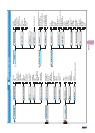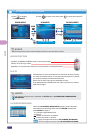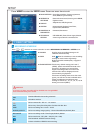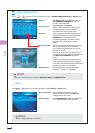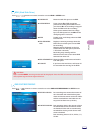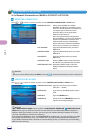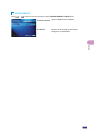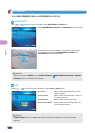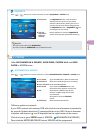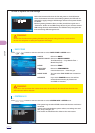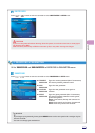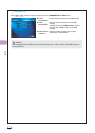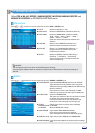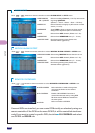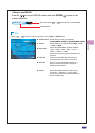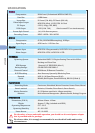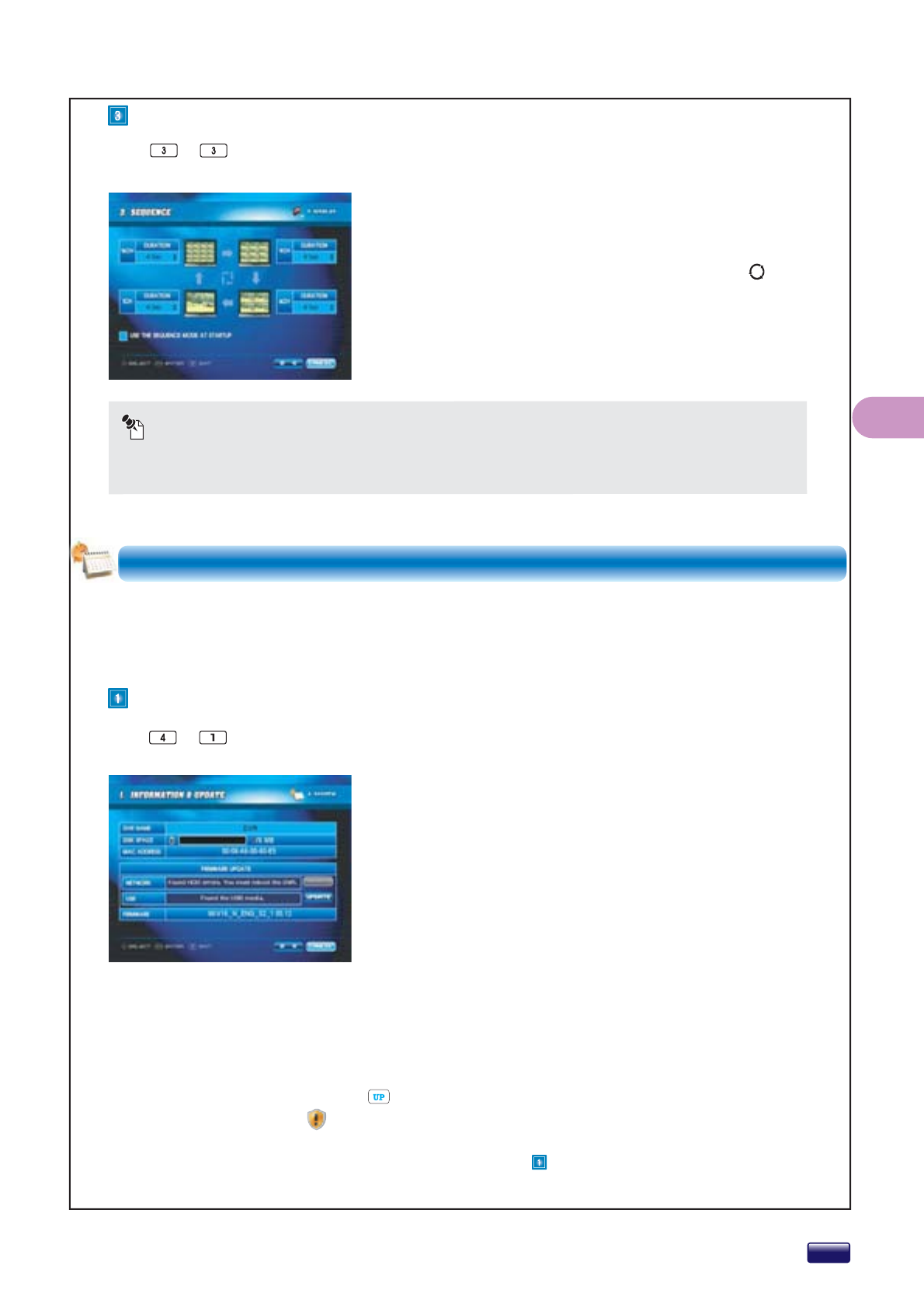
Set INFORMATION & UPDATE, DATE/TIME, SYSTEM LOG and SHUT-
DOWN in SYSTEM menu.
Press
+
buttons on remote controller to select INFORMATION & UPDATE in SETUP menu.
NOTICE
You can not set ‘0 Sec’ all of DURATION.
You can not also set DURATION only 16 Channel mode.
z DURATION
On SEQUENCE mode, each channel is
displayed on the screen for the preset
duration. (Max. 60 Sec) And if you set to ‘0’
second, screen mode will be skipped over.
On SEQUENCE mode, a SEQUENCE icon
is displayed on live screen.
z
USE THE
SEQUENCE
MODE AT
STARTUP
Select whether to use the SEQUENCE
mode automatically when DVR starts up.
z DVR NAME
Type the DVR Name. (Max 15 characters)
z DISK SPACE
Show the used Disk Space for recording.
z MAC ADDRESS
Show the MAC Address.
z NETWORK
If you click the UPDATE button, the
firmware will be updated via network.
z USB
Update from a USB storage device.
Connect a USB storage device with
new firmware.
And press or click the UPDATE
button.
z FIRMWARE
Show the Firmware Version.
Press
+
buttons on remote controller to select SEQUENCE in SETUP menu.
4. SYSTEM
INFORMATION & UPDATE
SEQUENCE
How to update via network
If your DVR connect with internet, DVR will check the new firmware automatically
by periods. Updates direction message blinks on the OSD if there is firmware
to update and shortcut icon is displayed on the right bottom of the screen.
Click the icon or go to SETUP menu (4.SYSTEM - INFORMATION & UPDATE).
Then click the NETWORK UPDATE button. UPDATE will be progressed.
SETUP