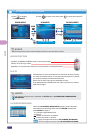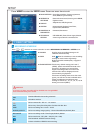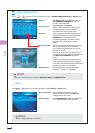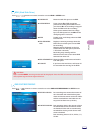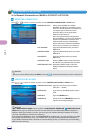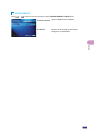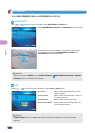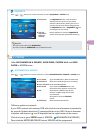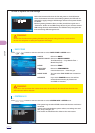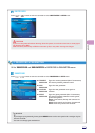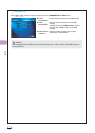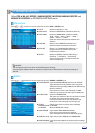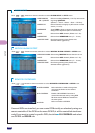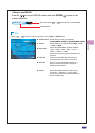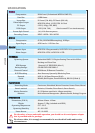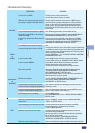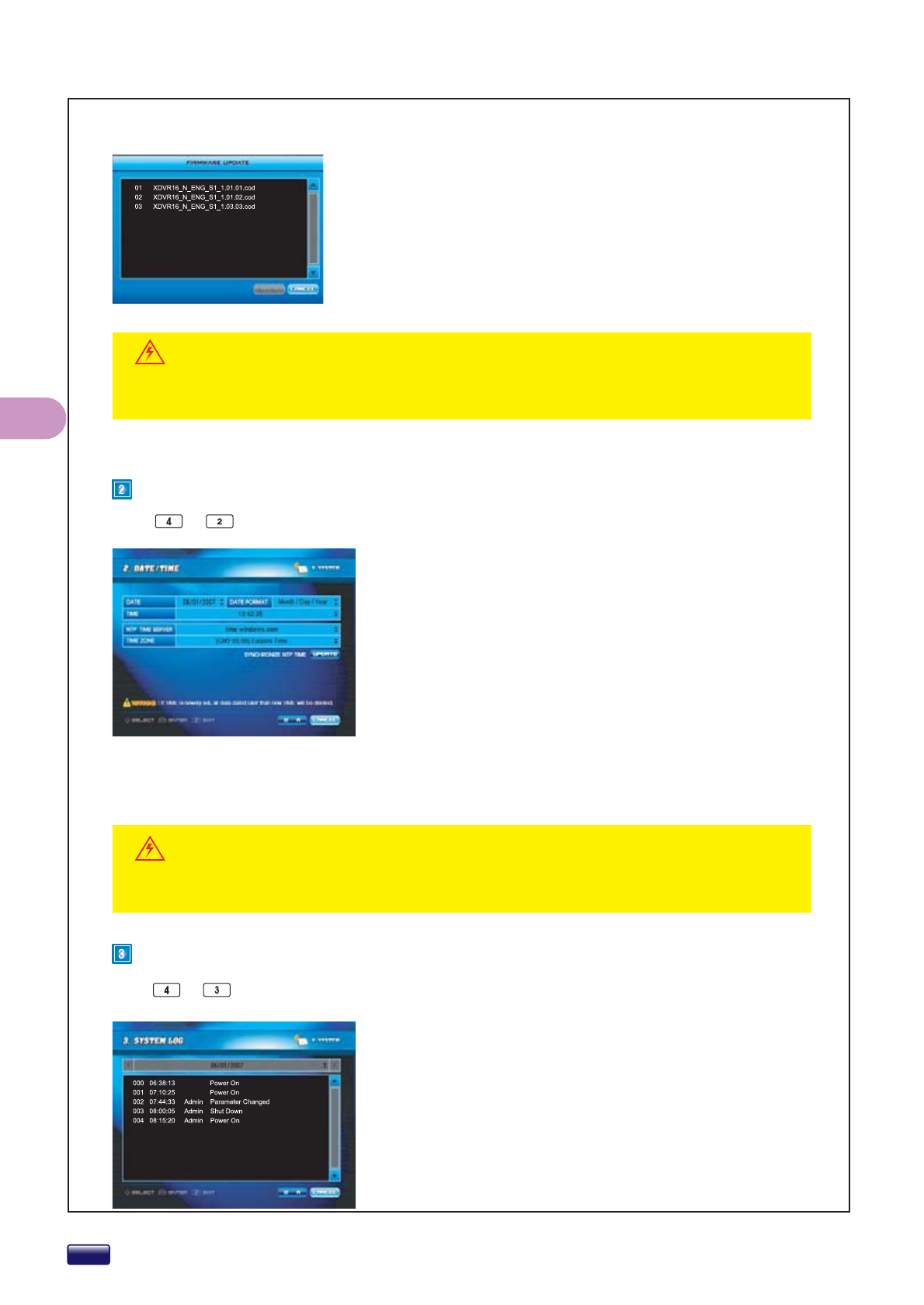
SETUP
Select the firmware file from the list and press or click OK button.
Once the firmware has been successfully updated, the DVR will be
rebooted to apply changes. USB storage device’s file system should
be FAT32.
Before updating, firmware files (cod-file) should be copied into a
“Firmware” folder on the USB storage device. If you connect several
USB storage devices with firmware, the DVR will only recognize of a
first connecting USB storage device.
Press
+
buttons on remote controller to select DATE/TIME in SETUP menu.
z DATE
Select the DATE.
z DATE FORMAT
Select the DATE FORMAT.
Year/Month/Day → Day/Month/Year →
Month/Day/Year
z TIME
Select the TIME.
z NTP TIME
SERVER
Select the TIMESERVER.
time.windows.com → time.nist.gov
z TIME ZONE
You can select TIME ZONE from a down list
menu.
z UPDATE
If you click UPDATE button, time will be
renewed automatically by timeserver
and GMT via internet.
The system log records all DVR events with the date and time it
occurred:
system start and shutdown, system reboot, recording start and
end, setup changes, etc.
The events are listed from the oldest to the most recent.
If you set a date and time that is older than some of records, all data dated later than the new
date and time will be deleted.
Please note that because updating firmware has potential risk, please do it with caution!
Do not turn off power or reset your system at this stage!
Press
+
buttons on remote controller to select SYSTEM LOG in SETUP menu.
DATE/TIME
How to update via USB storage
SYSTEM LOG
WARNING
WARNING