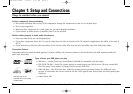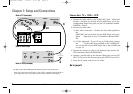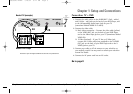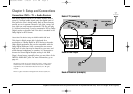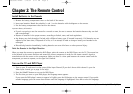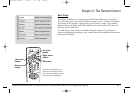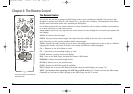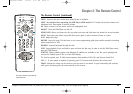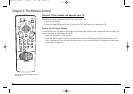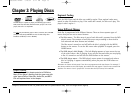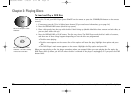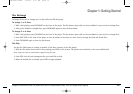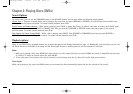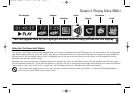10 Graphics contained within this publication are for representation only. Your unit might differ slightly.
Chapter 2: The Remote Control
The Remote Control
You can use this remote to operate the DVD player, and to access the features available. The remote is also
designed to operate most RCA, GE, and Proscan TVs — just press the TV button. The descriptions that follow,
describe how each button works when operating the DVD player.
0-9 (Number buttons) Use the number buttons to input information such as chapter numbers, track numbers,
or to make selections on some menu screens.
Arrow buttons (up, down, left, right) Use the arrow buttons to move through the on-screen menu system and
Info Display.
AGAIN No function for this player.
ANGLE Accesses various camera angles that might have been added to the disc when it was created.
Note: Currently, very few movies provide multiple camera angles.
AUDIO Accesses the audio portion of the on-screen Info Display that enables you to play a disc in a different
language (the feature only works if the disc was created with different audio languages).
CH + Advances to the next chapter or track.
CH – Goes back to the preceding chapter or track.
CLEAR Removes on-screen menus and displays.
DVD Turns on the DVD Player, and puts the remote in DVD mode.
FORWARD Searches forward through the disc.
GO BACK Returns you to the previous menu.
GUIDE Accesses the DVD disc guide (if available).
INFO Displays the on-screen Info Display (for details about the Info Display, go to page 17).
INPUT No function when operating the DVD Player (DVD mode). In TV mode, accesses the Video Input
Channel(s) so you can see what’s playing in the DVD Player, on the TV screen.
DVD
TV
ON•OFF
GO BACK
AUDIO
SUBTITLE
INFO
GUIDE
ANGLE
MENU
VOL
CH
ZOOM
AGAIN
INPUT
PLAY
REVERSE FORWARD
RECORD
STOP
OPEN•CLOSE
PAUSE
MUTE
CLEAR
This remote operates most RCA, GE,
and Proscan TVs.
15909540 FINAL 7/25/02 8:11 AM Page 10