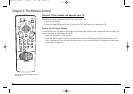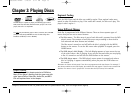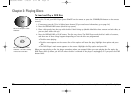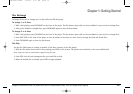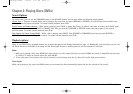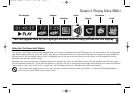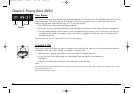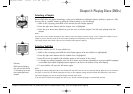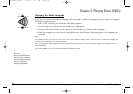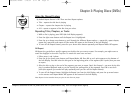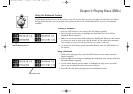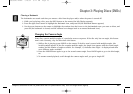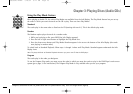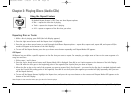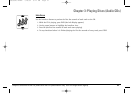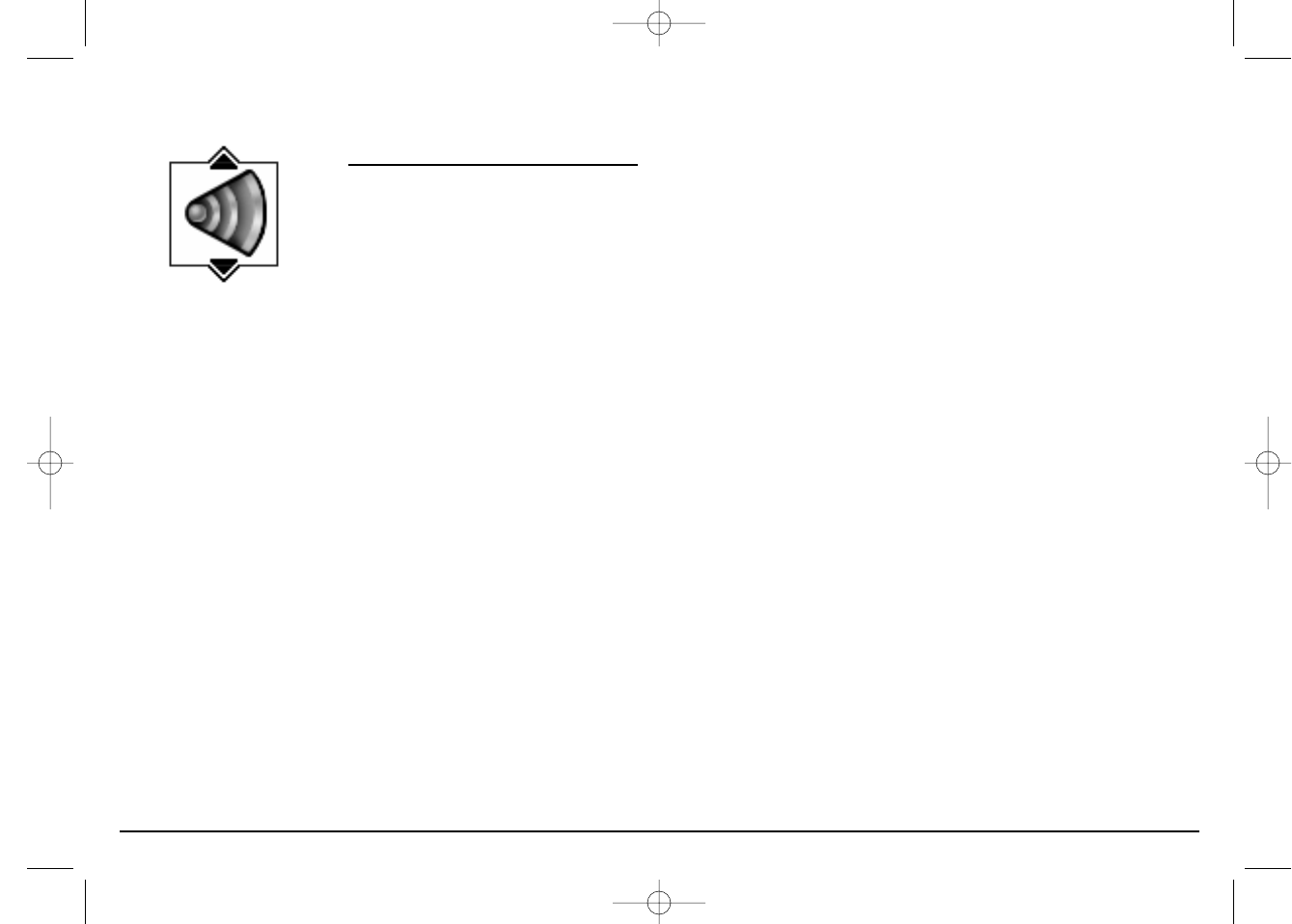
20 Graphics contained within this publication are for representation only. Your unit might differ slightly.
Chapter 3: Playing Discs (DVDs)
Changing the Audio Language
If the disc was created with different language tracks (recorded in different languages), you can change the language
while you’re playing the disc.
1. While a disc is playing, press INFO (the info display appears).
2. Press the right arrow button until the Audio icon is highlighted.
3. Press the down arrow button on the remote to scroll through the available audio languages.
4. When the language you want to use is highlighted, press the OK button (the dialog plays in the language you
selected).
Notes:
The language feature only works if the disc was created with multiple language tracks. If the disc doesn’t contain the language you
selected, the disc will play in the default language.
When you choose an audio language during disc playback, you only override the audio language setting in the DVD Player’s main
menu temporarily.
The audio language can also be changed through the DVD player menu.
Shortcut
Press the AUDIO button,
while the disc is playing
(the Info Display appears
with the Audio icon
already highlighted).
15909540 FINAL 7/25/02 8:11 AM Page 20