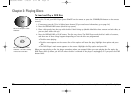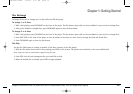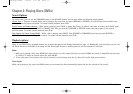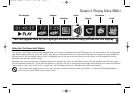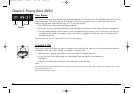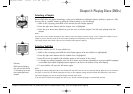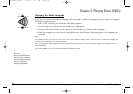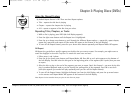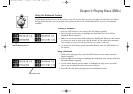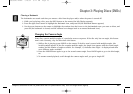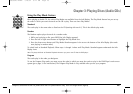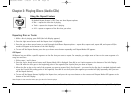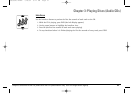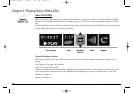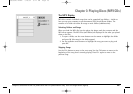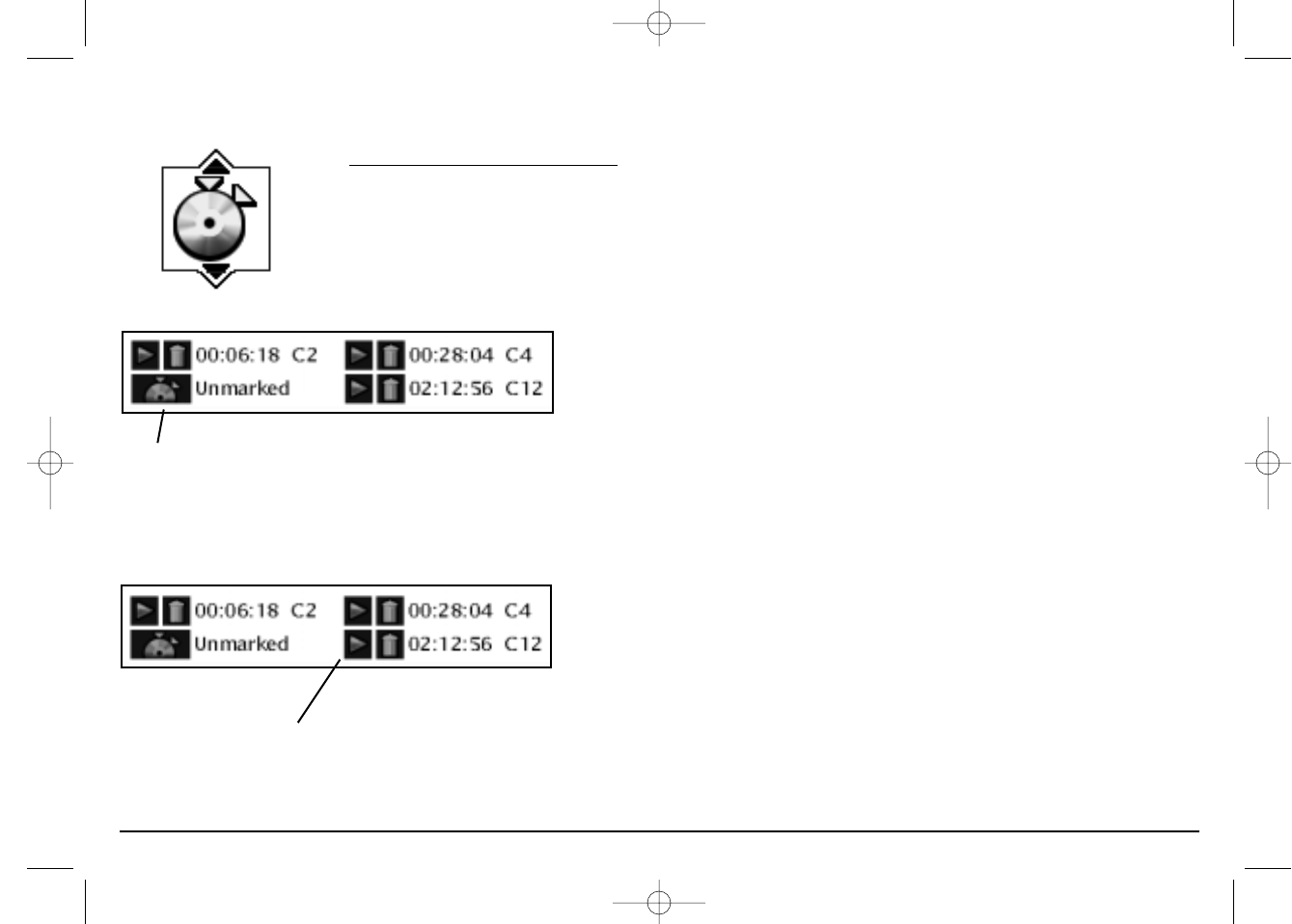
22 Graphics contained within this publication are for representation only. Your unit might differ slightly.
Creating a Bookmark
1. Press the INFO button on the remote (the Info Display appears).
2. Press the right arrow button to highlight the Bookmark icon. Press OK (the
Bookmark Banner appears).
3. Make sure an unused (unmarked) bookmark is highlighted. When the disc reaches
the scene you want to mark, press the OK button on the remote (the bookmark
icon changes to two icons side-by-side: an arrow and a trash can).
4. To remove the Info Display and/or Bookmark Banner, press the INFO button on
the remote.
Using a Bookmark
1. While you’re playing a disc, press the INFO button on the remote (the Info
Display appears).
2. Press the right arrow button to highlight the Bookmark icon, and press OK (the
Bookmark Banner appears).
3. Use the arrow buttons on the remote to highlight the play arrow icon that’s
next to the bookmarked scene you want to activate.
4. Press OK (the disc starts playing from the bookmarked scene).
Play arrow icon
Unused bookmark icon
Using the Bookmark Feature
The Bookmark feature lets you mark a point on the disc so that when you turn the player off and back on (without
having ejected the disc), you can quickly start playing the disc from a bookmarked point. There are 6 bookmarks
available.
Chapter 3: Playing Discs (DVDs)
15909540 FINAL 7/25/02 8:11 AM Page 22