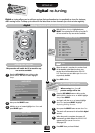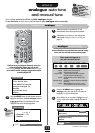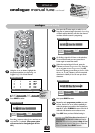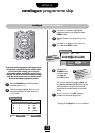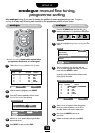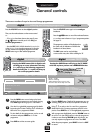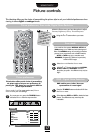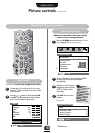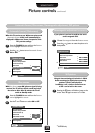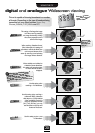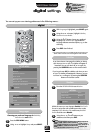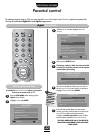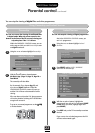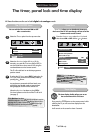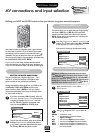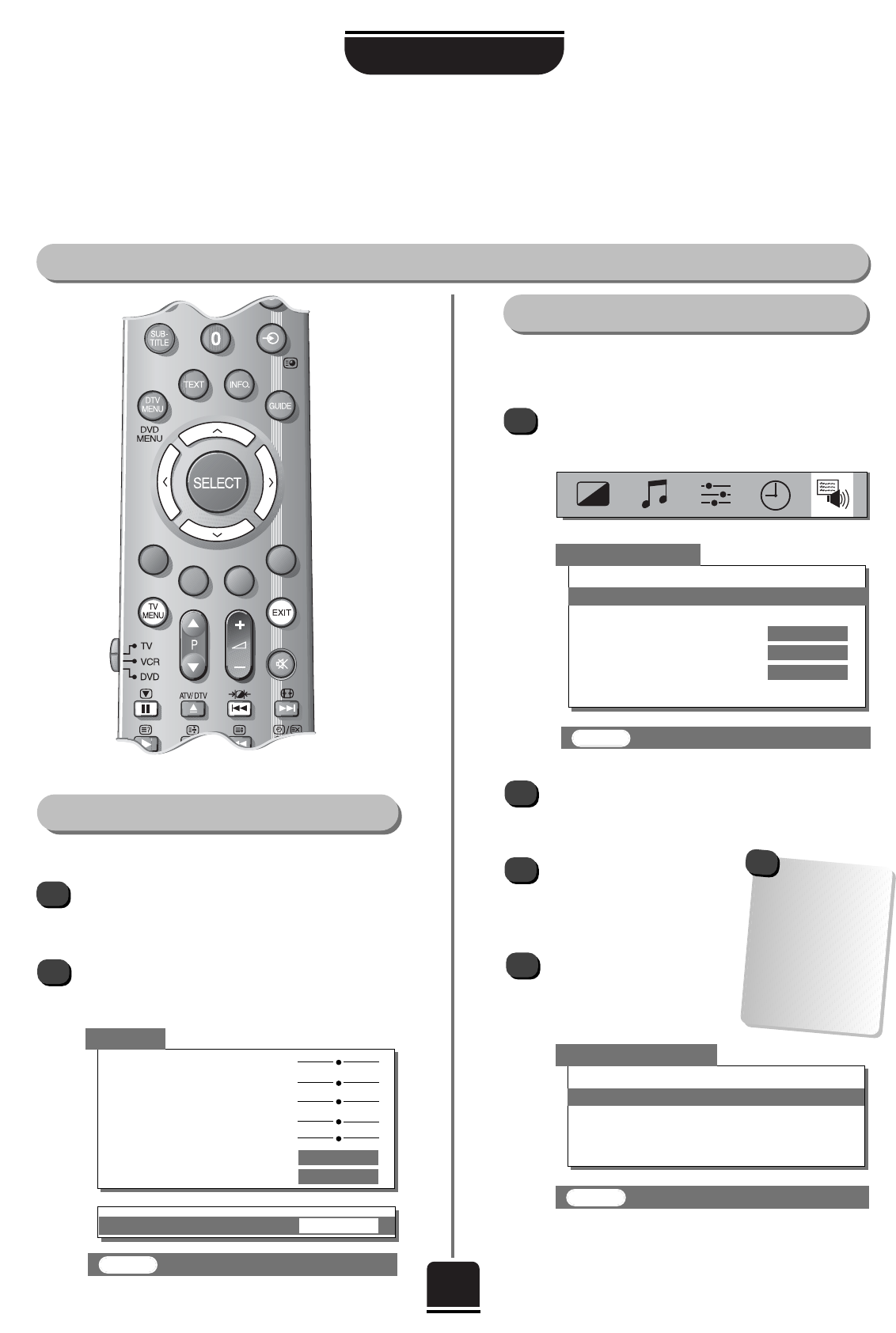
USING THE TV
18
Black Stretch, Picture size/position
EXIT : To exit
Picture controls continued
1
3
4
2
Adjustment to the position of the picture may be
made to suit your viewing preferences.
Press the TV MENU button and from the Feature
menu highlight Picture size/position
.
Picture size/position
EXIT : To exit
Feature menu
▼▼▼▼▼▼
▼
AV connection
Picture size/position
Surround set up
Panel lock OFF
Automatic format ON
Blue screenON ON
Geomagnetic
▼
▼▼
▼
Press the
R
button to view the options available
for the picture format you have selected
(see page 20).
With the Q and
P
buttons,
highlight an option and with
the
S
or
R
button adjust
the settings.
Press EXIT when you have
finished.
In Cinema:
Black Stretch
To select Black Stretch from the Picture menu
press the
Q
button until the lower section of the
screen appears.
Press the
S
or
R
buttons to select between ON
and OFF. The effect depends on the broadcast
and is most noticeable on dark colours.
1
Black Stretch increases the strength of dark colours.
2
Picture
▼
▼▼ ▼
▼
▼▼
▼▼▼▼▼▼▼
▼
Contrast 50
Brightness 50
Colour 50
Tint 0
Sharpness 0
Scan mode
NATURAL
DNR AUTO
▼
▼
▼
Black Stretch
ON
Picture size/position
▼▼▼
Back
Horizontal position
Horizontal width
Vertical position
Vertical height
▼
▼
▼▼
▼▼
EXIT : To exit
*
*
36ZT29B only
The options
available to you when
in thePicture size/
position screen will
vary depending upon
the widescreen format
you have chosen, as
detailed on page 20,
and when viewing
connected equipment.
!