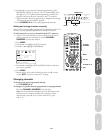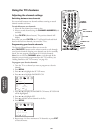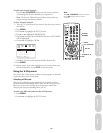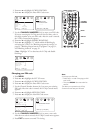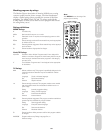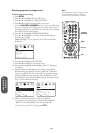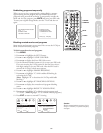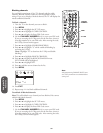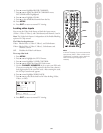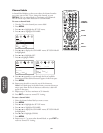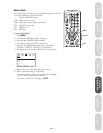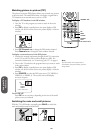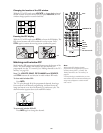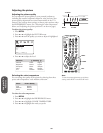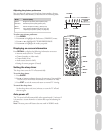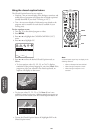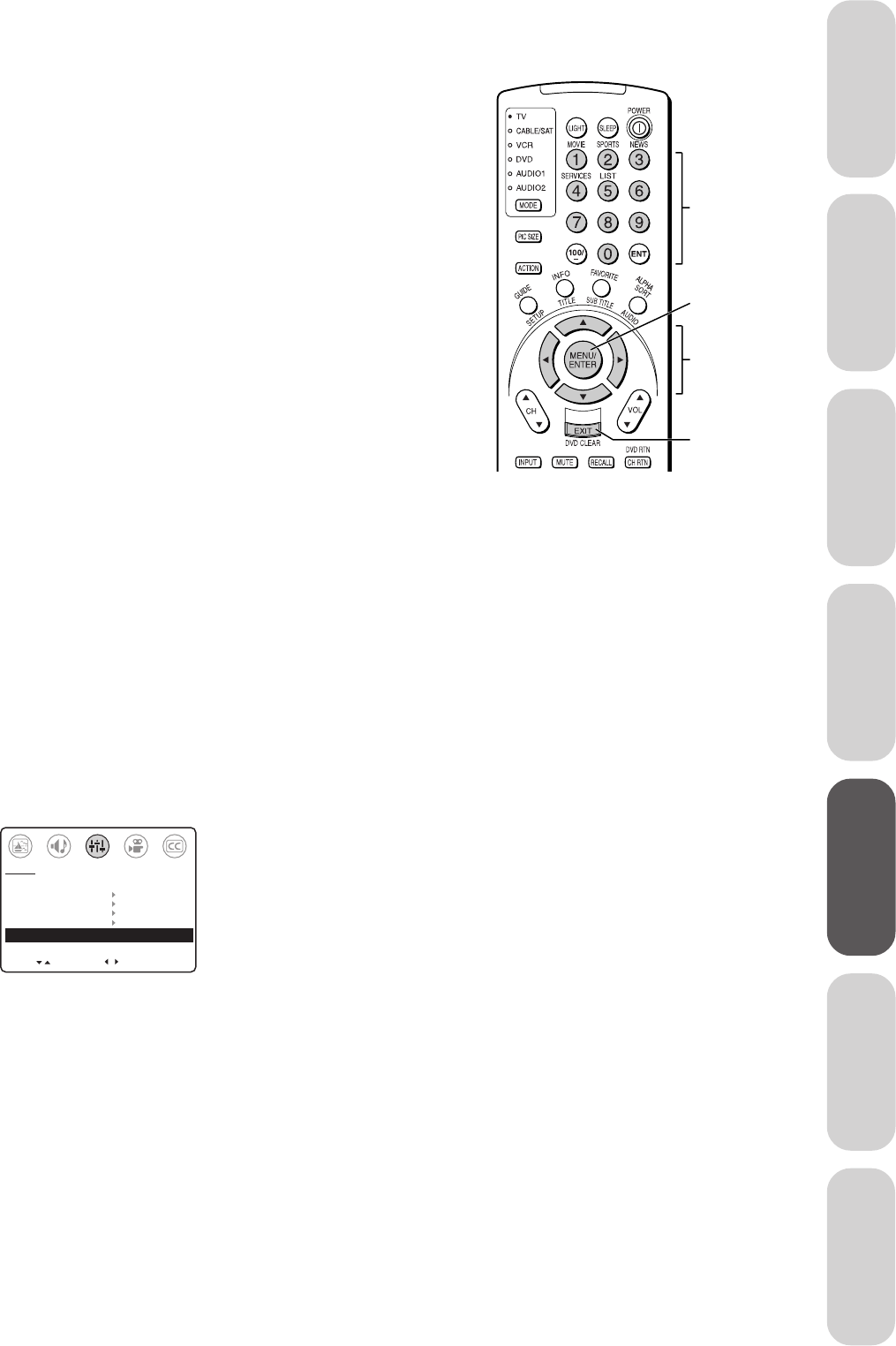
33
Reference
Welcome to
Toshiba
Connecting
your TV
Using the
Remote Control
Setting up
your TV
Using the TV’s
Features
Appendix
Index
6. Press y or z to highlight BLOCK CHANNEL.
7. Press
x or • to display the BLOCK CHANNEL menu.
SET/CLEAR will be highlighted.
8. Press x or • to highlight CLEAR.
9. Press
z to clear all blocked channels from the list.
10. Press MENU.
11. Press EXIT to return to normal TV viewing.
Locking video inputs
You can use the Video Lock feature to block the input sources
(Video 1, Video 2, Video 3, and ColorStream) and channels 3 and 4.
Note: The Video Lock feature is independent of the Enable Blocking
option of V-Chip control.
The Video Lock options are:
Video: Blocks Video 1, Video 2, Video 3, and ColorStream.
Video+: Blocks Video 1, Video 2, Video 3, ColorStream, and
channels 3 and 4.
Off: Disables the Video Lock feature.
To set up video lock:
1. Press MENU.
2. Press
x or • to highlight the SET UP menu.
3. Press
y or z to highlight V-CHIP CONTROL.
4. Press
x or • to display the Enter PIN Code screen.
5. Use the CHANNEL NUMBERS (0–9) to enter your PIN code.
If you are accessing the V-Chip menu for the first time, choose a
four-digit number to be your PIN code. After entering the code,
the V-Chip Control menu appears.
6. Press
y or z to highlight VIDEO LOCK.
7. Press
x or • to select the desired level of video locking (Video,
Video+, or Off).
MOVE
[
]
[
]
ENABLE BLOCKING [Y] N
SET RATING
SET BLOCKING OPTIONS
NEW PIN CODE
BLOCK CHANNEL
VIDEO LOCK VIDEO VIDEO+ [OFF]
SET UP
SELECT
8. Press EXIT to return to normal TV viewing.
Note:
In normal TV viewing, if you cannot access the
input sources (Video 1, Video 2, Video 3, and
ColorStream) or channels 3 and 4, check the
Video Lock setting and highlight OFF if
necessary.
MENU
CHANNEL
NUMBERS
yzx •
EXIT